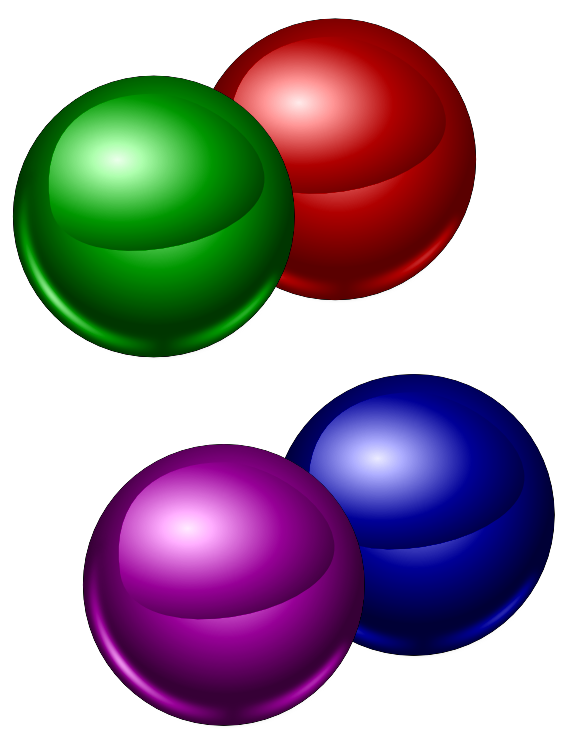Is there any other way that I might achieve the same result as on the screen shot which I have attached?
I am pretty sure that I'll be able to create the gradients which have been made in Illustrator with the Gradient Mesh tool.
I don't have Illustrator anymore and I am very satisfied with Inkscape but I am still in the learning process.
Thank you and have a nice day
 This is a read-only archive of the inkscapeforum.com site. You can search for info here or post new questions and comments at
This is a read-only archive of the inkscapeforum.com site. You can search for info here or post new questions and comments at