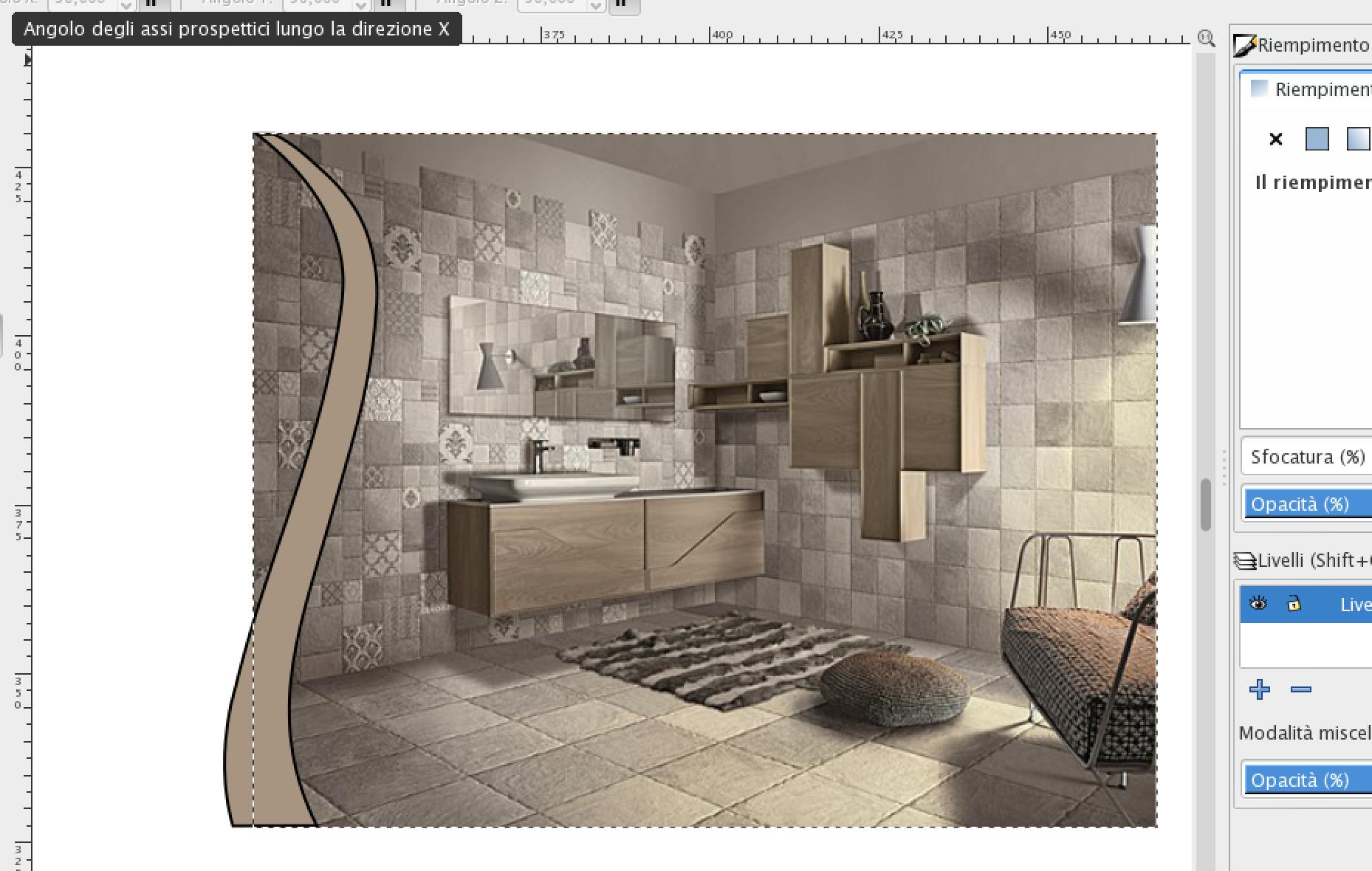How to cut photo along the borders of a vectorial obkject
How to cut photo along the borders of a vectorial obkject
Hi everyone,
my name is Enrico, I'm 25 years old and I work for a web agency in Italy.
Thank you for your time in advance, I appreciate everyone who's kind enough to share his/her knowledge about this.
I would like to crop an image along the lines of a vectorial object. How would I do it?
I've already tried to adapt this solution (https://design.tutsplus.com/tutorials/quick-tip-what-are-clipping-and-masking-in-inkscape--vector-24947) but it doesn't seem to work.
The image attached is what I'm working with
Thank you
E.
my name is Enrico, I'm 25 years old and I work for a web agency in Italy.
Thank you for your time in advance, I appreciate everyone who's kind enough to share his/her knowledge about this.
I would like to crop an image along the lines of a vectorial object. How would I do it?
I've already tried to adapt this solution (https://design.tutsplus.com/tutorials/quick-tip-what-are-clipping-and-masking-in-inkscape--vector-24947) but it doesn't seem to work.
The image attached is what I'm working with
Thank you
E.
Re: How to cut photo along the borders of a vectorial obkject
Hi Enrico,
what is the result you want to achieve? Cut a hole into the photo, in the shape of the beige grass?
Try a mask:
- Cover the whole photo with a white rectangle. This will need to cover all the parts that you want to keep.
- Make your 'grass' black. This is required for making things transparent.
- group the rectangle and the grass. Make sure the group is at the top.
- Select photo and mask group. Do Object -> Mask -> Set.
Example svg file:
https://framadrive.org/s/cjMbVAzoRaBCl7h
Screenshot:

Kind Regards,
Maren
what is the result you want to achieve? Cut a hole into the photo, in the shape of the beige grass?
Try a mask:
- Cover the whole photo with a white rectangle. This will need to cover all the parts that you want to keep.
- Make your 'grass' black. This is required for making things transparent.
- group the rectangle and the grass. Make sure the group is at the top.
- Select photo and mask group. Do Object -> Mask -> Set.
Example svg file:
https://framadrive.org/s/cjMbVAzoRaBCl7h
Screenshot:

Kind Regards,
Maren
Something doesn't work? - Keeping an eye on the status bar can save you a lot of time!
Inkscape FAQ - Learning Resources - Website with tutorials (German and English)
Inkscape FAQ - Learning Resources - Website with tutorials (German and English)
Re: How to cut photo along the borders of a vectorial obkject
Hi Maren,
thank you for helping out.
The problem with regular shapes is that it won't allow to follow the left border of the curl.
Because if I place a rectangle starting from the deepest section of the curl it'll cut a portion of the top at the right side of the curl (where I'd like to keep the photo intact).
thank you for helping out.
The problem with regular shapes is that it won't allow to follow the left border of the curl.
Because if I place a rectangle starting from the deepest section of the curl it'll cut a portion of the top at the right side of the curl (where I'd like to keep the photo intact).
-
tylerdurden
- Posts: 2344
- Joined: Sun Apr 14, 2013 12:04 pm
- Location: Michigan, USA
Re: How to cut photo along the borders of a vectorial obkject
Maybe this?


Have a nice day.
I'm using Inkscape 0.92.2 (5c3e80d, 2017-08-06), 64 bit win8.1
The Inkscape manual has lots of helpful info! http://tavmjong.free.fr/INKSCAPE/MANUAL/html/
I'm using Inkscape 0.92.2 (5c3e80d, 2017-08-06), 64 bit win8.1
The Inkscape manual has lots of helpful info! http://tavmjong.free.fr/INKSCAPE/MANUAL/html/
Re: How to cut photo along the borders of a vectorial obkject
@ef91, sorry, it's still not clear to me what you want to achieve.
Do you want to remove/hide everything of the photo which is to the left side of the left border of the curl but leave all the rest?
Which parts of the image should disappear and which do you want to keep?
Do you want to remove/hide everything of the photo which is to the left side of the left border of the curl but leave all the rest?
Which parts of the image should disappear and which do you want to keep?
Win7/64, Inkscape 0.92.2
Re: How to cut photo along the borders of a vectorial obkject
sorry theozh maybe I was explaining myself wrong but tylerdurden got it right.
That's exactly what I needed. I needed to only delete the part of the photo that is on the left side of the curl.
Thank you very much
E.
That's exactly what I needed. I needed to only delete the part of the photo that is on the left side of the curl.
Thank you very much
E.
Re: How to cut photo along the borders of a vectorial obkject
tylerdurden wrote:Maybe this?
the only problem is that, after I duplicate the vectorial element, I don't get the option to click on "Pop selected groups..." in the Object menu.
Is there any other path where I can find that function?
Cause when I drag one of the nodes, it only moves that node.
E.
Re: How to cut photo along the borders of a vectorial obkject
I think tylerdurden might be using a development copy of Inkscape, as that menu option isn't present in my 0.92 either.
The solution is to do the following after duplicating:
1) With the duplicate still selected, use Edit > Cut
2) Exit the group (right-click > Go To Parent)
3) Edit > Paste in Place
The solution is to do the following after duplicating:
1) With the duplicate still selected, use Edit > Cut
2) Exit the group (right-click > Go To Parent)
3) Edit > Paste in Place
Re: How to cut photo along the borders of a vectorial obkject
Xav wrote:I think tylerdurden might be using a development copy of Inkscape, as that menu option isn't present in my 0.92 either.
The solution is to do the following after duplicating:
1) With the duplicate still selected, use Edit > Cut
2) Exit the group (right-click > Go To Parent)
3) Edit > Paste in Place
Right click on the vectorial element or anywhere on the white frame?
Re: How to cut photo along the borders of a vectorial obkject
You could have tried both in the time it took to write the question. In practice it doesn't matter - you're "inside" the group at that point, and wherever you right-click the "Go to Parent" option will take you back outside the group.
Re: How to cut photo along the borders of a vectorial obkject
Xav wrote:You could have tried both in the time it took to write the question. In practice it doesn't matter - you're "inside" the group at that point, and wherever you right-click the "Go to Parent" option will take you back outside the group.
If I asked it's because I tried them both.
Point is that I don't get any of the options you guys are mentioning.
I never did graphics before nor I've ever touched inkscape before.
-
tylerdurden
- Posts: 2344
- Joined: Sun Apr 14, 2013 12:04 pm
- Location: Michigan, USA
Re: How to cut photo along the borders of a vectorial obkject
To exit a group, I usually just double click outside the group.
Paste in place is also a good way to move the object out from the group. IIRC, Pop selected object is a new feature in 0.92.1.
I'm using the stock Win install of 0.92.1.
Paste in place is also a good way to move the object out from the group. IIRC, Pop selected object is a new feature in 0.92.1.
I'm using the stock Win install of 0.92.1.
Have a nice day.
I'm using Inkscape 0.92.2 (5c3e80d, 2017-08-06), 64 bit win8.1
The Inkscape manual has lots of helpful info! http://tavmjong.free.fr/INKSCAPE/MANUAL/html/
I'm using Inkscape 0.92.2 (5c3e80d, 2017-08-06), 64 bit win8.1
The Inkscape manual has lots of helpful info! http://tavmjong.free.fr/INKSCAPE/MANUAL/html/
Re: How to cut photo along the borders of a vectorial obkject
I have the "Pop selected objects out of a group".... menu item in 0.92.1, which is the current stable version.
However, it doesn't seem to work like it sounds. It sounds like it would just take the selected object out of the group. But it doesn't seem to do that for me. It actually doesn't seem to do anything.... Maybe there's something in Preferences that needs to happen, to enable it? Although a quick look, I didn't find anything.
I think you might be confused because tylerdurden grouped the swish object with the photo, before he started the animation. It can be a little tricky for newbies to select an object out of a group or enter a group or other similar things. (Heck, I get confused entering a group myself!) This might be a little easier.
-- Select the swish object and do Edit menu > Duplicate (Only duplicate if you want to have that swish object showing after you finish clipping. If you don't need it, don't duplicate.)
-- Switch to the Node tool and click on the swish object, if it's not already showing you the nodes.
and click on the swish object, if it's not already showing you the nodes.
-- Drag the nodes on the right to the corners on the right, like in tylerdurden's animation. It's ok to drag them one at a time.
-- Switch back to the Selection tool
-- Drag a selection box around both the photo and the swish object (selects them both)
-- Object menu > Clip > Set
-- If you did duplicate the swish object, now you can group it with the clipped photo. Drag a selection box around both the photo and the swish, and do Object menu > Group. If you didn't duplicate it, you're done.
Grouping is important if you want to keep the swish object aligned with the photo. They are still separate objects, but when they're grouped, they act like one object. So they'll move around together when they're grouped.
However, it doesn't seem to work like it sounds. It sounds like it would just take the selected object out of the group. But it doesn't seem to do that for me. It actually doesn't seem to do anything.... Maybe there's something in Preferences that needs to happen, to enable it? Although a quick look, I didn't find anything.
I think you might be confused because tylerdurden grouped the swish object with the photo, before he started the animation. It can be a little tricky for newbies to select an object out of a group or enter a group or other similar things. (Heck, I get confused entering a group myself!) This might be a little easier.
-- Select the swish object and do Edit menu > Duplicate (Only duplicate if you want to have that swish object showing after you finish clipping. If you don't need it, don't duplicate.)
-- Switch to the Node tool
 and click on the swish object, if it's not already showing you the nodes.
and click on the swish object, if it's not already showing you the nodes.-- Drag the nodes on the right to the corners on the right, like in tylerdurden's animation. It's ok to drag them one at a time.
-- Switch back to the Selection tool

-- Drag a selection box around both the photo and the swish object (selects them both)
-- Object menu > Clip > Set
-- If you did duplicate the swish object, now you can group it with the clipped photo. Drag a selection box around both the photo and the swish, and do Object menu > Group. If you didn't duplicate it, you're done.
Grouping is important if you want to keep the swish object aligned with the photo. They are still separate objects, but when they're grouped, they act like one object. So they'll move around together when they're grouped.
Basics - Help menu > Tutorials
Manual - Inkscape: Guide to a Vector Drawing Program
Inkscape Community - Inkscape FAQ - Gallery
Inkscape for Cutting Design
Manual - Inkscape: Guide to a Vector Drawing Program
Inkscape Community - Inkscape FAQ - Gallery
Inkscape for Cutting Design
Re: How to cut photo along the borders of a vectorial obkject
The option moves the object one group up, so it will become a sibling of the group that it has formerly been a part of. It's also available in the right-click menu for any object that is inside a group.
Something doesn't work? - Keeping an eye on the status bar can save you a lot of time!
Inkscape FAQ - Learning Resources - Website with tutorials (German and English)
Inkscape FAQ - Learning Resources - Website with tutorials (German and English)
Re: How to cut photo along the borders of a vectorial obkject
I don't understand, Moini. Do I need more than one group for testing it?
When I test with just one group, it does absolultely nothing. I even opened Objects dialog to see what it does, but it doesn't even move it to the top of the z-order within the group. It certainly doesn't move it out of the group it was in.
Could be bug?
When I test with just one group, it does absolultely nothing. I even opened Objects dialog to see what it does, but it doesn't even move it to the top of the z-order within the group. It certainly doesn't move it out of the group it was in.
Could be bug?
Basics - Help menu > Tutorials
Manual - Inkscape: Guide to a Vector Drawing Program
Inkscape Community - Inkscape FAQ - Gallery
Inkscape for Cutting Design
Manual - Inkscape: Guide to a Vector Drawing Program
Inkscape Community - Inkscape FAQ - Gallery
Inkscape for Cutting Design
Re: How to cut photo along the borders of a vectorial obkject
Works for me:

Something doesn't work? - Keeping an eye on the status bar can save you a lot of time!
Inkscape FAQ - Learning Resources - Website with tutorials (German and English)
Inkscape FAQ - Learning Resources - Website with tutorials (German and English)
Re: How to cut photo along the borders of a vectorial obkject
Ooohh, I didn't realize you had to enter the group to do it! As long as I enter the group, it works just fine. But Ctrl + click, to select an object in a group - that does not work.
To me, it would be more useful if you could do it without entering the group. I mean, if I'm going to pop it out of the group to make it easier to select, and I enter the group to be able to select it, I'm already there and I can select it. Now I don't need to pop it out of the group. I don't expect I'll be using that much.
To me, it would be more useful if you could do it without entering the group. I mean, if I'm going to pop it out of the group to make it easier to select, and I enter the group to be able to select it, I'm already there and I can select it. Now I don't need to pop it out of the group. I don't expect I'll be using that much.
Basics - Help menu > Tutorials
Manual - Inkscape: Guide to a Vector Drawing Program
Inkscape Community - Inkscape FAQ - Gallery
Inkscape for Cutting Design
Manual - Inkscape: Guide to a Vector Drawing Program
Inkscape Community - Inkscape FAQ - Gallery
Inkscape for Cutting Design
Re: How to cut photo along the borders of a vectorial obkject
Yes, makes sense, Brynn. Maybe a feature request?
Something doesn't work? - Keeping an eye on the status bar can save you a lot of time!
Inkscape FAQ - Learning Resources - Website with tutorials (German and English)
Inkscape FAQ - Learning Resources - Website with tutorials (German and English)
Re: How to cut photo along the borders of a vectorial obkject
Hhm, maybe....
Now that I think about it, I don't find myself needing to take one object out of a group, as much as I need to put a single object into a group. I guess once in a while I'll duplicate something without realizing it was in a group. Then it would be nice to "pop it out". I think I won't make a request at this time. But if I find myself using it, or needing to use it more often, maybe I will.
I wonder if ef91 ever got the technique to work?
Now that I think about it, I don't find myself needing to take one object out of a group, as much as I need to put a single object into a group. I guess once in a while I'll duplicate something without realizing it was in a group. Then it would be nice to "pop it out". I think I won't make a request at this time. But if I find myself using it, or needing to use it more often, maybe I will.
I wonder if ef91 ever got the technique to work?
Basics - Help menu > Tutorials
Manual - Inkscape: Guide to a Vector Drawing Program
Inkscape Community - Inkscape FAQ - Gallery
Inkscape for Cutting Design
Manual - Inkscape: Guide to a Vector Drawing Program
Inkscape Community - Inkscape FAQ - Gallery
Inkscape for Cutting Design
- flamingolady
- Posts: 687
- Joined: Wed Jun 10, 2009 1:40 pm
Re: How to cut photo along the borders of a vectorial obkject
I realize this thread is a bit old, but in case he comes back, I wanted to give another method, possibly easier for a newbie (or me, lol). Just add the photo as a pattern, then it can be manipulated into any shape you want, and you can always go back and adjust it, in case the boss doesn't like it!
Complete Instructions:
Select the photo, click on the Objects tab, Choose Pattern, then Objects to pattern. Make an empty rectangle the same size as your photo, chg it to a path. You can move the original photo to another layer and hide it. Select the new empty rectangle box, then open the Fill N Stroke box and select the 'pattern' box, click on pattern fil, it's the one that kinda looks like diamonds, and voila, your empty box should now look just like your original photo. (There are ways to adjust the pattern if needed). Add a bunch of nodes so you have something to shape with, by highlighting all the nodes and clicking on the add nodes button several times. From that point one can manipulate the photo easily, add the curl to it, etc. You can create a duplicate rectangle under the new photo for the curl effect. Don't ya love that there are so many ways to create one simple effect.
dee
Complete Instructions:
Select the photo, click on the Objects tab, Choose Pattern, then Objects to pattern. Make an empty rectangle the same size as your photo, chg it to a path. You can move the original photo to another layer and hide it. Select the new empty rectangle box, then open the Fill N Stroke box and select the 'pattern' box, click on pattern fil, it's the one that kinda looks like diamonds, and voila, your empty box should now look just like your original photo. (There are ways to adjust the pattern if needed). Add a bunch of nodes so you have something to shape with, by highlighting all the nodes and clicking on the add nodes button several times. From that point one can manipulate the photo easily, add the curl to it, etc. You can create a duplicate rectangle under the new photo for the curl effect. Don't ya love that there are so many ways to create one simple effect.
dee
 This is a read-only archive of the inkscapeforum.com site. You can search for info here or post new questions and comments at
This is a read-only archive of the inkscapeforum.com site. You can search for info here or post new questions and comments at