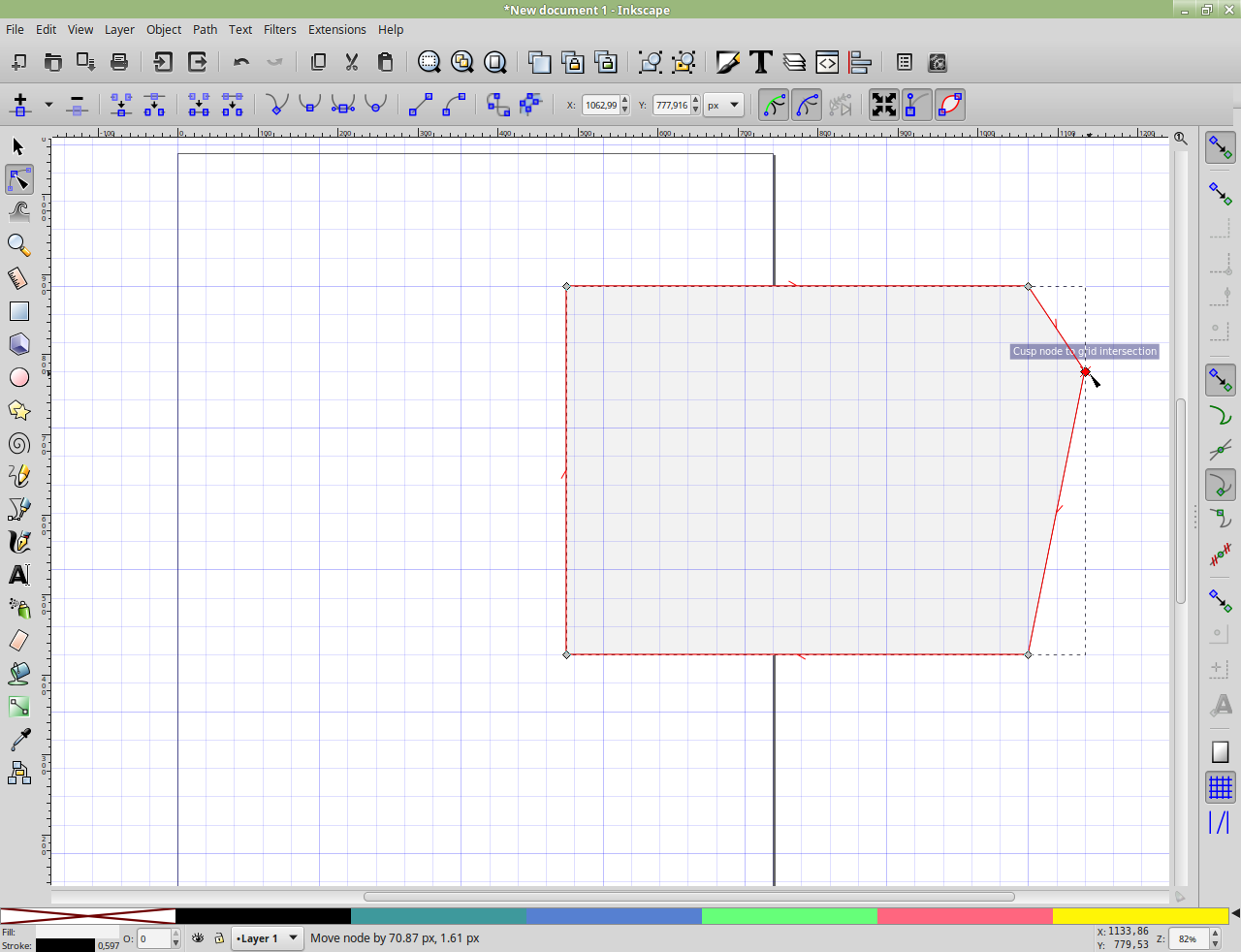I'm kinda new to Inkscape, but as I mostly use it for laser cutting, there is one major thing that's been bugging me:
How do I "extrude" or "extend" a rectangle so that I am able to make a finger / box joint?
Here's an example of the kind of thing I'm after:

The only way I've found to do this is by editing the paths directly. However, this is very finicky and the laser software seems to ignore my path edits when merging rectangles. Does Inkscape have a tool for this built-in or is there a technique that I could use?
Thanks, Gary
 This is a read-only archive of the inkscapeforum.com site. You can search for info here or post new questions and comments at
This is a read-only archive of the inkscapeforum.com site. You can search for info here or post new questions and comments at