I'm having a problem with filters appearing very exaggerated when applied to an object.
For example, the pressed steel filter makes a circle appear very squashed and undefined (see attached picture). Is there a particular method I should be using to prevent this from happening? The best way I have found is to play around with the filter settings in the editor but surely there is a better way around this?
Issue with filters
Issue with filters
- Attachments
-
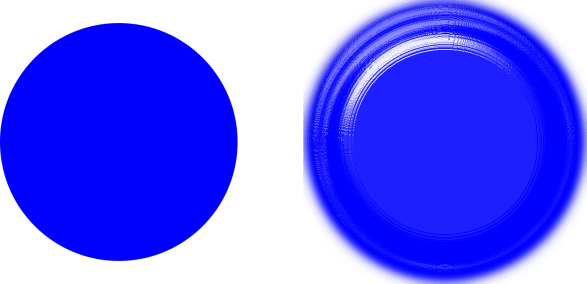
- pressedsteel.png (68.65 KiB) Viewed 1604 times
Re: Issue with filters
Hi.
Personally I'm not using the built in filters. Don't know how it would be possible adjusting the built in filters and storing them as originals, but there is a way to add custom ones to the list.
What effect are you after?
(On a side note some self advertising on my custom made filter packs.)
Personally I'm not using the built in filters. Don't know how it would be possible adjusting the built in filters and storing them as originals, but there is a way to add custom ones to the list.
What effect are you after?
(On a side note some self advertising on my custom made filter packs.)
-
ShawnWDion
- Posts: 70
- Joined: Fri Apr 22, 2016 8:32 am
Re: Issue with filters
Oddly enough I might have a answer to this one (Been reviewing the files and code of the latest build)
Inside the file filters.svg you can find the code for that filter.
<filter id="f040" inkscape:menu-tooltip="Pressed metal with a rolled edge" inkscape:menu="Bevels" inkscape:label="Pressed Steel" style="color-interpolation-filters:sRGB;">
<feGaussianBlur result="result1" stdDeviation="3" />
<feBlend in2="result1" result="result5" mode="multiply" in="result1" />
<feGaussianBlur in="result5" result="result6" stdDeviation="1" />
<feComposite result="result8" in2="result5" in="result6" operator="xor" />
<feComposite in="result6" result="fbSourceGraphic" operator="xor" in2="result8" />
<feSpecularLighting in="fbSourceGraphic" result="result1" lighting-color="rgb(255,255,255)" surfaceScale="2" specularConstant="2.2" specularExponent="55">
<fePointLight x="-5000" y="-10000" z="20000" />
</feSpecularLighting>
<feComposite in2="fbSourceGraphic" in="result1" result="result2" operator="in" />
<feComposite in="fbSourceGraphic" result="result4" operator="arithmetic" k2="2" k3="1" in2="result2" />
<feComposite in2="result4" in="result4" operator="in" result="result91" />
<feBlend mode="darken" in2="result91" />
</filter>
I'd make a backup copy of the file before messing around with the settings to tweak to your liking.
ShawnWDion
Inside the file filters.svg you can find the code for that filter.
<filter id="f040" inkscape:menu-tooltip="Pressed metal with a rolled edge" inkscape:menu="Bevels" inkscape:label="Pressed Steel" style="color-interpolation-filters:sRGB;">
<feGaussianBlur result="result1" stdDeviation="3" />
<feBlend in2="result1" result="result5" mode="multiply" in="result1" />
<feGaussianBlur in="result5" result="result6" stdDeviation="1" />
<feComposite result="result8" in2="result5" in="result6" operator="xor" />
<feComposite in="result6" result="fbSourceGraphic" operator="xor" in2="result8" />
<feSpecularLighting in="fbSourceGraphic" result="result1" lighting-color="rgb(255,255,255)" surfaceScale="2" specularConstant="2.2" specularExponent="55">
<fePointLight x="-5000" y="-10000" z="20000" />
</feSpecularLighting>
<feComposite in2="fbSourceGraphic" in="result1" result="result2" operator="in" />
<feComposite in="fbSourceGraphic" result="result4" operator="arithmetic" k2="2" k3="1" in2="result2" />
<feComposite in2="result4" in="result4" operator="in" result="result91" />
<feBlend mode="darken" in2="result91" />
</filter>
I'd make a backup copy of the file before messing around with the settings to tweak to your liking.
ShawnWDion
Re: Issue with filters
ShawnWDion wrote:Oddly enough I might have a answer to this one (Been reviewing the files and code of the latest build)
Inside the file filters.svg you can find the code for that filter.
<filter id="f040" inkscape:menu-tooltip="Pressed metal with a rolled edge" inkscape:menu="Bevels" inkscape:label="Pressed Steel" style="color-interpolation-filters:sRGB;">
<feGaussianBlur result="result1" stdDeviation="3" />
<feBlend in2="result1" result="result5" mode="multiply" in="result1" />
<feGaussianBlur in="result5" result="result6" stdDeviation="1" />
<feComposite result="result8" in2="result5" in="result6" operator="xor" />
<feComposite in="result6" result="fbSourceGraphic" operator="xor" in2="result8" />
<feSpecularLighting in="fbSourceGraphic" result="result1" lighting-color="rgb(255,255,255)" surfaceScale="2" specularConstant="2.2" specularExponent="55">
<fePointLight x="-5000" y="-10000" z="20000" />
</feSpecularLighting>
<feComposite in2="fbSourceGraphic" in="result1" result="result2" operator="in" />
<feComposite in="fbSourceGraphic" result="result4" operator="arithmetic" k2="2" k3="1" in2="result2" />
<feComposite in2="result4" in="result4" operator="in" result="result91" />
<feBlend mode="darken" in2="result91" />
</filter>
I'd make a backup copy of the file before messing around with the settings to tweak to your liking.
ShawnWDion
So has this changed from a previous build?
Re: Issue with filters
A lot of those built in filters are a mystery. The don't look like what they're supposed to be. Some of them work absolutely great on a very small object, or thin borders or text, but look like crap on a large bulky object, like circle or square. And vice versa. And there's no clue for most people, which ones need to be applied to text or borders, or large objects.
Like for example, I don't know if it's still there, but there used to be one called Embossed Leather, that looked to me exactly like moldy swiss cheese!
So anyway, it's pretty much trial and error. Try different filters until you find the best one. And you can tweak the filters quite a lot, using the Filters Editor. I don't think you need to mess with the codes, unless you know what you're doing. As far as I understand, everything can be changed in the Filters editor. And you can change a filter to you heart's content, and not worry about messing it up. If you start changing the codes, you could really mess them up.
Like for example, it's pretty easy to change the color, if the filter uses the Flood primative. If it uses the Color Matrix primative, forget it - unless you understand how to use the matrix. Small tweaks on Gaussian Blur primatives can sometimes work wonders. But you have to be careful about it.
If you can't tweak a filter the way you want, your only other option is to make your own filter. Let's see if I can find a link to the tutorial..... See if this is it: http://tavmjong.free.fr/blog/?m=201509 Also, don't miss the link that Lazur gave to his cache of filters. He's made tons more!
Like for example, I don't know if it's still there, but there used to be one called Embossed Leather, that looked to me exactly like moldy swiss cheese!
So anyway, it's pretty much trial and error. Try different filters until you find the best one. And you can tweak the filters quite a lot, using the Filters Editor. I don't think you need to mess with the codes, unless you know what you're doing. As far as I understand, everything can be changed in the Filters editor. And you can change a filter to you heart's content, and not worry about messing it up. If you start changing the codes, you could really mess them up.
Like for example, it's pretty easy to change the color, if the filter uses the Flood primative. If it uses the Color Matrix primative, forget it - unless you understand how to use the matrix. Small tweaks on Gaussian Blur primatives can sometimes work wonders. But you have to be careful about it.
If you can't tweak a filter the way you want, your only other option is to make your own filter. Let's see if I can find a link to the tutorial..... See if this is it: http://tavmjong.free.fr/blog/?m=201509 Also, don't miss the link that Lazur gave to his cache of filters. He's made tons more!
Basics - Help menu > Tutorials
Manual - Inkscape: Guide to a Vector Drawing Program
Inkscape Community - Inkscape FAQ - Gallery
Inkscape for Cutting Design
Manual - Inkscape: Guide to a Vector Drawing Program
Inkscape Community - Inkscape FAQ - Gallery
Inkscape for Cutting Design
Re: Issue with filters
brynn wrote:don't miss the link that Lazur gave to his cache of filters
Lazur wrote:built in filters
brynn wrote:Embossed Leather, that looked to me exactly like moldy swiss cheese!
embossed leather
swiss cheese
Re: Issue with filters
Oh wow! That Embossed Leather filter has been much improved since that last time I looked at it. I was trying to use on the Inkscape Dictionary drawing I did, so long ago. I wanted to use it on the leather part of the book cover. But it didn't look anything like it does now!
But in any case, working with filters is still a lot of trial and error.
But in any case, working with filters is still a lot of trial and error.
Basics - Help menu > Tutorials
Manual - Inkscape: Guide to a Vector Drawing Program
Inkscape Community - Inkscape FAQ - Gallery
Inkscape for Cutting Design
Manual - Inkscape: Guide to a Vector Drawing Program
Inkscape Community - Inkscape FAQ - Gallery
Inkscape for Cutting Design
 This is a read-only archive of the inkscapeforum.com site. You can search for info here or post new questions and comments at
This is a read-only archive of the inkscapeforum.com site. You can search for info here or post new questions and comments at