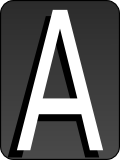I must say im not designer im programmer im building simple game for my kids in this game i need to create many sets of english letters icons like this ones im attaching.
now im doing it using Inkscape . and its very hard work to create 26 letters each time .
is there any tool or way to design the first letter icon and then just create all the rest of the letters by this design ?
maybe using some other free tools ...
How to automate letters icon creation
Re: How to automate letters icon creation
It depends on your needs.
If you want the final icons as rasters, you can like type in the whole alphabet in a text object, and use that to draw all the icons at once.
Preferably use a monospaced font for that.
Then, you can make tiled clones for the rectangles at the background, and export each of them to a png after the letters are right above.
Other possible solution, which is more coding based, is to use svg with css.
If you want the final icons as rasters, you can like type in the whole alphabet in a text object, and use that to draw all the icons at once.
Preferably use a monospaced font for that.
Then, you can make tiled clones for the rectangles at the background, and export each of them to a png after the letters are right above.
Other possible solution, which is more coding based, is to use svg with css.
Re: How to automate letters icon creation
good idea , you mean first type the ABC with spaces and then just copy the background for each font
and export it to png , right ?
what is good monospaced font ? can you give me example ?
the css and svg idea it to complex /
and export it to png , right ?
what is good monospaced font ? can you give me example ?
the css and svg idea it to complex /
Re: How to automate letters icon creation
Elaborating on Lazur's suggestion, I would do the following (again, assuming you need PNGs for the final files):
1) Create the background.
2) Use Edit > Clone > Create Tiled Clones... to create 26 of them. (Use the reset button in the dialog, enter 1 row and 26 columns, then hit Create)
3) Select the last clone and move it to the right (use the arrow keys, or hold CTRL to constrain the mouse movement)
4) Select the first clone and delete it, leaving you with 1 original and 25 clones.
5) Select all of the objects and use the "Distribute" section of the Align and Distrubute dialog to space the centers evenly.
6) Select the Text tool and type in the whole alphabet, with no spaces. Set the font and size to something suitable - bearing in mind that if you use a proportional font that "m" and "w" are wider than "i" and "j".
7) Position the string so that the first letter is in the right place in the first background box.
8) With the text object selected, use the Extensions > Text > Split Text... command to split it into separate objects for each letter.
9) Move the last letter to the right until it's in the right place in the last box.
10) Select all the letters and use the "Distribute" section of the Align and Distrubute dialog to space the centers evenly.
If you want drop shadows, per your original image, there are a few ways to do it, but the quick-and-dirty approach is just to duplicate all the text, unlink the clones, set the colour and put it in place. If you're going to do that, I would probably do the shadows first, then the text on top, so you don't have to deal with sending the shadows behind the text objects.
Finally, to export to PNG, group each box with its letter and shadow (select all three then press CTRL-G). You'll need to do this 26 times, as I'm not aware of a shortcut that would help. Now select all 26 groups and in the File > Export Bitmap dialog, choose the Batch Export option near the bottom to create all 26 images at once.
1) Create the background.
2) Use Edit > Clone > Create Tiled Clones... to create 26 of them. (Use the reset button in the dialog, enter 1 row and 26 columns, then hit Create)
3) Select the last clone and move it to the right (use the arrow keys, or hold CTRL to constrain the mouse movement)
4) Select the first clone and delete it, leaving you with 1 original and 25 clones.
5) Select all of the objects and use the "Distribute" section of the Align and Distrubute dialog to space the centers evenly.
6) Select the Text tool and type in the whole alphabet, with no spaces. Set the font and size to something suitable - bearing in mind that if you use a proportional font that "m" and "w" are wider than "i" and "j".
7) Position the string so that the first letter is in the right place in the first background box.
8) With the text object selected, use the Extensions > Text > Split Text... command to split it into separate objects for each letter.
9) Move the last letter to the right until it's in the right place in the last box.
10) Select all the letters and use the "Distribute" section of the Align and Distrubute dialog to space the centers evenly.
If you want drop shadows, per your original image, there are a few ways to do it, but the quick-and-dirty approach is just to duplicate all the text, unlink the clones, set the colour and put it in place. If you're going to do that, I would probably do the shadows first, then the text on top, so you don't have to deal with sending the shadows behind the text objects.
Finally, to export to PNG, group each box with its letter and shadow (select all three then press CTRL-G). You'll need to do this 26 times, as I'm not aware of a shortcut that would help. Now select all 26 groups and in the File > Export Bitmap dialog, choose the Batch Export option near the bottom to create all 26 images at once.
Re: How to automate letters icon creation
Hey @Xav
You are genius! its worked very well , and i got the Principle!
one thing i missing , is there any way to control the output files name ,
now the output names are :
g4962.png for A
g4968.png for B
g4974.png for C
..
..
i dont see any logical order here , what i need is to be able to export and get file nams in some numbered logic
for example :
g1.png for A
g2.png for B
g3.png for C
...
...
and so on , is there any way to do it ?
You are genius! its worked very well , and i got the Principle!
one thing i missing , is there any way to control the output files name ,
now the output names are :
g4962.png for A
g4968.png for B
g4974.png for C
..
..
i dont see any logical order here , what i need is to be able to export and get file nams in some numbered logic
for example :
g1.png for A
g2.png for B
g3.png for C
...
...
and so on , is there any way to do it ?
Re: How to automate letters icon creation
These fonts would be a right choice even with licensing:
http://openfontlibrary.org/en/search?category=monospaced
Good luck!
http://openfontlibrary.org/en/search?category=monospaced
Good luck!
Re: How to automate letters icon creation
Thanks for the fonts link!
-
tylerdurden
- Posts: 2344
- Joined: Sun Apr 14, 2013 12:04 pm
- Location: Michigan, USA
Re: How to automate letters icon creation
umen wrote:i dont see any logical order here , what i need is to be able to export and get file nams in some numbered logic ...and so on , is there any way to do it ?
The excellent and free Irfanview can batch rename/copy/modify and much more.
http://www.irfanview.com/
Have a nice day.
I'm using Inkscape 0.92.2 (5c3e80d, 2017-08-06), 64 bit win8.1
The Inkscape manual has lots of helpful info! http://tavmjong.free.fr/INKSCAPE/MANUAL/html/
I'm using Inkscape 0.92.2 (5c3e80d, 2017-08-06), 64 bit win8.1
The Inkscape manual has lots of helpful info! http://tavmjong.free.fr/INKSCAPE/MANUAL/html/
Re: How to automate letters icon creation
what is the logic or the sorting in the inkscape batch export if there is any ?
Re: How to automate letters icon creation
Haven't experienced with it so I'm just guessing it uses the z order of objects.
Objects appear in the codes in the z order, the first objects are rendered on top.
Thus it seems an obvious solution to me but I could be wrong.
Objects appear in the codes in the z order, the first objects are rendered on top.
Thus it seems an obvious solution to me but I could be wrong.
Re: How to automate letters icon creation
The http://www.irfanview.com/ sulotion working great !
Re: How to automate letters icon creation
umen wrote:is there any way to control the output files name ,
now the output names are :
g4962.png for A
g4968.png for B
g4974.png for C
Possibly too late to help you now, but for future reference...
The file names are coming from the group IDs in the SVG file. You can change them in the XML (with a text editor, or using the XML editor in Inkscape), but a more straightforward approach is to just right-click on each group, select "Object Properties", change the ID and then click the "Set" button. Close the dialog and repeat 25 times
Re: How to automate letters icon creation
Thanks !
You are genius x2
You are genius x2
 This is a read-only archive of the inkscapeforum.com site. You can search for info here or post new questions and comments at
This is a read-only archive of the inkscapeforum.com site. You can search for info here or post new questions and comments at