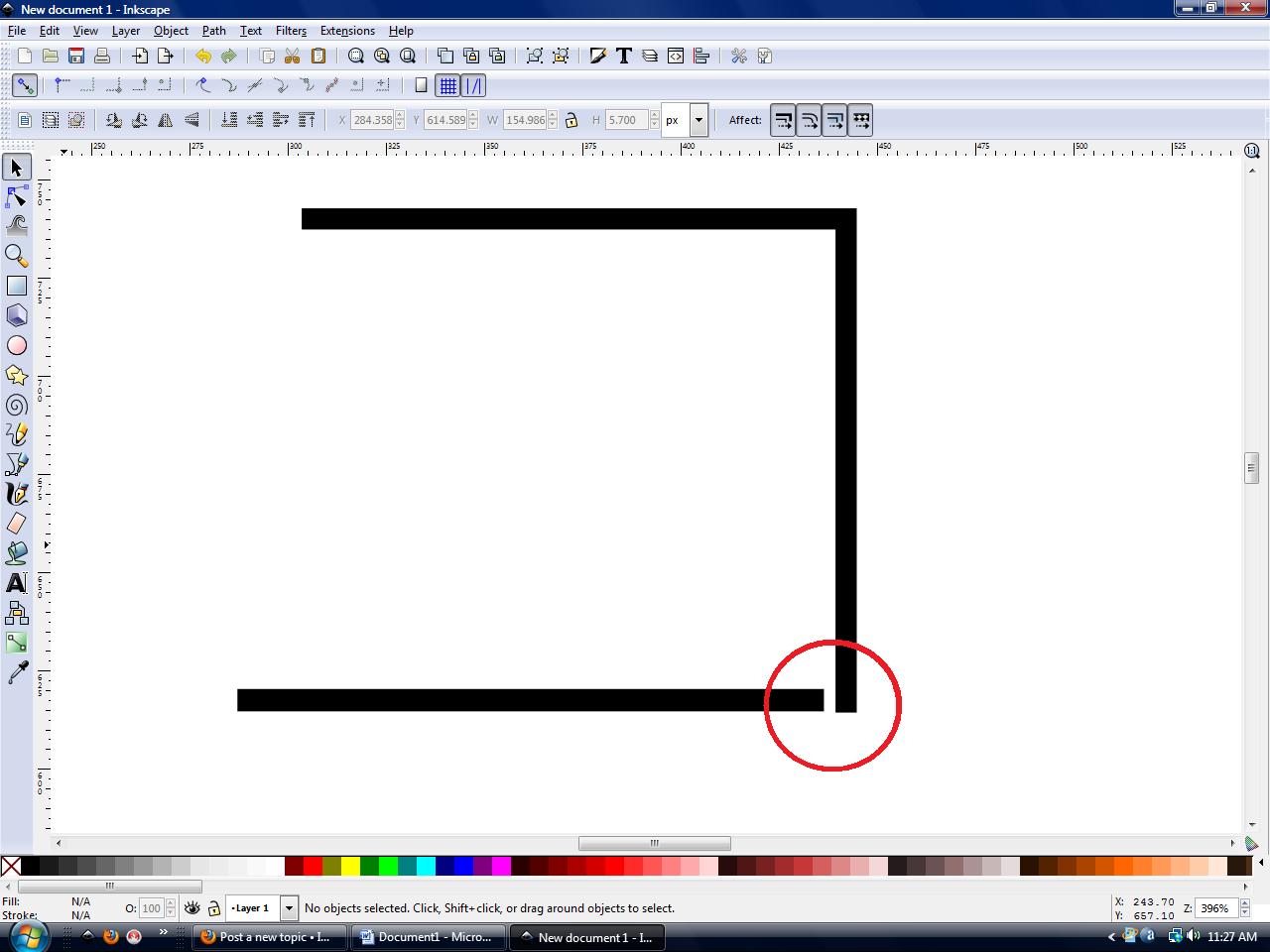I downloaded this program as an alternative to Adobe Illustrator and it works great I love it! But there is just one minor yet major problem I have to ask.


How do you link two separate paths??? Not one path and link the ends (such as a circle with a break in it). I mean like I draw a half a square then link it to a seperate line to create one path.
If I didn't describe it well enough I uploaded this. Its the Japanese Katakana symbol for "ko" I use for example where its two strokes. How would I join the two points or nodes in the red circle to make one path?
Please help and thank you for those who do
 This is a read-only archive of the inkscapeforum.com site. You can search for info here or post new questions and comments at
This is a read-only archive of the inkscapeforum.com site. You can search for info here or post new questions and comments at