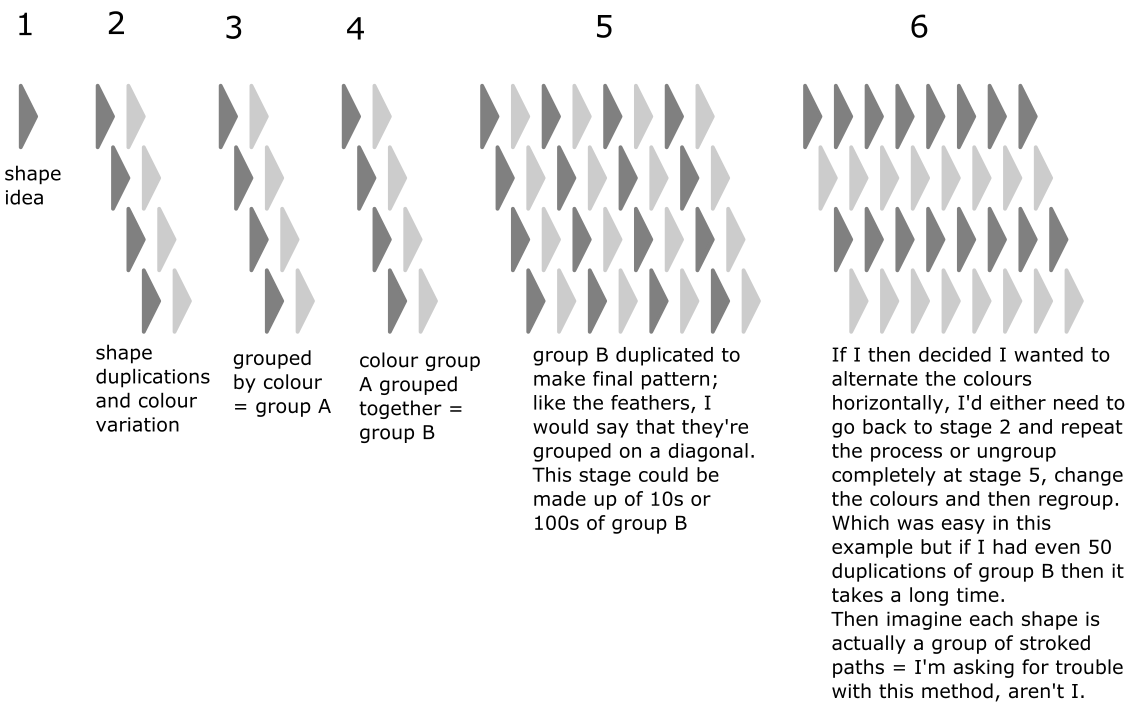I might be trying to do something impossible or I might just be thinking that it's more complicated than it is, but I wanted to check before I decide to give in and ungroup everything instead, which would be a nightmare!
I created a small example of what I'm working on but the file was too large so I've attached a screenshot for now.
The 'feathers' are grouped diagonally by colour, but I would like a vertical selection without having to ungroup them; is this possible?
selecting objects from multiple groups
selecting objects from multiple groups
- Attachments
-
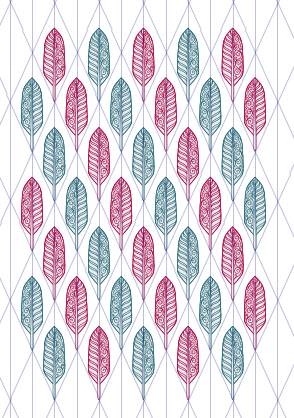
- screenshot.2015-12-10 (22).png (106.21 KiB) Viewed 3001 times
Inkscape 0.91 / Windows 7 / 64bit
Re: selecting objects from multiple groups
That seems complicated.
You can use the node tool to select each object but if those feathers are groups themselves too, it might be a better idea ungrouping the diagonals.
Then if you want to select parts of the same colour, you can use the find tab (Ctrl+F).
You can use the node tool to select each object but if those feathers are groups themselves too, it might be a better idea ungrouping the diagonals.
Then if you want to select parts of the same colour, you can use the find tab (Ctrl+F).
Re: selecting objects from multiple groups
Or use "Select same" for regrouping (Right-click on any object -> Select same -> Fill / Fill and Stoke / Type / Stroke)
Something doesn't work? - Keeping an eye on the status bar can save you a lot of time!
Inkscape FAQ - Learning Resources - Website with tutorials (German and English)
Inkscape FAQ - Learning Resources - Website with tutorials (German and English)
Re: selecting objects from multiple groups
Is the new object manager part of the development version yet? It seems....oh yeah, I saw a screenshot of it the other day. If it's functional....well, I'm assuming it would be possible to use the object manager to select the groups.
Although installing a new version just to complete 1 step might be a bit much. But just to mention it.
(I might have to grab a copy for myself, just to see how it works )
)
Although installing a new version just to complete 1 step might be a bit much. But just to mention it.
(I might have to grab a copy for myself, just to see how it works
Basics - Help menu > Tutorials
Manual - Inkscape: Guide to a Vector Drawing Program
Inkscape Community - Inkscape FAQ - Gallery
Inkscape for Cutting Design
Manual - Inkscape: Guide to a Vector Drawing Program
Inkscape Community - Inkscape FAQ - Gallery
Inkscape for Cutting Design
Re: selecting objects from multiple groups
In the next version, you'd use 'selection sets' for this, which are a group- and layer-independent way of assigning objects to a 'virtual' group for selecting.
Something doesn't work? - Keeping an eye on the status bar can save you a lot of time!
Inkscape FAQ - Learning Resources - Website with tutorials (German and English)
Inkscape FAQ - Learning Resources - Website with tutorials (German and English)
Re: selecting objects from multiple groups
the future... is beautiful! 
But at the present,... a walk trough is organize your drawing in layers, and get ride of your groups. For your case, I think could be a "red feathers" layer and "blue feathers" layer. After that, if you want to move a row or column, you will have to do twice.
But at the present,... a walk trough is organize your drawing in layers, and get ride of your groups. For your case, I think could be a "red feathers" layer and "blue feathers" layer. After that, if you want to move a row or column, you will have to do twice.
If you have problems:
1.- Post a sample (or samples) of your file please.
2.- Please check here:
http://tavmjong.free.fr/INKSCAPE/MANUAL/html/index.html
3.- If you manage to solve your problem, please post here your solution.
1.- Post a sample (or samples) of your file please.
2.- Please check here:
http://tavmjong.free.fr/INKSCAPE/MANUAL/html/index.html
3.- If you manage to solve your problem, please post here your solution.
Re: selecting objects from multiple groups
Lazur: The feathers are indeed groups themselves (with a group of circles in there too): can you tell I like grouping things!
I don't understand how using the find tool would help in this situation though....
Moini: That would work if I wanted to group all the blues together but I had grouped each diagonal. But definitely a trick to remember for the future so thank you.
brynn: Object manager??
I'd rather install a new version (I presume you mean of inkscape) than have to ungroup and regroup the sheer number of feathers I need for fabric printing.
Moini: Do you mean that selection sets is being tested ready for the next stable release of inkscape? If so then I can't wait for that!
hulf2012: the future... is too far away!!
I think grouping is easier with the way that I work, but if you think it's worth learning a better method with layers...
I don't understand how using the find tool would help in this situation though....
Moini: That would work if I wanted to group all the blues together but I had grouped each diagonal. But definitely a trick to remember for the future so thank you.
brynn: Object manager??
I'd rather install a new version (I presume you mean of inkscape) than have to ungroup and regroup the sheer number of feathers I need for fabric printing.
Moini: Do you mean that selection sets is being tested ready for the next stable release of inkscape? If so then I can't wait for that!
hulf2012: the future... is too far away!!
I think grouping is easier with the way that I work, but if you think it's worth learning a better method with layers...
Inkscape 0.91 / Windows 7 / 64bit
Re: selecting objects from multiple groups
I'm getting the impression you could draw the same looking image much easier in other ways.
For example, you want the feather shape as one repeating object, for plain graphical useage -if you wanted to use the image for like laser cutting, why bothering with the colours that way-,
then you could take advantages of cloning.
Or even using tiled clones for that matter.
Create a parent object of a group of objects making up the feather, then you can select clones with the node tool without selecting only parts of the feathers separately.
To change colours after easily you would need to add fill attribute to the parent group itself of undefined fill, then set the fill attribute of the clones separately.
Using stroked paths may be messy to work with and needs some try, thus I would work only with filled, closed paths this case.
Seeing your image you have it the other way around, paths with no fills but strokes?
Anyway, why exactly it is necessary to have the feathers as groups -will you tweak them by their parts one by one by their bounding boxes, or change their colours separately later?
If not, you may simply combine them together (Ctrl+K) instead, for compound paths. You can still break them apart if necessary.
Using the find tool is similar to using the new replace feature, but it's a bit more manual/complicated. You need to copy the fill attribute's hex code and paste it into the find tab, like #000080ff. It was the only way I know of in 0.48.
For example, you want the feather shape as one repeating object, for plain graphical useage -if you wanted to use the image for like laser cutting, why bothering with the colours that way-,
then you could take advantages of cloning.
Or even using tiled clones for that matter.
Create a parent object of a group of objects making up the feather, then you can select clones with the node tool without selecting only parts of the feathers separately.
To change colours after easily you would need to add fill attribute to the parent group itself of undefined fill, then set the fill attribute of the clones separately.
Using stroked paths may be messy to work with and needs some try, thus I would work only with filled, closed paths this case.
Seeing your image you have it the other way around, paths with no fills but strokes?
Anyway, why exactly it is necessary to have the feathers as groups -will you tweak them by their parts one by one by their bounding boxes, or change their colours separately later?
If not, you may simply combine them together (Ctrl+K) instead, for compound paths. You can still break them apart if necessary.
Using the find tool is similar to using the new replace feature, but it's a bit more manual/complicated. You need to copy the fill attribute's hex code and paste it into the find tab, like #000080ff. It was the only way I know of in 0.48.
Re: selecting objects from multiple groups
@anon13:
I started thinking of patterns now... What is the reason you do not use a pattern? Individual changes to single feathers?
Ha, so many suggestions - you're probably starting to get overwhelmed - we're only trying to pour out all our expertise over you
Yes, the selection sets are meant for Inkscape 0.92 and are available in the development version. It may be, though, that a bugfix-release will be the next version before that. So not-too-close in the future, even if it may be beautiful
I started thinking of patterns now... What is the reason you do not use a pattern? Individual changes to single feathers?
Ha, so many suggestions - you're probably starting to get overwhelmed - we're only trying to pour out all our expertise over you
Yes, the selection sets are meant for Inkscape 0.92 and are available in the development version. It may be, though, that a bugfix-release will be the next version before that. So not-too-close in the future, even if it may be beautiful
Something doesn't work? - Keeping an eye on the status bar can save you a lot of time!
Inkscape FAQ - Learning Resources - Website with tutorials (German and English)
Inkscape FAQ - Learning Resources - Website with tutorials (German and English)
Re: selecting objects from multiple groups
Lazur URH wrote:If not, you may simply combine them together (Ctrl+K) instead, for compound paths. You can still break them apart if necessary.
Yes, I was just going to suggest this. I can't quite tell from the PNG whether this would work. But if the paths for each feather are all the same color, and same stroke width, I would combine (Path menu > Combine) the whole feather. It makes them all 1 object, similar to grouping. Except they would be very easily selectable, even from inside groups.
So currently, they are grouped in the diagonal sets? Then you'd use Ctrl + click, to select the first one. Then Shift + Ctrl + click for each of the rest.
Now, thinking you have them all selected....I don't think they could be grouped..... Ok, now I have to test that, out of curiosity
Interesting! Say you have 3 groups of 3 objects each. If you select 1 object out of each group, and group them, they become removed from their original group. The result is 3 groups of 2 (remaining from the original 3 groups of 3), and 1 group of 3 (the new group).
Actually I thought it would make some bizarre kind of nesting of groups
Well, I don't know what you're planning to do, once selected. But I was just curious if it would work to group them
Basics - Help menu > Tutorials
Manual - Inkscape: Guide to a Vector Drawing Program
Inkscape Community - Inkscape FAQ - Gallery
Inkscape for Cutting Design
Manual - Inkscape: Guide to a Vector Drawing Program
Inkscape Community - Inkscape FAQ - Gallery
Inkscape for Cutting Design
Re: selecting objects from multiple groups
Lazur URH: I found it difficult the list time I tried working with clones so I tend to just duplicate the objects myself, but maybe I'll be brave and see if I can easily reproduce the desired outcome that way. Actually, I'll do that right now......arghhhhh it's so complicated!! But it's probably harder trying to replicate the spacing rather than starting new. So I will definitely consider using tiled clones in the future; probably by following a tutorial though!
Why do you say that stroked paths can be messy to work with, and what do you mean?
You are correct; mostly stroked paths and some filled circles.
It's more a result of the way I work than a necessity.
Combining paths = basicallly a group by another name?
I should mention that I had forgotten to update my forum signature so I actually have the latest stable release (0.91). Sorry.
Moini: What do you mean by using a pattern? I would usually only change the colour or reflection of a single object and keep the paths the same, or have different objects with the same colour, but rarely both.
I avoid development versions because my computer struggles enough as is so don't really want to risk it.
I'll keep my *fingers crossed* for that.
brynn: I think they're all the same stroke width.....stroke style says 100% and the stroke in the bottom left changes when I unselect some paths.....I think it's because I had circles but turned them to paths so the stroke on those is different.
If I ctrl+click, it selects a single path, not the whole feather.
Hmmmm curious, but makes sense: like when you group objects from multiple layers and it removes them from their current layers and makes a new one with them all.
Why do you say that stroked paths can be messy to work with, and what do you mean?
You are correct; mostly stroked paths and some filled circles.
It's more a result of the way I work than a necessity.
Combining paths = basicallly a group by another name?
I should mention that I had forgotten to update my forum signature so I actually have the latest stable release (0.91). Sorry.
Moini: What do you mean by using a pattern? I would usually only change the colour or reflection of a single object and keep the paths the same, or have different objects with the same colour, but rarely both.
I avoid development versions because my computer struggles enough as is so don't really want to risk it.
I'll keep my *fingers crossed* for that.
brynn: I think they're all the same stroke width.....stroke style says 100% and the stroke in the bottom left changes when I unselect some paths.....I think it's because I had circles but turned them to paths so the stroke on those is different.
If I ctrl+click, it selects a single path, not the whole feather.
Hmmmm curious, but makes sense: like when you group objects from multiple layers and it removes them from their current layers and makes a new one with them all.
Inkscape 0.91 / Windows 7 / 64bit
Re: selecting objects from multiple groups
Grouping creates a "container object". That "stitches" the selected objects next to eachother in the codes, and treats them as one.
As, you can add a transformation or style attribute to a group, objects inside will use them too.
Layers are not part of the svg specs. Objects are defined in a linear order, one after another in the codes.
Inkscape creates groups labeled as layers to implement them.
Therefore you cannot group objects from separate layers that won't get onto one layer only.
For the cloning and changing the fill and stroke attributes, things can get messy a bit.
Though you can set an attribute globally to a group, objects inside are still preserving some -most if not all- their settings.
They can have separate transformations themselves and separate opacity values
-problem one, group shows opacity is at 100% while there are objects semi-transparent inside: you need to keep all grouped object's opacity at 100% if you want to change them at once by changing the opacity value of the group.
-Problem two, group has a given stroke attribute but the stroke widths differ- same as before, you would need equalizing the attribute.
Bit easier though as you can do that by setting a stroke width too to the group itself.
To be more confusing, there is an option to transform stroke widths with the objects, and if you scaled the parts separately, that can create the mentioned situation where the objects have a different stroke width.
-Problem three, fills with different alpha values.
On the other hand, a compound path is way different. That is literally one object, you cannot add two fill attributes to subpaths as you can do it with objects inside a group.
Can't even select subpaths as per se.
But that would need an unified drawing structure. Object can have one fill and one stroke attribute only means you cannot build up a design from objects that have stroke only and from paths that have some fill.
As, you can add a transformation or style attribute to a group, objects inside will use them too.
Layers are not part of the svg specs. Objects are defined in a linear order, one after another in the codes.
Inkscape creates groups labeled as layers to implement them.
Therefore you cannot group objects from separate layers that won't get onto one layer only.
For the cloning and changing the fill and stroke attributes, things can get messy a bit.
Though you can set an attribute globally to a group, objects inside are still preserving some -most if not all- their settings.
They can have separate transformations themselves and separate opacity values
-problem one, group shows opacity is at 100% while there are objects semi-transparent inside: you need to keep all grouped object's opacity at 100% if you want to change them at once by changing the opacity value of the group.
-Problem two, group has a given stroke attribute but the stroke widths differ- same as before, you would need equalizing the attribute.
Bit easier though as you can do that by setting a stroke width too to the group itself.
To be more confusing, there is an option to transform stroke widths with the objects, and if you scaled the parts separately, that can create the mentioned situation where the objects have a different stroke width.
-Problem three, fills with different alpha values.
On the other hand, a compound path is way different. That is literally one object, you cannot add two fill attributes to subpaths as you can do it with objects inside a group.
Can't even select subpaths as per se.
But that would need an unified drawing structure. Object can have one fill and one stroke attribute only means you cannot build up a design from objects that have stroke only and from paths that have some fill.
Re: selecting objects from multiple groups
Moini: What do you mean by using a pattern? I would usually only change the colour or reflection of a single object and keep the paths the same, or have different objects with the same colour, but rarely both.
It sounded to me as if you were creating a pattern to print on fabric. So I thought it's probably intended to be something repeatable.
You can turn anything into a pattern by doing Object -> Object to Pattern.
So you'd only need to create the base tile, and leave out all the other duplicates (if indeed you are trying to create a pattern - which I don't know
Then you get a rectangle that has the pattern applied, and you can just copy-style-paste to another object (Ctrl+C, Ctrl+Shift+V).
But as your pattern is diagonal, it might be harder to create a fitting base tile, involving either clipping or boolean operations.
Something doesn't work? - Keeping an eye on the status bar can save you a lot of time!
Inkscape FAQ - Learning Resources - Website with tutorials (German and English)
Inkscape FAQ - Learning Resources - Website with tutorials (German and English)
Re: selecting objects from multiple groups
anon13 wrote:Combining paths = basicallly a group by another name?
No, it's entirely a different thing. In some situations, you could combine or group, and it wouldn't matter which. Often they accomplish the same goal. But in this situation, it completely solves the problem of selecting one of your feathers out of a series of groups (if I understand what you said about the style).
When paths are combined, you create a "compound path". A compound path is technically one path which is made up of 2 or more "sub-paths".
Because all the sub-paths are part of the same compound path, they have all the same style. "Style" includes things like fill and stroke color, opacity, stroke width, etc. So if your goal for all the paths that make up the feather is for them to have the same stroke color and width, and fill, and all other style elements, you can safely Combine them. After they are combined, you can use Ctrl + click to select a whole feather from the group.
I'm not sure if I understood you correctly though. Did you say your circles had some fill? If so, then combining won't work. It will either give them all a stroke and a fill, or it will make them all a stroke with no fill.
If all the paths don't have the same style, you can only use Group.*
*Well, not only. What Moini's talking about with patterns would have a similar effect, I think. If each feather was a pattern, it could be selected out of a group too. Same for clones....did someone mention clones yet? With all of these ways, each feather becomes a single object that's selectable out of a group with Ctrl + click. Group is single object too, but Ctrl + click doesn't work the same way on patterns, clones, or compound paths.
Basics - Help menu > Tutorials
Manual - Inkscape: Guide to a Vector Drawing Program
Inkscape Community - Inkscape FAQ - Gallery
Inkscape for Cutting Design
Manual - Inkscape: Guide to a Vector Drawing Program
Inkscape Community - Inkscape FAQ - Gallery
Inkscape for Cutting Design
 This is a read-only archive of the inkscapeforum.com site. You can search for info here or post new questions and comments at
This is a read-only archive of the inkscapeforum.com site. You can search for info here or post new questions and comments at