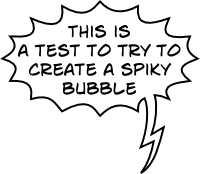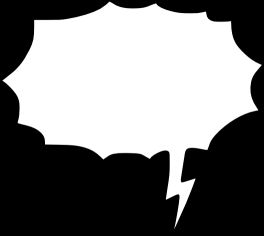
I could draw it with the pen tool and adjust the path accordingly, but that takes a while, and I will need to do it several dozen times for the same project. I'd like it to look slightly different each time, too, not just like the same object sized up and down. I tried using the tweak tool to work something out, but nothing seems to be working properly. I have no problem adding the tail manually each time, but I would like to work out some way to automate the process of protruding the nodes from the object with a smooth, curved "slope" to each point, as above. Any advice?
 This is a read-only archive of the inkscapeforum.com site. You can search for info here or post new questions and comments at
This is a read-only archive of the inkscapeforum.com site. You can search for info here or post new questions and comments at