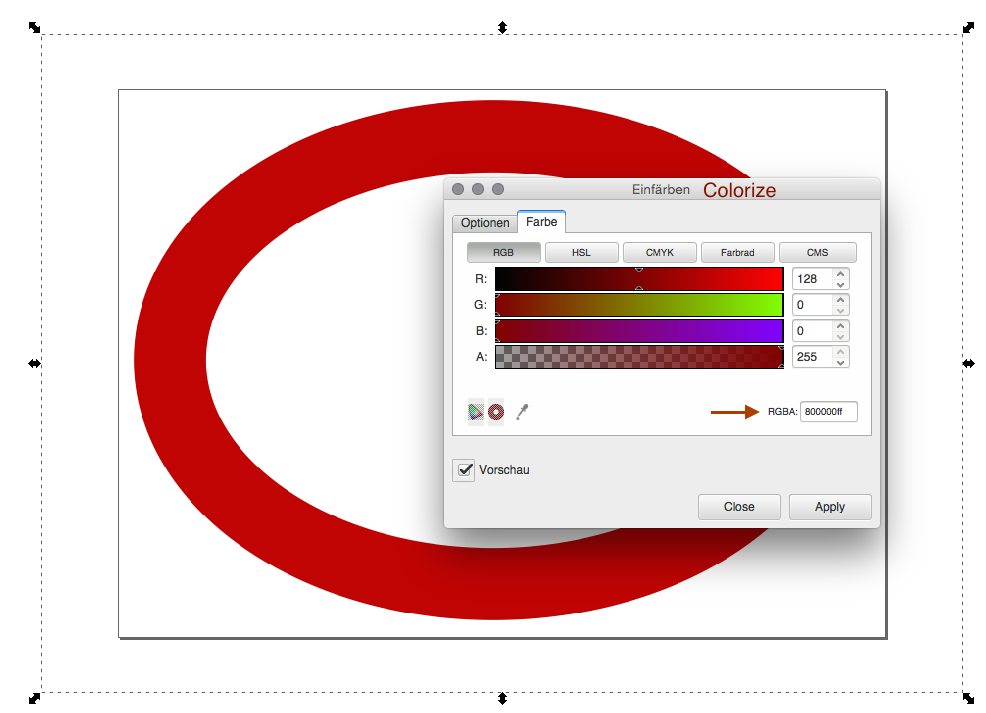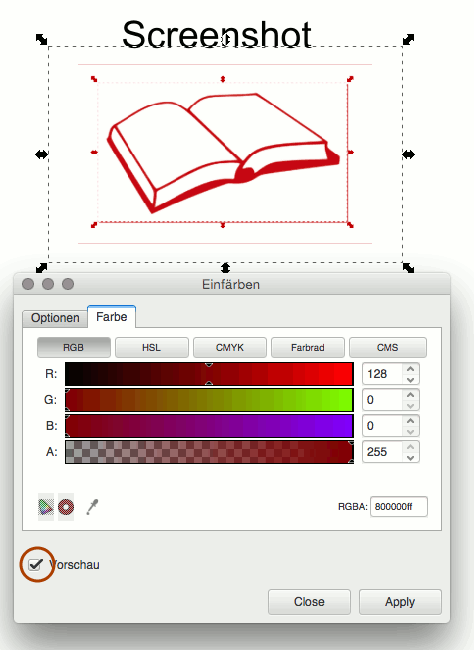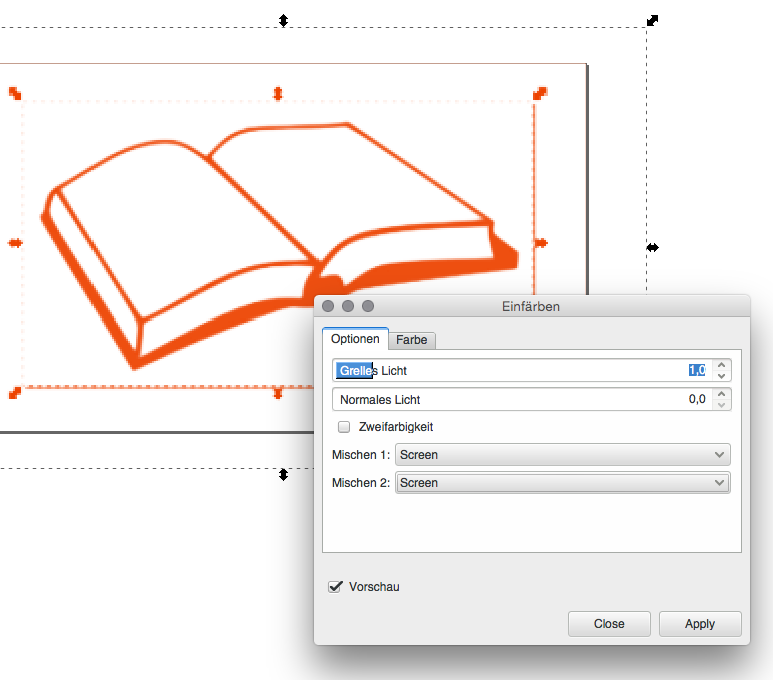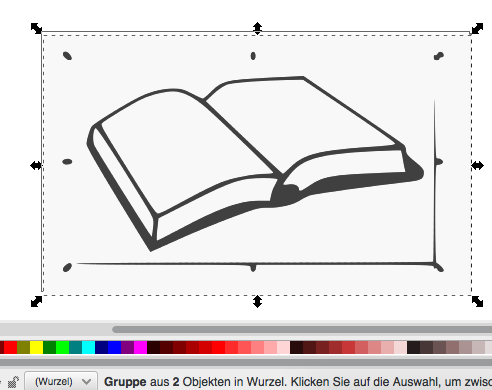How to choose a specific color's hex code
How to choose a specific color's hex code
How do I make something the exact color that I want - It won't let me choose the hex code. You have all those colors at the bottom to choose from and there is a little box that shows the color's hex codes, but it doesn't let you insert a hex code. If I open the fill window I still can't find a way to choose the color's hex code.
Last edited by kuurt on Sun Jun 12, 2016 8:13 am, edited 1 time in total.
Re: How to choose a specific color's hex code
In the Fill & Stroke dialog the hex code is displayed at the bottom of the colour selector (just above the Blur and Opacity sliders), and is labelled as RGBA. Note that this is an 8 digit hex code, not a 6 digit one. The last two digits are for the Alpha value - if you want your colour to be completely opaque then they should be "ff".
For example, pure opaque red is "ff0000ff", whereas 50% grey is "808080ff".
For example, pure opaque red is "ff0000ff", whereas 50% grey is "808080ff".
Re: How to choose a specific color's hex code
Boy this program is so confusing. Ok, I understand what you're saying but now it's not changing the color of my picture the way it was before. The other day I could just pick a color at the bottom and the picture would change to that color. Today it's not doing that for some reason. It is changing the color in the fill and stroke dialog, but it's not changing my picture none. How do I get it to change the the picture like it was the other day. I put the color hex in that I wanted and the fill and stroke dialog is showing it correctly, but it's not changing the color of my picture.
Re: How to choose a specific color's hex code
Make sure you have one or more objects selected when you click on the colour swatch at the bottom. Also check the status bar at the bottom, to make sure you don't have a clone selected.
If that's not the cause, can you upload a small example file that exhibits the problem, and talk us through exactly what steps you are taking. It's probably just a simple misunderstanding, but it is possible for certain elements in the file (e.g. clones or filters) to affect your ability to change the colour of an object with the swatches or dialog.
If that's not the cause, can you upload a small example file that exhibits the problem, and talk us through exactly what steps you are taking. It's probably just a simple misunderstanding, but it is possible for certain elements in the file (e.g. clones or filters) to affect your ability to change the colour of an object with the swatches or dialog.
Re: How to choose a specific color's hex code
It doesn't say anything about clone or filters at the bottom, but I do have the image selected, or the page rather. I don't know how to select a object like the book on the page, it won't let me. But it shows the fill color changing when I click a different color. It's just not applying to my book image for some reason.
- Attachments
-
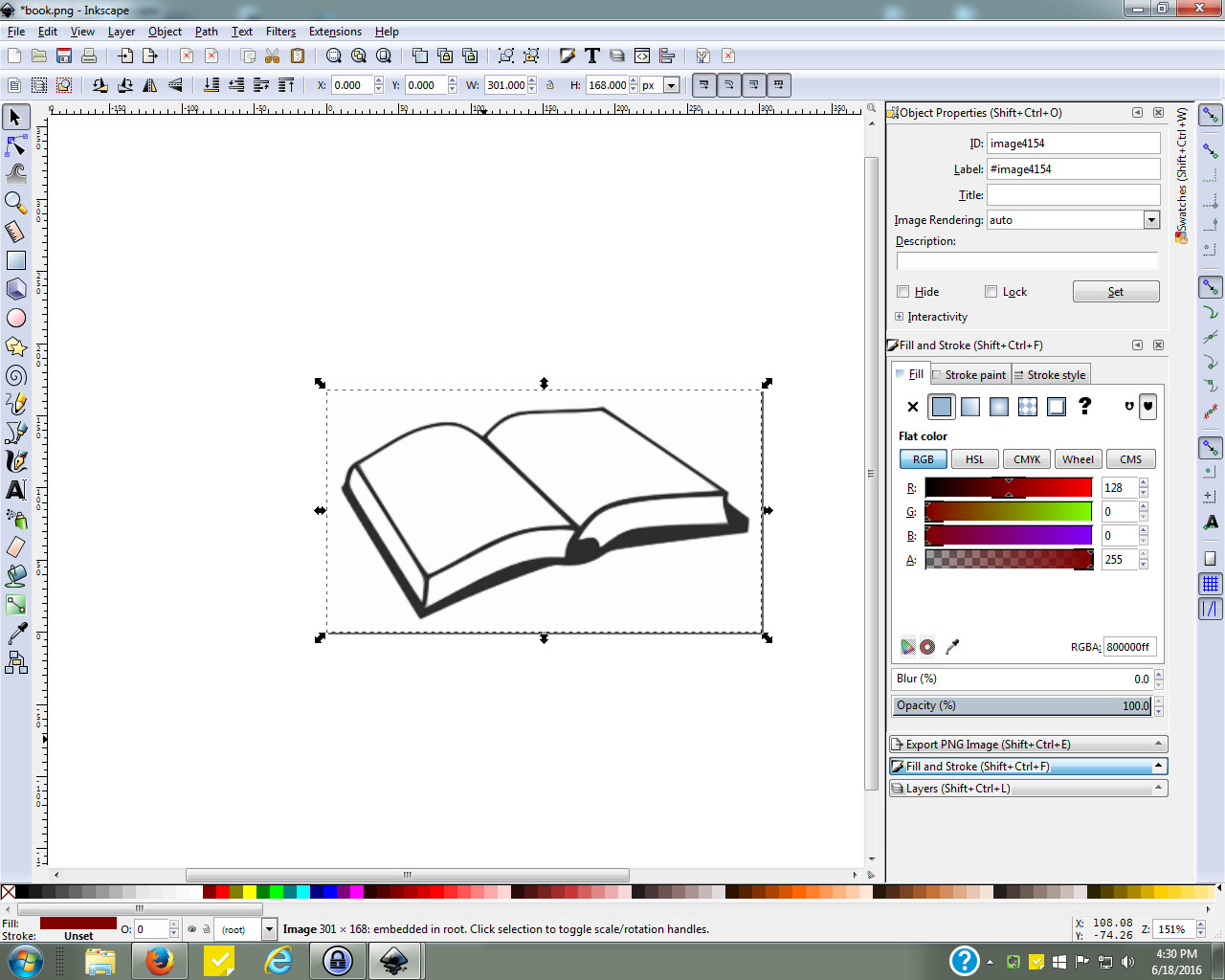
- InkscapeProblem.jpg (245.67 KiB) Viewed 9402 times
Re: How to choose a specific color's hex code
You have opened a raster image with Inkscape. You can´t use "Fill+Contour" to change the existing color. The "Filter>Color->Colorize will do what you want - but you still don´t have a vector graphic in first place:
Cheers
P.
Cheers
P.
Re: How to choose a specific color's hex code
Perhaps it`s time to refresh your routines....
viewtopic.php?f=5&t=20354&p=76918#p76861 (<<<< follow this link)
viewtopic.php?f=5&t=20354&p=76918#p76861 (<<<< follow this link)
Re: How to choose a specific color's hex code
Colorize wouldn't change the color, it only changed the white areas. If I turn it into a vector image it looks fuzzy. It actually looks better and clearer as a bitmap. But, there seems to be no way to change the color because every pixel isn't the same color. They are lighter around the edges to make the image looks smoother. This is has always been my biggest problem. I think these kind of programs should come with an option that allows you to swap out the color with another. If there is more than one color (Iighter around the edges) it should just make it lighter around the edges with the new color.
Re: How to choose a specific color's hex code
kuurt wrote:... If I turn it into a vector image it looks fuzzy. It actually looks better and clearer as a bitmap...
What do you mean - fuzzy?!

Maestral wrote:Perhaps it`s time to refresh your routines....
viewtopic.php?f=5&t=20354&p=76918#p76861 (<<<< follow this link)
Re: How to choose a specific color's hex code
kuurt wrote:Colorize wouldn't change the color, it only changed the white areas.
No? Curiously enough it works with a screenshot of yours:
I have no idea what went wrong on your site other then you don´t have a clue of what you´re doing here.
Sure there´s an anti aliased area and the filter compensates exactly the necessary values. I´m sorry but you didn´t get the difference between raster image and vector graphic. See attachment please:
Cheers
P.
PS: You can have a vector version from the original site by clicking the right download link BTW: http://www.freestockphotos.biz/stockphoto/14337
Re: How to choose a specific color's hex code
I thought if I did 10 scans I would get a clearer image than if I did 2 scans (the minimum) because of what i was seeing in the preview window. But, once I actually clicked on ok to the 2 scans it ended up being clearer than the one with 10 scans as you can see in my pic.
But when I go to color the books you can see what happens.
I actually had better luck ungrouping the one with 10 scans and coloring one of those scans. But, I also have trouble getting them to ungroup, sometimes I can't get the scans to come apart. And once in a while I'll get lucky and manage to separate the scans. I don't know what I'm doing wrong there.
Anyway, I would like to know how you're using colorize to color them because you can see below what it does when I use colorize.
But when I go to color the books you can see what happens.
I actually had better luck ungrouping the one with 10 scans and coloring one of those scans. But, I also have trouble getting them to ungroup, sometimes I can't get the scans to come apart. And once in a while I'll get lucky and manage to separate the scans. I don't know what I'm doing wrong there.
Anyway, I would like to know how you're using colorize to color them because you can see below what it does when I use colorize.
- Attachments
-
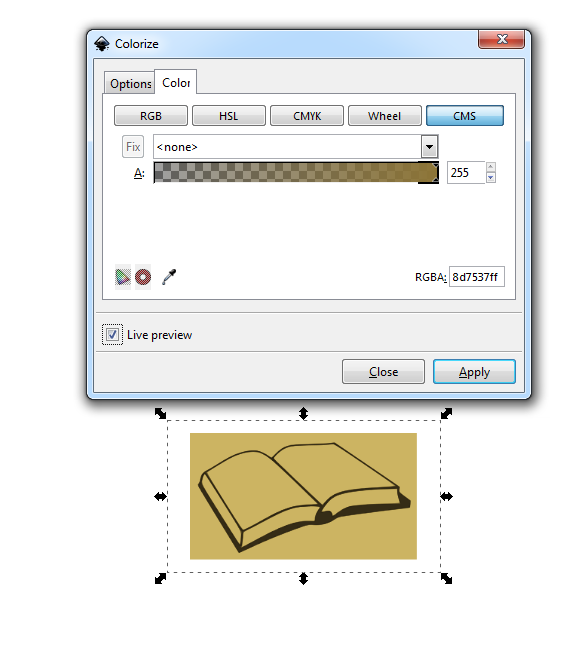
- colorize.png (37.36 KiB) Viewed 9345 times
-
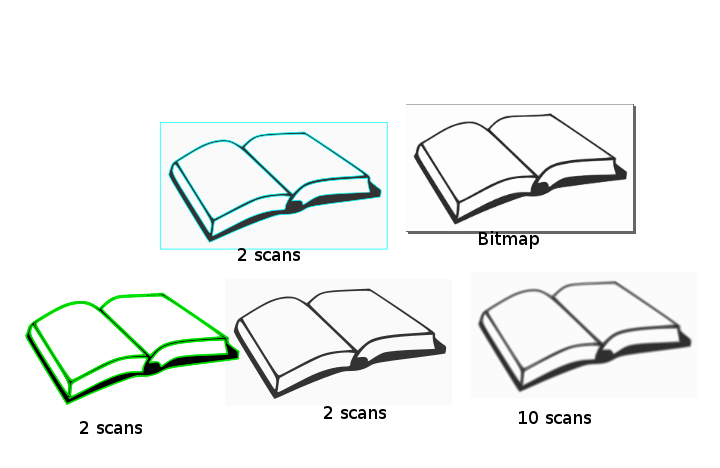
- Books.png (72.57 KiB) Viewed 9345 times
Re: How to choose a specific color's hex code
You just need to scan for 2 colors - then ungroup the result and select+delete the grey background layer - use color+fill to adjust color.
"Colorize": please check the first tab of the filter´s properties:
Cheers
P.
"Colorize": please check the first tab of the filter´s properties:
Cheers
P.
Re: How to choose a specific color's hex code
Ok that worked for colorize. But why can't I get my scans apart when I click on the image and go to ungroup. They still don't come apart.
Re: How to choose a specific color's hex code
Check what you´ve got selected by checking the status bar at the bottom of the window: it´s called group - not image:
Cheers
P.
Cheers
P.
 This is a read-only archive of the inkscapeforum.com site. You can search for info here or post new questions and comments at
This is a read-only archive of the inkscapeforum.com site. You can search for info here or post new questions and comments at