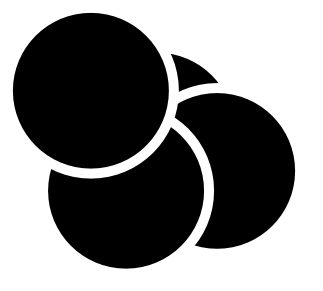I have a simple black and white illustration composed of several semi-overlapping objects. Most of the objects have a black fill. Many of them also have a white stroke around them.
What is the simplest way to get rid of the stroke, such that the image appears the same but there is a 0-width stroke around everything. In other words, where there is a white stroke, I'd like to cut out all the objects it overlaps so that I can see down to the background page.
If I convert the stroke to a path, the black fill disappears. I'd prefer to avoid duplicating each shape by hand because there are lots of them and I'd likely screw something up along the way.
How To Quickly Subtract Paths from Fills?
Re: How To Quickly Subtract Paths from Fills?
The only quick hack I know of exporting your work at a reasonable resolution, import it back and use trace bitmap.
Re: How To Quickly Subtract Paths from Fills?
I don't quite follow what you're asking.
You could use Edit menu > Find to select only the black-filled objects (or only the white-stroked objects). http://tavmjong.free.fr/INKSCAPE/MANUAL ... elect-Find Then go to Object menu > Fill and Stroke > Stroke Style tab > Width, and reduce the width to zero. For myself, I would probably remove the stroke instead, but maybe you have some unstated reason for keeping the stroke.
This is the part I don't understand:
There's no easy way to select only objects that overlap, or that overlap certain other objects. But maybe removing the stroke (or reducing width to 0)(or making transparent would have same effect) will work for you. If not, it might help if you could show us the image.
(Lazur must be mind-reader today )
)
You could use Edit menu > Find to select only the black-filled objects (or only the white-stroked objects). http://tavmjong.free.fr/INKSCAPE/MANUAL ... elect-Find Then go to Object menu > Fill and Stroke > Stroke Style tab > Width, and reduce the width to zero. For myself, I would probably remove the stroke instead, but maybe you have some unstated reason for keeping the stroke.
This is the part I don't understand:
In other words, where there is a white stroke, I'd like to cut out all the objects it overlaps so that I can see down to the background page.
There's no easy way to select only objects that overlap, or that overlap certain other objects. But maybe removing the stroke (or reducing width to 0)(or making transparent would have same effect) will work for you. If not, it might help if you could show us the image.
(Lazur must be mind-reader today
Basics - Help menu > Tutorials
Manual - Inkscape: Guide to a Vector Drawing Program
Inkscape Community - Inkscape FAQ - Gallery
Inkscape for Cutting Design
Manual - Inkscape: Guide to a Vector Drawing Program
Inkscape Community - Inkscape FAQ - Gallery
Inkscape for Cutting Design
Re: How To Quickly Subtract Paths from Fills?
Sorry, let me show an example.
That's made with a bunch of circles with white strokes. I'd like to simply change it to four black shapes with no strokes while maintaining the appearance.
That's made with a bunch of circles with white strokes. I'd like to simply change it to four black shapes with no strokes while maintaining the appearance.
Re: How To Quickly Subtract Paths from Fills?
Maybe the quickest way is to make a bitmap copy and trace that.
It might not be as exact as the original, but it will be very fast. The problem with the Boolean operations is that you'd have to make them work from top to bottom, in the stacking order, to not get white lines where you don't want them.
It might not be as exact as the original, but it will be very fast. The problem with the Boolean operations is that you'd have to make them work from top to bottom, in the stacking order, to not get white lines where you don't want them.
Something doesn't work? - Keeping an eye on the status bar can save you a lot of time!
Inkscape FAQ - Learning Resources - Website with tutorials (German and English)
Inkscape FAQ - Learning Resources - Website with tutorials (German and English)
Re: How To Quickly Subtract Paths from Fills?
Ok, I think I understand now. I can't think of a quick way to do it, except for what Lazur and Moini suggested. Otherwise, you'd either have to re-build the whole image, or find a way to use it as it is.
If you want to re-build it, we can suggest how (probably a few different approaches would work).
If you want to re-build it, we can suggest how (probably a few different approaches would work).
Basics - Help menu > Tutorials
Manual - Inkscape: Guide to a Vector Drawing Program
Inkscape Community - Inkscape FAQ - Gallery
Inkscape for Cutting Design
Manual - Inkscape: Guide to a Vector Drawing Program
Inkscape Community - Inkscape FAQ - Gallery
Inkscape for Cutting Design
 This is a read-only archive of the inkscapeforum.com site. You can search for info here or post new questions and comments at
This is a read-only archive of the inkscapeforum.com site. You can search for info here or post new questions and comments at