Yeah, what druban says. You probably have some unclosed paths.
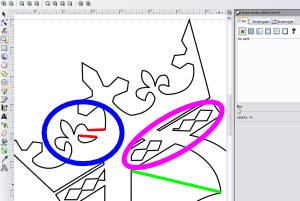
- crown.png (36.46 KiB) Viewed 2934 times
In the area below that I've circled in blue, which is one of your indicated trouble spots -- what's the problem? I can see that the left side does not match the right side there. But the fill seems to be consistent with the path. If you want the left side to look like the right, you'll need to eliminate the lines I've highlighted with red, and close the remaining portions of the path. Edit -- Ooooh, now I see the rogue "line". But it's probably the same story -- open paths.
The area I've circled in pink, the diamond shapes pattern -- I'm guessing the paths that create them are not closed. It's hard to say for sure though, without having the file to examine. But that's a good guess.
What appears to be a diagonal line, that I've indicated by a green stroke, is again, probably some paths that did not get closed properly. It's probably not really a line, meaning path or stroke. But instead it's probably a veerrrrrrrryy narrow strip between 2 shapes (that are created by adjacent unclosed paths).
I'm trying to think of a good way to suggest for you to fix this, but it's really a matter of personal preference. There's not like a button to "close all paths".....at least not that I know of. Well, one way to approach this, is to select a single node, and then Tab through them. Each time you hit the tab key, the next node along the path gets highlighted. You'll have to do it somewhat slowly, because when you hit the tab key, and the next node is not highlighted, that's where you have an open path. Then your next tab will highlight the other end of the open path. As I said, there are probably several, maybe many ways to remedy this, so you should do whatever seems to work best for you.
If you can't seem to make it work, please feel free to upload your SVG file as an attachment to a reply. Then one or more of us can help you find the culprits

chriswww wrote:the fill tool creates shapes to approximate a flood-fill feature of raster graphics programs.
I think you must be speaking of the Paint Bucket tool

"Fill" typically refers to vector fills, a la the Fill and Stroke dialog. Once the paths are all properly closed, Cryptman will probably not need to use the bucket tool. Once the paths are all closed, and combined, Fill should work fine

PS -- oops, I see that you replied while I was typing....I'll post anyway



 This is a read-only archive of the inkscapeforum.com site. You can search for info here or post new questions and comments at inkscape.org/forums
This is a read-only archive of the inkscapeforum.com site. You can search for info here or post new questions and comments at inkscape.org/forums  This is a read-only archive of the inkscapeforum.com site. This feature is no longer available.
This is a read-only archive of the inkscapeforum.com site. This feature is no longer available.