Hi.
I don't know if this issue is a bug or if there is something I does wrong, but Here I go:
I have an svg file with multiple layers. The function of top layer is to house a bitmap image and it's blend mode is set to Multiply.
That is very handy, as white color on the bitmap image then appears as a transparent area.
The problem is - after exporting to PDF, the bitmap image in the toop layer doesn't appear transparent any more. White color areas also covers layers below.
PDF export, layer mode=multiply nontransparent images
PDF export, layer mode=multiply nontransparent images
- Attachments
-
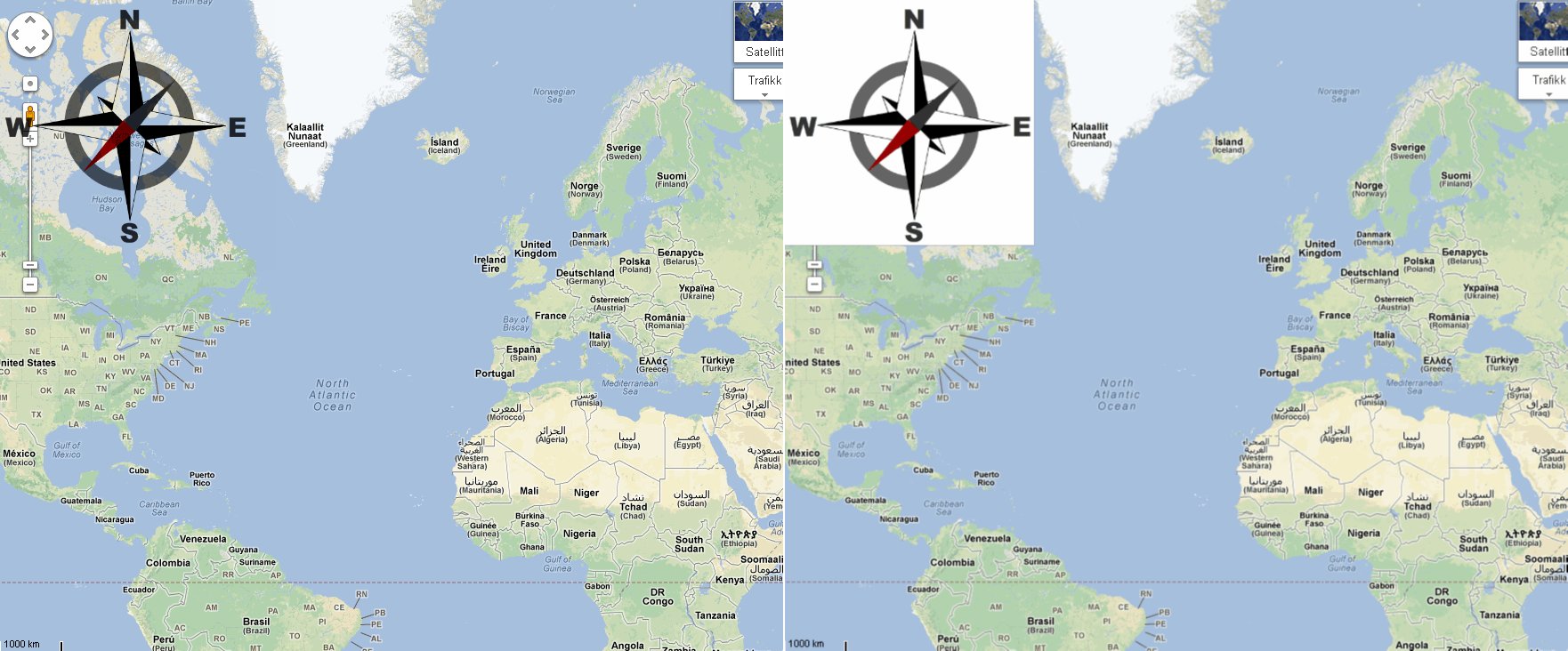
- Side by side view. Left side as it appears after exporting to PNG. Right side as it appears in pdf viewer after exporting to PDF.
- Needle_sidebysideView.jpg (212.37 KiB) Viewed 5713 times
Re: PDF export, layer mode=multiply nontransparent images
Some kinds of transparency translate to PDF but most of the time you are better off exporting to a bitmap. The blend modes are filters I believe, and I have seen those be rendered accurately, in the PDF export dialog, have you checked the appropriate options? Have you tried using a raster editor like the GIMP to make your bitmap into a PNG with transparency and just not doing the blend mode at all?
Your mind is what you think it is.
Re: PDF export, layer mode=multiply nontransparent images
That is because pdf cannot handle multiply. Nor layers. At least not through inkscape I guess.
Also, it cannot handle masking with object other than white.
But by the look it seems that part is easy to reproduce from paths.
Anyway if you embed raster images into the pdf, they all get jpeg compressed, so there goes the quality.
Also, it cannot handle masking with object other than white.
But by the look it seems that part is easy to reproduce from paths.
Anyway if you embed raster images into the pdf, they all get jpeg compressed, so there goes the quality.
Re: PDF export, layer mode=multiply nontransparent images
Ok, thans guys. Well then I guess it's just the pdf format itself that doesn't have the right kind of features.
Bitmap export works fine, but PDF is to prefer just because any text and lines drawn onto a map renders much more accurate when printed. Also, the text inside is possible to find by searcing the files.
There is no problem getting the work done, all I have to do is to open Gimp and do the "magic" there. Then I do the work in Inkscape on the bitmap exported from Gimp
I just wish I could do it all in Inkscape
Bitmap export works fine, but PDF is to prefer just because any text and lines drawn onto a map renders much more accurate when printed. Also, the text inside is possible to find by searcing the files.
There is no problem getting the work done, all I have to do is to open Gimp and do the "magic" there. Then I do the work in Inkscape on the bitmap exported from Gimp
I just wish I could do it all in Inkscape
Re: PDF export, layer mode=multiply nontransparent images
You can!
Here you have it, all vectors, through inkscape:

Here you have it, all vectors, through inkscape:
Re: PDF export, layer mode=multiply nontransparent images
Lazur URH wrote:You can!
Here you have it, all vectors, through inkscape:
I know I can draw the needle manually, but that is not the point and it's neither a solution to the problem in general.
I often use bitmap images far more complex than a needle. Making a new one by hand is just not an option because the time I'll need to spend.
I've decided to go for the Gimpy way, until that can be done in Inkscape.
Or I can export the PNG with only the map AND the needle, and do further work from there. But I'll not be able to move or resize the needle if I want.
Nice Needle by the way, Where have I seen a similar one before?
Re: PDF export, layer mode=multiply nontransparent images
Hi.
Jean-Christophe Aude (jeanchristophe on this forum) have made a very nice compass extension!
Download the compass extensions compass.py and compass.inx from here;
https://github.com/jcaude/SVGMapping/tree/master/inkscape/extensions
Save in your extension folder and you will have a vector compass available at the click of a button.
The extension will be in ; Extension - Gauges - Compass
By un-grouping and re-grouping the two needle halves you will be able to move the needle around the center as well.
Nice idéa using extensions for much used drawing elements!
I wonder how many other "unknown" Inkscape extensions are out "there"?
Here you have it, all vectors, through extension:

Click image for larger version.
Good Luck.
RGDS
Ragnar
Jean-Christophe Aude (jeanchristophe on this forum) have made a very nice compass extension!
Download the compass extensions compass.py and compass.inx from here;
https://github.com/jcaude/SVGMapping/tree/master/inkscape/extensions
Save in your extension folder and you will have a vector compass available at the click of a button.
The extension will be in ; Extension - Gauges - Compass
By un-grouping and re-grouping the two needle halves you will be able to move the needle around the center as well.
Nice idéa using extensions for much used drawing elements!
I wonder how many other "unknown" Inkscape extensions are out "there"?
Here you have it, all vectors, through extension:

Click image for larger version.
Good Luck.
RGDS
Ragnar
Good Luck!
( ͡° ͜ʖ ͡°)
RGDS
Ragnar
( ͡° ͜ʖ ͡°)
RGDS
Ragnar
Re: PDF export, layer mode=multiply nontransparent images
Hi. That one seems real cool. I'll try it out in near future 
Re: PDF export, layer mode=multiply nontransparent images
Grobe wrote:...
Nice Needle by the way, Where have I seen a similar one before?
Your compass doesn't point to North, while the map is in that direction.
Also on that extension's version.
Ungroup to rotate? Really? Was it too hard to add a new tab to the extension, where you could type in the rotation in digrees?
But apart from it, it would be really cool, if it actually "worked".
By meaning, you don't, and can't rotate the needle, only the other parts of the compass.
No matter how you rotate the compass, it should always point into one direction.
Have no idea how you could use that graphically though.
Maybe on some infographic of using a compass in orienteering. But those compasses look different.
 This is a read-only archive of the inkscapeforum.com site. You can search for info here or post new questions and comments at
This is a read-only archive of the inkscapeforum.com site. You can search for info here or post new questions and comments at 