Lower object, bug?
Lower object, bug?
Ok, I want to lower an object, when I press the lower button, it does lower it, but it is not lower it completely. Ok, I will give you an example to understand below:
Suppose I have 3 objects, A, B and C. I want C to be below A. When I press the Lower button, it goes only under B.
Hope you heve understood! Waiting a reply
Suppose I have 3 objects, A, B and C. I want C to be below A. When I press the Lower button, it goes only under B.
Hope you heve understood! Waiting a reply
Re: Lower object, bug?
I'm not sure if you're using the control bar or the Object menu. But you can hover your mouse over the control bar buttons to see text for the name of the button.
You have to click Lower once for each level in the z-order that you want to move the object. If there are 3 objects all stacked up, and you want to move the top one to the bottom, you'll need to click Lower twice. Oorrr, there's a button right next to it called "Lower to bottom" which is convenient if you have more then one or 2 levels to move, because you can move to the bottom of the stack in one click!
Have fun with Inkscape
You have to click Lower once for each level in the z-order that you want to move the object. If there are 3 objects all stacked up, and you want to move the top one to the bottom, you'll need to click Lower twice. Oorrr, there's a button right next to it called "Lower to bottom" which is convenient if you have more then one or 2 levels to move, because you can move to the bottom of the stack in one click!
Have fun with Inkscape
Basics - Help menu > Tutorials
Manual - Inkscape: Guide to a Vector Drawing Program
Inkscape Community - Inkscape FAQ - Gallery
Inkscape for Cutting Design
Manual - Inkscape: Guide to a Vector Drawing Program
Inkscape Community - Inkscape FAQ - Gallery
Inkscape for Cutting Design
Re: Lower object, bug?
Does not work. Ok I attached two screenshots below take a look. Bear in mind, the ruler was active at the time I made the screenshots, so do not confuse.
The screenshot "A", is the normal image. Normally, its a rocket, you clearly see the rocket body in grey. Below, there is the fire. I want to make the fire, behind the rocket. So, I pressed "Lower" 2 times, and it went behind but not fully. I chose "Lower to Bottom" after that, but no change. The screenshot "B" illustrates it.
Thank!
The screenshot "A", is the normal image. Normally, its a rocket, you clearly see the rocket body in grey. Below, there is the fire. I want to make the fire, behind the rocket. So, I pressed "Lower" 2 times, and it went behind but not fully. I chose "Lower to Bottom" after that, but no change. The screenshot "B" illustrates it.
Thank!
- Attachments
-
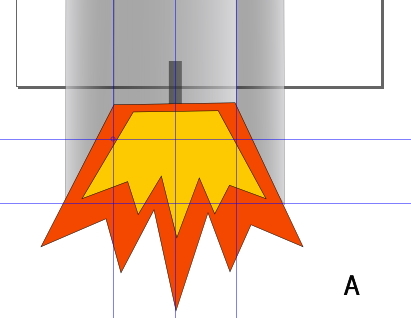
- a.jpg (48.37 KiB) Viewed 3894 times
-
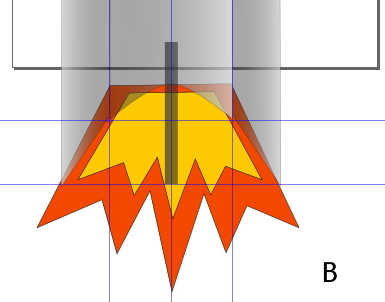
- b.jpg (47.76 KiB) Viewed 3894 times
Re: Lower object, bug?
It looks like the gray object is partially transparent. Isn't that the page border and shadow that I see there? The fire object IS below the gray, but the gray is partially transparent. Instead of using black and reducing the transparency, use a fully opaque gray. Or if there's a gradient, use fully opaque colors in the gradient.
Or it's possible there is more than one layer. The raise and lower commands won't move objects across layers. If you need to move across a layer, hold Shift key while you press PgDn. While holding Shift, press PgDn for each layer you need to move through.
Or it's possible there is more than one layer. The raise and lower commands won't move objects across layers. If you need to move across a layer, hold Shift key while you press PgDn. While holding Shift, press PgDn for each layer you need to move through.
Basics - Help menu > Tutorials
Manual - Inkscape: Guide to a Vector Drawing Program
Inkscape Community - Inkscape FAQ - Gallery
Inkscape for Cutting Design
Manual - Inkscape: Guide to a Vector Drawing Program
Inkscape Community - Inkscape FAQ - Gallery
Inkscape for Cutting Design
Re: Lower object, bug?
It will be good if a pure hexadecimal color palette is available instead of making the user type. Moreover, when you write text, if you want to write the "plus" sign, it zooms. This is a bug I think. I read other people are having this.
Re: Lower object, bug?
Do you see the palette across the bottom of the canvas? You can click on those colors, and the hexcode is automatically entered for you. If the Inkscape palette isn't the one shown, look for a tiny, left-pointing triangle arrow at the extreme right side of that palette. It's slightly above the scrollbar for the palette. Click that and a menu will pop up with many choices for palette. You can even make your own custom palette (look up Swatches in manual).
Or in the Fill and Stroke dialog, you have a few choices for choosing color, without having to type the code. RGB, HSL, CMYK, Wheel, and CMS. Using the RBG tab, you can enter the RGB values themselves. Using HSL, the HSL values. The Wheel is where you can click any color in the color triangle. Note that CMYK is NOT the CMYK print model. There's a relatively new extension that can provide the CMYK model. (I don't clearly understand what the CMYK tab actually does.) And then CMS is entirely different, but if you use a color managment, that's what you want.
Do you mean that if you try to type a + in the hexcode area of the Fill and Stroke dialog, it zooms the canvas? Or do you mean using the Text tool? If you click on the canvas prior to typing, you should be able to type a + . I can type a plus without any problem, using Text tool. Actually = and + is the key shortcut for zooming. So it's not a bug at all. Or maybe I don't understand what you mean?
I guess I forgot to mention it, but the info in my forum sig is all excellent for helping you learn how to use Inkscape. And relatively new in the manual, is an Index by menu, as well as an Index by tool, which I think are bothh very helpful for new users. We're always here if you get stuck, but you might be able to get help faster, without waiting for us to reply
Or in the Fill and Stroke dialog, you have a few choices for choosing color, without having to type the code. RGB, HSL, CMYK, Wheel, and CMS. Using the RBG tab, you can enter the RGB values themselves. Using HSL, the HSL values. The Wheel is where you can click any color in the color triangle. Note that CMYK is NOT the CMYK print model. There's a relatively new extension that can provide the CMYK model. (I don't clearly understand what the CMYK tab actually does.) And then CMS is entirely different, but if you use a color managment, that's what you want.
Do you mean that if you try to type a + in the hexcode area of the Fill and Stroke dialog, it zooms the canvas? Or do you mean using the Text tool? If you click on the canvas prior to typing, you should be able to type a + . I can type a plus without any problem, using Text tool. Actually = and + is the key shortcut for zooming. So it's not a bug at all. Or maybe I don't understand what you mean?
I guess I forgot to mention it, but the info in my forum sig is all excellent for helping you learn how to use Inkscape. And relatively new in the manual, is an Index by menu, as well as an Index by tool, which I think are bothh very helpful for new users. We're always here if you get stuck, but you might be able to get help faster, without waiting for us to reply
Basics - Help menu > Tutorials
Manual - Inkscape: Guide to a Vector Drawing Program
Inkscape Community - Inkscape FAQ - Gallery
Inkscape for Cutting Design
Manual - Inkscape: Guide to a Vector Drawing Program
Inkscape Community - Inkscape FAQ - Gallery
Inkscape for Cutting Design
Re: Lower object, bug?
Exactly, the Fill and Stroke should have a hexadecimal palette. This issue touches more when you apply gradient colors. When you edit the color, and choose the start and stop colors, it is a bit less user-friendly to type RGB. On Adobe Fireworks or Photoshop for instance, it pops up an hexadecimal palette then you choose. You can choose RGB as well.
For the text tool, I mean when you write. Type something on an object, and type the "+" sign on your numpad, you will see it zooms. It is a bug for me because the "+" sign should be written and not zoom when writing text. Try it!
Inkscape is nice. I am an ex Adobe Fireworks user. But, there are many things in terms of "user-friendly" that Inkscape must tackle! GIMP also goes the same. We are in 2012, people do things faster, we need to move faster, if you will have to pass many ways just to tackle something very small, it will be lame and lost of time.
Take example of the canvas, it will be good if objects outside the document (canvas) are not included in the drawing. Well, there are many things to ameliorate. I am not saying to compete with commercial products, it will not make any sense in fact, but, I think all should folow the mostly the same path in terms of "user-friendliness".
For the text tool, I mean when you write. Type something on an object, and type the "+" sign on your numpad, you will see it zooms. It is a bug for me because the "+" sign should be written and not zoom when writing text. Try it!
Inkscape is nice. I am an ex Adobe Fireworks user. But, there are many things in terms of "user-friendly" that Inkscape must tackle! GIMP also goes the same. We are in 2012, people do things faster, we need to move faster, if you will have to pass many ways just to tackle something very small, it will be lame and lost of time.
Take example of the canvas, it will be good if objects outside the document (canvas) are not included in the drawing. Well, there are many things to ameliorate. I am not saying to compete with commercial products, it will not make any sense in fact, but, I think all should folow the mostly the same path in terms of "user-friendliness".
Re: Lower object, bug?
ali2013 wrote:Take example of the canvas, it will be good if objects outside the document (canvas) are not included in the drawing.".
what do you mean ?
Re: Lower object, bug?
I solved the Canvas issue. I click on "Objects" and chose "Clip" and selected "Set".
Re: Lower object, bug?
I have heard you can install extensions on Inkscape? If true, what are some good extensions you know and where I can get them?
Re: Lower object, bug?
ali2013 wrote:For the text tool, I mean when you write. Type something on an object, and type the "+" sign on your numpad, you will see it zooms. It is a bug for me because the "+" sign should be written and not zoom when writing text. Try it!
The + sign on the keypad is different from the + sign which shares the = sign key. I actually don't have a keypad on this computer, so I can't test. But it doesn't suprise me that your computer might not recognize the + in the keypad as text (and instead zooms). Either the + on your keypad works differently than the + that shares the = key (on your computer); or you've clicked in between typing text and pressing the keypad + key.
ali2013 wrote:Exactly, the Fill and Stroke should have a hexadecimal palette. This issue touches more when you apply gradient colors. When you edit the color, and choose the start and stop colors, it is a bit less user-friendly to type RGB. On Adobe Fireworks or Photoshop for instance, it pops up an hexadecimal palette then you choose.
I must not understand what you mean. In the Fill and Stroke dialog, depending on which tab you use, you can click in the various elements and the hexcode is automatically entered. Take the Wheel tab as an example. Anywhere you click inside the triangle in the center of the wheel, it will enter the hexcode automatically for you. Take the HSL tab, and click anywhere on the L bar. The hexcode is automatically entered for you.
I don't know anything about Adobe products, so I have no idea what you're comparing Inkscape to. You don't have to type any RGB or hexcode, in any place in Inkscape. You can if you want to, but you don't have to.
You can also apply the hexcode automatically to gradients. You have to be using the Gradient tool first. Then you have to click on a stop to select it. Then click in any of the elements in Fill and Stroke dialog, and the hexcode will be automatically entered for you, for the selected gradient stop.
Everything that you can draw on, in Inkscape, is the canvas. The rectangular line/shadow that you see when you first open Inkscape, is the page border and shadow. They can be hidden if you like. (See Document Properties > Page tab) Technically, things outside the page border are not part of the image. But they are part of the file....they have to be. In certain situations, things outside the page border might be seen. It depends on what you're using to view the image -- whether it's made to show the file or the page.
ali2013 wrote:I solved the Canvas issue. I click on "Objects" and chose "Clip" and selected "Set".
You certainly can use clipping to hide things outside the page border. But that's probably not the best way to handle it. Clipping has much more important uses as well. The problem with clipping them away, is that you have to unclip whenever you need those items again. If you don't need them anymore, why not just delete them? Or if you might still need them, instead, try putting them in a new layer, and hide layer. Then if you ever need them again, just unhide the layer
There are a number of extensions included with Inkscape. Just look in Extensions menu. There are also a number of extensions which are not included with Inkscape, for various reasons. Most of them can be found here http://wiki.inkscape.org/wiki/index.php ... Repository. But there are some extensions that aren't even listed there, and I'm not sure why. If you need some particular functionality, you could search the internet, and find extensions that aren't listed in the repository.
I might also add, that in a forum for using any open source software, the word "bug" sends up red flags, and grabs the attention of developers, and others who want to make sure that any true bugs are reported. None of these things that you've described are bugs in the software. You may call them bugs to yourself, if that's your way of saying that the program doesn't meet your expectations, or doesn't work like other programs. But please try not to call them bugs in the forum, unless you're referring to a previously reported bug, or you have strong evidence that something might be a bug.
Keep having fun with Inkscape
Basics - Help menu > Tutorials
Manual - Inkscape: Guide to a Vector Drawing Program
Inkscape Community - Inkscape FAQ - Gallery
Inkscape for Cutting Design
Manual - Inkscape: Guide to a Vector Drawing Program
Inkscape Community - Inkscape FAQ - Gallery
Inkscape for Cutting Design
Re: Lower object, bug?
Personally, the canvas should be changed. When you specify a default size or custom size, everything outside of it should be automatically neglected., just like many other image editors do.
I am enjoying Inkscape, but as a new user, I think I have the right to criticize it. Not all software are perfect, even Adobe products I have criticized. As Inkscape provides good things, many things must be ameliorated particularly on user interface. This is my personal opinion, you agree with it or not, it is up to you to decide. Criticisms are important for better amelioration and for better ideas.,
Here my reviews on Inkscape:
Positive:
-I love the Spiro effect with Bezier tool to create swirls. It is very good and easy. The various measures for manipulating nodes are perfect. I only see it on Inkscape, even Adobe Illustrator fails on this LOL! +
+  =
= 
-It has various effects in the filters. Even I have not enjoyed all of them, I must say they are nice.
-It has advanced tools
-Free and a real replacement for commercial products
Negative:
-Canvas should be ameliorated. Remove this default, it is lame for me. Better start by asking the user what size he/she wants or even adds some size examples. Everything outside the size of the canvas should be neglected instead of clipping.
-Fundamental aspects on "Layers" like lock and unlock must be more user-friendly like all image editors are.
-Too much repeated icons on interface. Everything which are on the menu bar are repeated on the command bar. I know you can change the interface appearance if I am not mistaken, but some changes needed on this.
My personal review on a scale of 10:
7/10
Conclusion
Inkscape should follow the same principles on interface like other image editors. Do not make software for you but make for others. I noticed also some elements have different names like "Lower", "Raise" etc...where in most image software, they use the same name like "Bring to front" "Bring to back" and so on. User-friendliness is important, as bear in mind, not all people started with Inkscape as their first vector graphic software. Inkscape is not used by Linux users only. In fact, I strongly believe that more people who use Inkscape are from Window users, who, have used Adobe or Corel software before or are using simultaneously. When they come on Inkscape, they see it is not the same, and they will ask why unnecessary changes like different elements names etc...when all image software follow mostly the same principles!
I hope my criticisms are acceptable here! They are my personal opinions!
I am enjoying Inkscape, but as a new user, I think I have the right to criticize it. Not all software are perfect, even Adobe products I have criticized. As Inkscape provides good things, many things must be ameliorated particularly on user interface. This is my personal opinion, you agree with it or not, it is up to you to decide. Criticisms are important for better amelioration and for better ideas.,
Here my reviews on Inkscape:
Positive:
-I love the Spiro effect with Bezier tool to create swirls. It is very good and easy. The various measures for manipulating nodes are perfect. I only see it on Inkscape, even Adobe Illustrator fails on this LOL!
 +
+  =
= -It has various effects in the filters. Even I have not enjoyed all of them, I must say they are nice.
-It has advanced tools
-Free and a real replacement for commercial products
Negative:
-Canvas should be ameliorated. Remove this default, it is lame for me. Better start by asking the user what size he/she wants or even adds some size examples. Everything outside the size of the canvas should be neglected instead of clipping.
-Fundamental aspects on "Layers" like lock and unlock must be more user-friendly like all image editors are.
-Too much repeated icons on interface. Everything which are on the menu bar are repeated on the command bar. I know you can change the interface appearance if I am not mistaken, but some changes needed on this.
My personal review on a scale of 10:
7/10
Conclusion
Inkscape should follow the same principles on interface like other image editors. Do not make software for you but make for others. I noticed also some elements have different names like "Lower", "Raise" etc...where in most image software, they use the same name like "Bring to front" "Bring to back" and so on. User-friendliness is important, as bear in mind, not all people started with Inkscape as their first vector graphic software. Inkscape is not used by Linux users only. In fact, I strongly believe that more people who use Inkscape are from Window users, who, have used Adobe or Corel software before or are using simultaneously. When they come on Inkscape, they see it is not the same, and they will ask why unnecessary changes like different elements names etc...when all image software follow mostly the same principles!
I hope my criticisms are acceptable here! They are my personal opinions!
Re: Lower object, bug?
ali2013 wrote:Personally, the canvas should be changed. When you specify a default size or custom size, everything outside of it should be automatically neglected., just like many other image editors do.
NO.
Or as an option.
Re: Lower object, bug?
ali2013, we appreciate all your comments. In the future, would you please start a new topic for each different subject matter? Here you have at least 3 different subjects all under the name of Lower Object Bug? Unfortunately, I did not get here in time to split the messages into different topics, in a clean way. I would have to edit individual messages, which gets kind of messy. So I will leave them altogether this time.
Also, this is not a good place to post comments that you want developers to hear. Very few developers participate here, although I'm pretty sure a few do lurk around (not that lurking is a bad thing). Anyway, to request new features, or to comment on existing bug reports, please use Launchpad viewtopic.php?f=28&t=286. Please do not start new reports without searching for existing reports on the same issue.
We appreaciate your comments, and you can see that some people will respond to them. It's just that if you want to change the program, you have to go through the proper channels (which is Launchpad).
I would guess that there probably is an existing report asking for an option to fix the canvas to the page size. But I haven't really searched to find out.
Maybe you don't realize this, but Inkscape opens with the canvas zoomed to 35%. (I don't particularly agree with it, but I think the reason is to show the whole page on the canvas.) So if you draw on that, your images will be much larger than you think. Once you zoom to 100%, the page borders will be out of your way (thinking of a typical A4 size page) and will act more like a guide. But as long as you keep your image inside the borders, it doesn't matter if you have extra space outside the borders or not. Also, that page border will never appear in your image. It's just a guide.
Edit
I've already commented that clipping isn't the best way to hide things outside the page border. Document Properties is the place to choose what size you want for the page. There are many size examples there! Many!
What could be easier than clicking the icon to lock and unlock layers? Have you found the Layers dialog?
I'm not sure what you mean here? Menu bar is File, Edit, View, etc. all text. Command bar is all icons. Some people prefer to use menus, other people prefer to use buttons. Why is it a problem to have both? Yes, you're right. If you don't want to see either the menu bar or command bar, you can hide it. But better be sure there's not something on the one you hide, that you might need.
Also, this is not a good place to post comments that you want developers to hear. Very few developers participate here, although I'm pretty sure a few do lurk around (not that lurking is a bad thing). Anyway, to request new features, or to comment on existing bug reports, please use Launchpad viewtopic.php?f=28&t=286. Please do not start new reports without searching for existing reports on the same issue.
We appreaciate your comments, and you can see that some people will respond to them. It's just that if you want to change the program, you have to go through the proper channels (which is Launchpad).
I would guess that there probably is an existing report asking for an option to fix the canvas to the page size. But I haven't really searched to find out.
Maybe you don't realize this, but Inkscape opens with the canvas zoomed to 35%. (I don't particularly agree with it, but I think the reason is to show the whole page on the canvas.) So if you draw on that, your images will be much larger than you think. Once you zoom to 100%, the page borders will be out of your way (thinking of a typical A4 size page) and will act more like a guide. But as long as you keep your image inside the borders, it doesn't matter if you have extra space outside the borders or not. Also, that page border will never appear in your image. It's just a guide.
Edit
ali2013 wrote:-Canvas should be ameliorated. Remove this default, it is lame for me. Better start by asking the user what size he/she wants or even adds some size examples. Everything outside the size of the canvas should be neglected instead of clipping.
I've already commented that clipping isn't the best way to hide things outside the page border. Document Properties is the place to choose what size you want for the page. There are many size examples there! Many!
ali2013 wrote:-Fundamental aspects on "Layers" like lock and unlock must be more user-friendly like all image editors are.
What could be easier than clicking the icon to lock and unlock layers? Have you found the Layers dialog?
ali2013 wrote:-Too much repeated icons on interface. Everything which are on the menu bar are repeated on the command bar. I know you can change the interface appearance if I am not mistaken, but some changes needed on this.
I'm not sure what you mean here? Menu bar is File, Edit, View, etc. all text. Command bar is all icons. Some people prefer to use menus, other people prefer to use buttons. Why is it a problem to have both? Yes, you're right. If you don't want to see either the menu bar or command bar, you can hide it. But better be sure there's not something on the one you hide, that you might need.
Basics - Help menu > Tutorials
Manual - Inkscape: Guide to a Vector Drawing Program
Inkscape Community - Inkscape FAQ - Gallery
Inkscape for Cutting Design
Manual - Inkscape: Guide to a Vector Drawing Program
Inkscape Community - Inkscape FAQ - Gallery
Inkscape for Cutting Design
Re: Lower object, bug?
Here is a thread, another guy mentioned it:
viewtopic.php?f=5&t=3647
Anyway, I found it the solution for this, when I export, I have to choose "Page" and not drawing or selection. Then everything outside the canvas will be neglected. I have to specify the width and height as you said. So, for this, the issue is solved!
viewtopic.php?f=5&t=3647
Anyway, I found it the solution for this, when I export, I have to choose "Page" and not drawing or selection. Then everything outside the canvas will be neglected. I have to specify the width and height as you said. So, for this, the issue is solved!
 This is a read-only archive of the inkscapeforum.com site. You can search for info here or post new questions and comments at
This is a read-only archive of the inkscapeforum.com site. You can search for info here or post new questions and comments at 