Hey all,
I'm trying to cut out a specific shape that I made using the Bezier tool, but every time I try to shift+click the objects and select "set clip", it gives me a weird negative space created by the individual curves even though I've already used "Union" , "Combine" and "Convert Object to Path". All I want is a solid outline that I can insert into another object of the same shape so I can create layers of color within it. Pics of what I'm talking about included. I know I could do this if there was a way to convert a path into an object, but sadly only the reverse feature is available in Inkscape. HELP!!!
Clip From Path Instead of Object
-
frustrateduser
- Posts: 1
- Joined: Tue Dec 03, 2019 7:39 am
Clip From Path Instead of Object
- Attachments
-
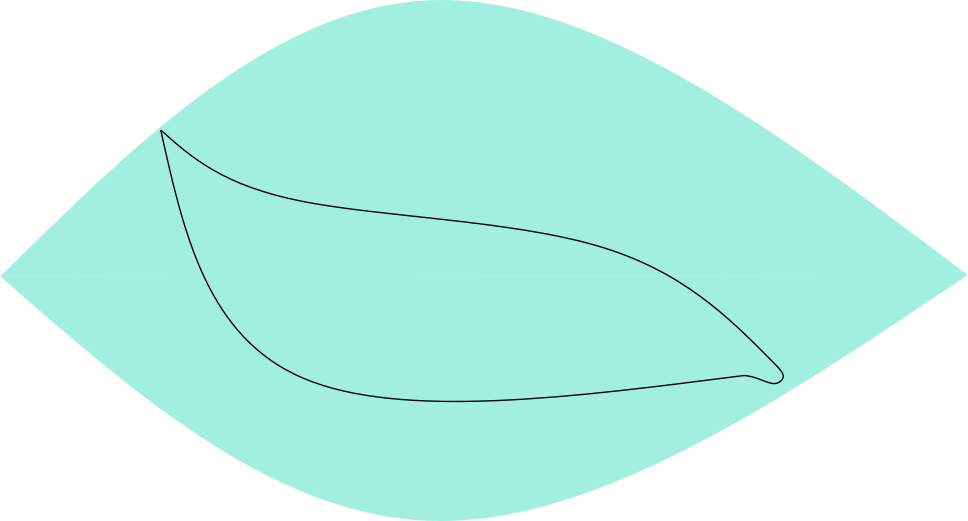
- rect1443.png (34.06 KiB) Viewed 65 times
-
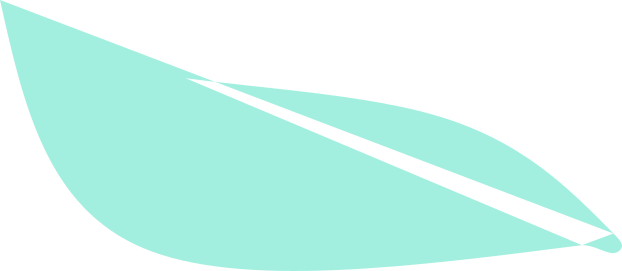
- motherfucker.png (12.18 KiB) Viewed 65 times
Re: Clip From Path Instead of Object
A 'Path to object' feature wouldn't help - if such a thing existed it would be for converting paths back into basic objects like rectangles and circles. The shape you want can only be described with a path.
Why is the green object that shape? Is there a particular reason? You could clip a simple rectangle to get the same effect. But in this particular case I don't think clipping is needed at all. Instead you need to make sure the outline shape is a closed path, with no gaps between nodes, then give it a fill colour.
The 'no gaps' bit is probably what's tripping you up: sometimes it can look like two nodes are connected when they're not - especially if they are on top of each other. Use the node tool to look at the nodes up close, and rubberband select any that look suspicious to see if there's one node or two (or more) on the same spot, by looking at the status bar at the bottom of the screen.
There's also a button in the Fill & Stroke dialog, at the right, which might help - but that will just disguise the problem rather than fix the issue with the underlying geometry.
If you get really stuck, upload the file for us to take a look at.
Why is the green object that shape? Is there a particular reason? You could clip a simple rectangle to get the same effect. But in this particular case I don't think clipping is needed at all. Instead you need to make sure the outline shape is a closed path, with no gaps between nodes, then give it a fill colour.
The 'no gaps' bit is probably what's tripping you up: sometimes it can look like two nodes are connected when they're not - especially if they are on top of each other. Use the node tool to look at the nodes up close, and rubberband select any that look suspicious to see if there's one node or two (or more) on the same spot, by looking at the status bar at the bottom of the screen.
There's also a button in the Fill & Stroke dialog, at the right, which might help - but that will just disguise the problem rather than fix the issue with the underlying geometry.
If you get really stuck, upload the file for us to take a look at.
Re: Clip From Path Instead of Object
To add to what Xav has explained, you might think that 'combine' from the word would join two paths where they overlap, but it doesn't; that function is performed by the 'join nodes' button in the nodetool control bar. It looks like there might be three locations where the nodes overlap and need to be merged into one.
In addition, if, after you have made it into a single path, you want to cut the small shape out of the big one, you will need to use 'difference' or - ironically - 'combine'. I only suggest this because I can see no other reason the larger path should have a specific shape - or even be necessary.
In addition, if, after you have made it into a single path, you want to cut the small shape out of the big one, you will need to use 'difference' or - ironically - 'combine'. I only suggest this because I can see no other reason the larger path should have a specific shape - or even be necessary.
- Attachments
-
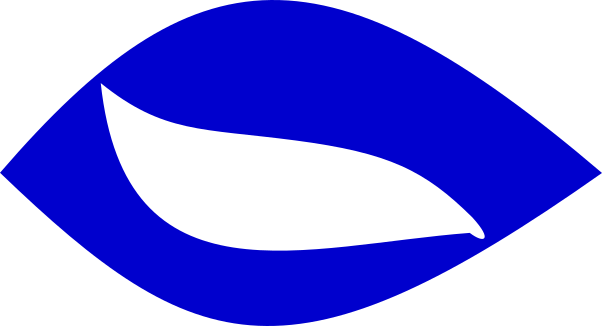
- bitmap.png (16.4 KiB) Viewed 32 times
-
- drawing-1.svg
- (4.48 KiB) Not downloaded yet
Your mind is what you think it is.
 This is a read-only archive of the inkscapeforum.com site. You can search for info here or post new questions and comments at
This is a read-only archive of the inkscapeforum.com site. You can search for info here or post new questions and comments at 
