nihon94 wrote:May I ask one thing, the method you showed and IF I use rectangle to draw a straight path what is the difference?
They look the same when they're not selected, so there's no difference in how they look, until you select them. But they behave very differently. The rectangular shaped path is a
path -- whether drawn with Pen/Bezier or Pencil/Freehand, OR rectangle drawn with Rectangle tool and then converted to path (Object to Path), they are all paths. Paths are edited with Node tool

. The rectangle drawn with Rectangle tool (and NOT converted to path) is a
shape. Shapes are edited with Selection tool

, or the shape tool which created it, in this case the Rectangle tool. See my screenshot:

The path is on the left, and the shape is on the right. You can see that
the path has nodes (tiny gray diamonds or squares). And
the shape has handles (tiny white circles and squares with black borders). Handles and nodes do different things.
So to summarize, one is a path and one is a shape. The decision whether to use one or the other, depends on what you need to do with it in your image. If you need to bend it later, you should either draw it as a path, or convert a rectangle to path (Object to Path), because you won't be able to bend the rectangle shape.
I think Help menu > Tutorials cover these basic things.
Edit
Actually, I need to correct myself. Apparently you can use the Node tool to adjust the shape handles!

 This is a read-only archive of the inkscapeforum.com site. You can search for info here or post new questions and comments at
This is a read-only archive of the inkscapeforum.com site. You can search for info here or post new questions and comments at  control bar. (4th button from the right on 0.48.1)
control bar. (4th button from the right on 0.48.1) 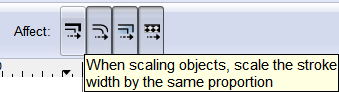

 . The rectangle drawn with Rectangle tool (and NOT converted to path) is a
. The rectangle drawn with Rectangle tool (and NOT converted to path) is a 