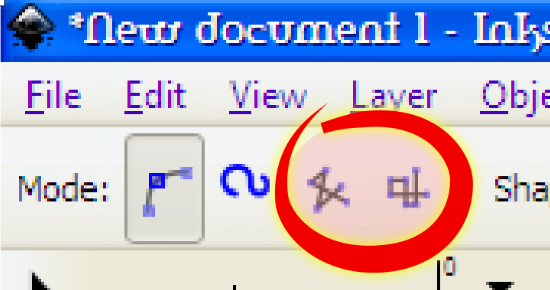Well, I suspect that you're not interested in having your questions answered. But I will say that Inkscape is NOT a cad or autocad, or any kind of drafting software. It's not supposed to work like those programs (duh).
The "line command" is either the Pen tool or the Pencil tool. Do you see these icons:

(Pencil tool),

(Pen or Bezier tool)? (Actually many Inkscape tools can draw lines, of one kind or another.)
Here's how to draw a straight line:
1 - Open Inkscape.
2 - Engage the Pencil tool.
3 - Place the mouse/pointer over the canvas.
4 - Click once.
5 - Move the mouse/pointer to where you want the line to end.
6 - Click once.
7 - As soon as you release the mouse, you will see the line.
The Pen tool is slightly more complicated, because you have to double-click to end the line.
Both of these tools, like all Inkscape tools, have many settings and many options for modifying the line that you draw. You can look in the manual under Pencil tool or Pen (Bezier) tool to find instructions.
And I would suggest that if you need a tutorial to figure out that tools called "Pen" and "Pencil" might draw lines, you'll not do well with Inkscape, or any graphics program. And if you don't like open source programs, then don't use them!
Edit
I just noticed darker4308's edit. There's not a measuring tool in Inkscape yet. I think it's expected with the next major version release (0.49). For now, you have to draw the line, and then use other tools to adjust the length. However, if the line isn't perfectly vertical or horizonal, it's not possible to set a length. (Well, you could do it if you know the right math and geometry.) (Or perhaps it could be done in the XML editor?? I'm really not sure.)
Perhaps it's understandable how some people are disappointed with Inkscape. Because it rivals the abilities of other quite mature, and well, really state of the art graphics software, it seems in some ways not to measure up. But I always like to remind them that Inkscape has not yet released a version 1.0. For as sophisticated as Inkscape has become, it is still quite early in its development!
 This is a read-only archive of the inkscapeforum.com site. You can search for info here or post new questions and comments at
This is a read-only archive of the inkscapeforum.com site. You can search for info here or post new questions and comments at 

 (This tool's symbol is a pencil, and they tend to draw lines)
(This tool's symbol is a pencil, and they tend to draw lines) (Note, this tool 's symbol is a nib pen, which is typically used for calligraphy)
(Note, this tool 's symbol is a nib pen, which is typically used for calligraphy) (Note, this tool's symbol is a pen, which can be used to draw lines as well)
(Note, this tool's symbol is a pen, which can be used to draw lines as well)