 Currently, a user has access to two gradients (or may blend both gradient effects in the same object):
Currently, a user has access to two gradients (or may blend both gradient effects in the same object):- use a transparency gradient: from an opaque colour of one's choice on one end blending to complete transparency on the other.
- use a color gradient: from a solid colour of one's choice on one end blending to a different colour on the other.
the concept of gradient blur
An object drawn, a rectangle for the purpose of this illustration, could be set to a blur of 0 on one end blending to a blur of a different number (example: 4) on the other end. This would give objects a sense of depth that is often seen when photographing model towns, etc., with a wide aperture, giving a narrow depth of field.
layered effect
The gradient would affect all objects "beneath" it on the same layer if the object in question is transparent. Example:
- Create a rectangle.
- Set it to No Stroke.
- Set the Fill to 100% transparent.
- Set our "gradient" blur from 0 to 4.
- Place the rectangle over a variety of objects in the work area: triangles, text, imported images, ellipses, spirals, etc.
- Objects closer to the 0 blur edge of the rectangle would all display the least amount of blur.
- Objects closer to the 4-blur edge of the rectangle would all display the larger amount of blur.
As with other gradients, a varied number of "stops" can be added, allowing for a gradient of 4 blur to 0 blur to 5 blur (for example).
Thoughts? Ideas? Improvements? Objections?
 This is a read-only archive of the inkscapeforum.com site. You can search for info here or post new questions and comments at
This is a read-only archive of the inkscapeforum.com site. You can search for info here or post new questions and comments at 
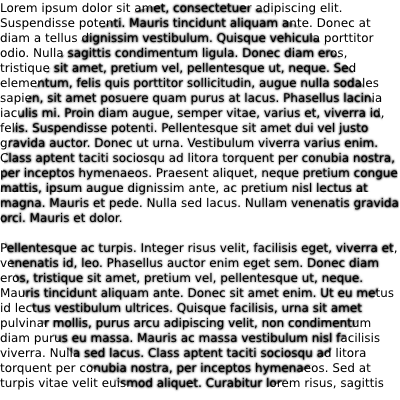
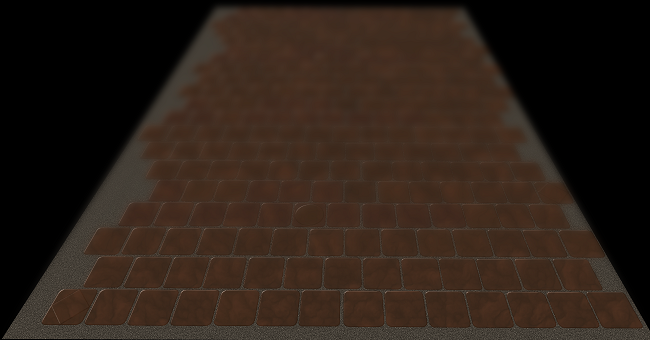




 tool (for both fill and stroke),
tool (for both fill and stroke), 