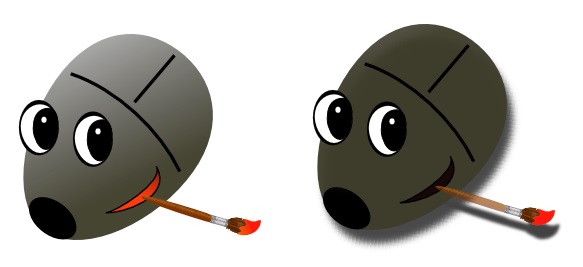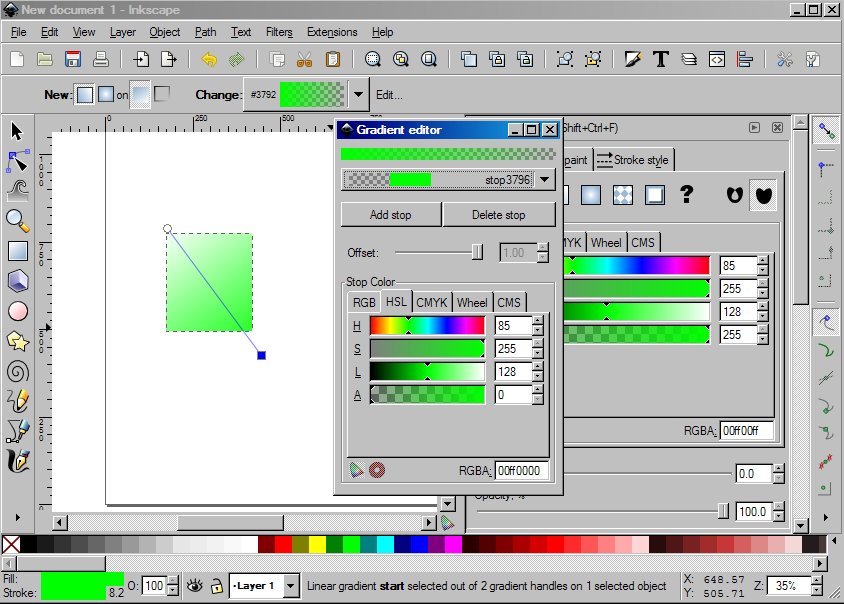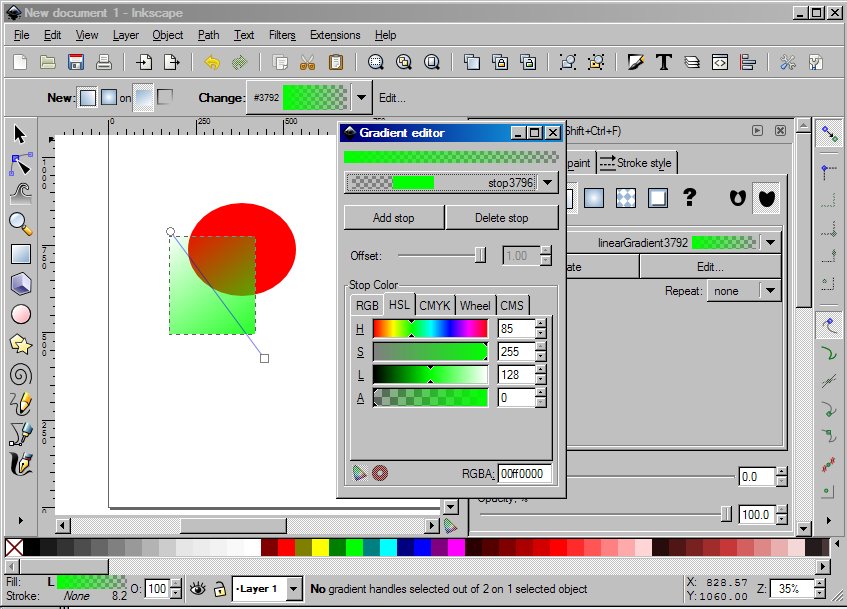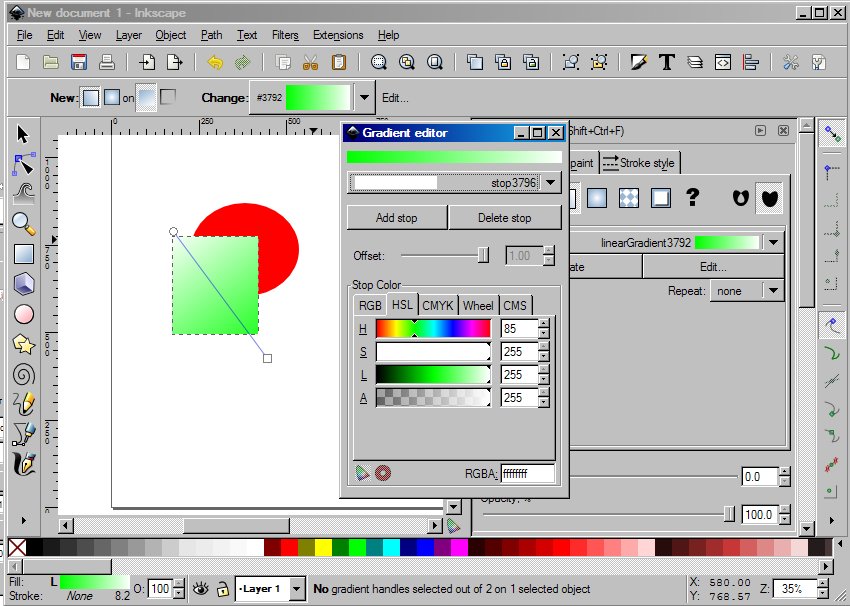Had a look through the FAQ's and googled for a few hours but haven't been able to find an answer to my question yet. Hoping you can help
I would like to achieve a schadow to my shape (a mouse). I have created this mouse in Inkscape.
Ive made a shadow to another shape/object (paintbrush) i created in Inkscape by using the copy and paste the object, then making this new shape all grey, place it under the original shape (a little lower and to the right) and then blur it. However, when i want to do this same thing again with my mouse the created grey shadow, affects the color of my mouse, making it darker.
I understand that my mouse shape is transculent and the changed color is because of the shadow being grey.
My question: how do i get my mouse to be unaffected like when i did the same thing with the paintbrush shape?
I have selected the "move gradients/patterns along with the object" but have no idea what else i have done to the mouse differently than to the paintbrush to make it transparant and see the background through it. I have also tried to create different layers, but this doesn't solve the problem either.
Hope my explanation makes sense and that some of you might have a solution.
Any help is much appreciated. Thanks in advance!
Saskia
 This is a read-only archive of the inkscapeforum.com site. You can search for info here or post new questions and comments at
This is a read-only archive of the inkscapeforum.com site. You can search for info here or post new questions and comments at