Hi there,
I'm relatively new to design, new to Adobe Illustrator, and new to Inkscape, so I'm not entirely sure what the right words are to ask this question, so searching the forum hasn't helped me.
When opening an AI file in Inkscape, the blending effect that was present in AI isn't there anymore, instead, each object appears on top of the others in a way that is very clearly stacked.
In the attached image, (Inkscape is on the left and Illustrator is on the right) you can see I've made a blue design with many different objects stacked, and there's a beautiful transparency to them, letting different amounts of the background through depending how many objects overlap in a given area.
That same file in Inkscape just shows light edges, no matter how many objects are stacked, and all of the edges of the topmost objects are very clear (bad).
How do I fix this?
Thanks in advance!
Adam
[solved] Issue converting from .ai
-
condition001
- Posts: 3
- Joined: Fri Aug 31, 2018 4:54 am
[solved] Issue converting from .ai
- Attachments
-
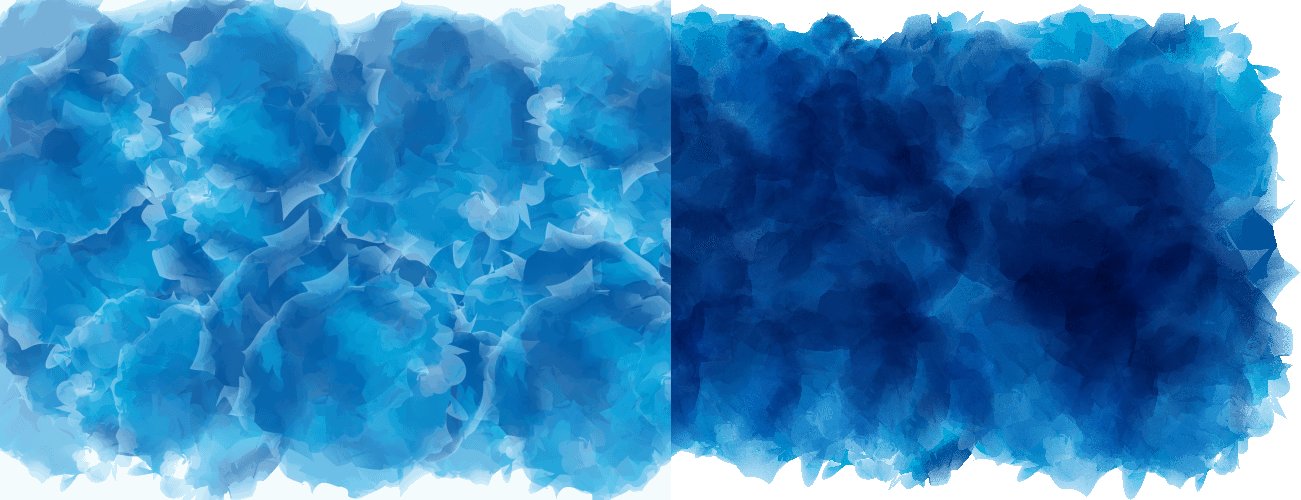
- AI vs Inkscape.jpg (107.37 KiB) Viewed 1360 times
Re: Issue converting from .ai
Hi.
Taking a wild guess -open the layers dialog (Shift+Ctrl+L)
add a new layer and change it's blending mode to overlay for example.
-That is the usual "workaround" for enabling the background image filter input in filter chains i.e. per object custom blending. That input is considered resource heavy (it IS) which is why by default only layers use/used them properly. Or one could also try the layers dialog to change an object's blending mode, to see if that triggers the rest of the filters to render right.-
If that won't work, please share an example svg so we can look into it.
Taking a wild guess -open the layers dialog (Shift+Ctrl+L)
add a new layer and change it's blending mode to overlay for example.
-That is the usual "workaround" for enabling the background image filter input in filter chains i.e. per object custom blending. That input is considered resource heavy (it IS) which is why by default only layers use/used them properly. Or one could also try the layers dialog to change an object's blending mode, to see if that triggers the rest of the filters to render right.-
If that won't work, please share an example svg so we can look into it.
-
condition001
- Posts: 3
- Joined: Fri Aug 31, 2018 4:54 am
Re: Issue converting from .ai
So you're saying that each object needs to be in its own layer?
Re: Issue converting from .ai
No.
Just a new empty layer which you can remove after the process. Silly hack but it could work.
Just a new empty layer which you can remove after the process. Silly hack but it could work.
-
condition001
- Posts: 3
- Joined: Fri Aug 31, 2018 4:54 am
Re: Issue converting from .ai
Lazur,
Thanks for the replies! I tried the new layer trick and it didn't do anything, but I found a workaround inspired by your suggesting of uploading an SVG here. I was trying to get the layered graphics import from an *.eps file. No good. I was attempting to import using *.eps because that's what a google search told me was the best way to convert. It was going through an import process like a *.pdf would, and trying to detect images. Probably a total newbie mistake /
/
Anyways, I opened Illustrator and saved the *.eps file as an *.svg file, then it all worked like a charm!
Thanks for steering me on the right path!
Adam
Thanks for the replies! I tried the new layer trick and it didn't do anything, but I found a workaround inspired by your suggesting of uploading an SVG here. I was trying to get the layered graphics import from an *.eps file. No good. I was attempting to import using *.eps because that's what a google search told me was the best way to convert. It was going through an import process like a *.pdf would, and trying to detect images. Probably a total newbie mistake
Anyways, I opened Illustrator and saved the *.eps file as an *.svg file, then it all worked like a charm!
Thanks for steering me on the right path!
Adam
Re: Issue converting from .ai
Well that explains it then -neither eps or pdf supports filtering so they can't bring in any custom blending modes by definition.
 This is a read-only archive of the inkscapeforum.com site. You can search for info here or post new questions and comments at
This is a read-only archive of the inkscapeforum.com site. You can search for info here or post new questions and comments at