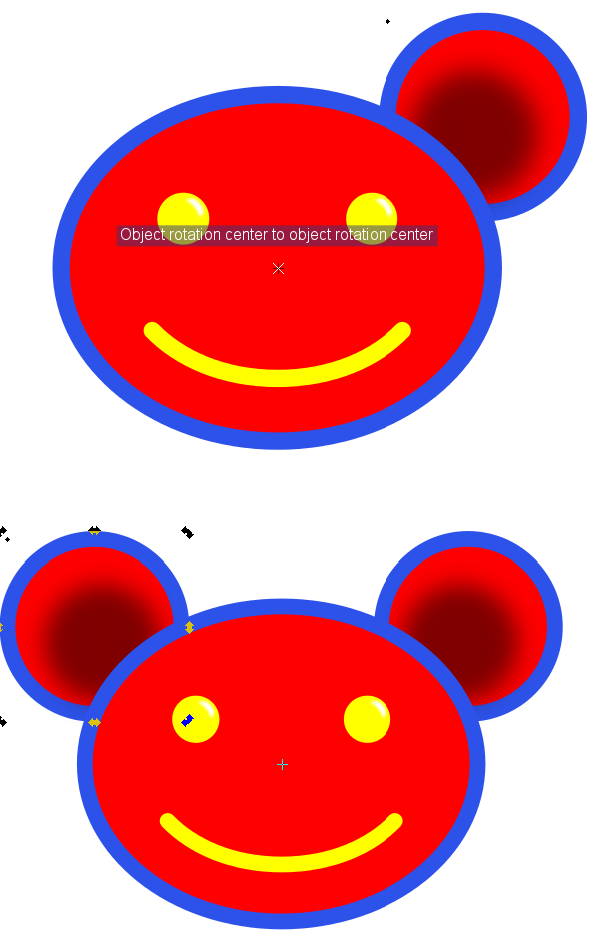I probably posted in the wrong topic earlier but I'll try this again here.
So I've drawn a large circle (the head) and above it I've drawn a smaller circle (the ear) to the top-left of it (think bear ears). I've cloned the ear to the top-left and now I want to flip it to the other side of the head.
The problem that I keep having is that when I select both the ear and the head and then flip them, it moves the head out of its current position instead of moving just the ear.
So how do I get the head to stay in its position and have the ear flipped evenly to the other side of the head so that it's lined up symmetrically with the other ear?
Flip object from one side to the other symmetrically
-
ShadowRoyale
- Posts: 22
- Joined: Fri Feb 10, 2012 5:25 am
Re: Flip object from one side to the other symmetrically
Because I don't know a way to align an object with the right, or left, top edge of something ( it will align to an anchor instead)
I would do the following.
Select the duplicate ear, and move it to about the right place manually, just by dragging it over.
Then select the original ear. Open the align tool using Control+shift+a, and for the "Relative to" option choose "first selected". Now select the duplicate ear, and center both ears on the same horizontal axis, then group them. Unselect them. Now select the bigger head circle. Reselect the ear group, and center them on the head's vertical axis using the align tool.

Click this to see what I mean.
Check this page to learn more about the align tool. http://tavmjong.free.fr/INKSCAPE/MANUAL/html/Align.html
I would do the following.
Select the duplicate ear, and move it to about the right place manually, just by dragging it over.
Then select the original ear. Open the align tool using Control+shift+a, and for the "Relative to" option choose "first selected". Now select the duplicate ear, and center both ears on the same horizontal axis, then group them. Unselect them. Now select the bigger head circle. Reselect the ear group, and center them on the head's vertical axis using the align tool.

Click this to see what I mean.
Check this page to learn more about the align tool. http://tavmjong.free.fr/INKSCAPE/MANUAL/html/Align.html
-
ShadowRoyale
- Posts: 22
- Joined: Fri Feb 10, 2012 5:25 am
Re: Flip object from one side to the other symmetrically
Hi Inkspots! Thanks for the reply!
I tried the method that you suggested but it didn't work exactly the way I wanted it to. Unless the second ear is moved just right, the first ear will be moved out of its position when centering the two ears to the head. But after some time, I did come up with my own method that seems to work perfectly for doing what I described in the first post.
Now the ears are perfectly parallel to each other and all without moving either the head or the first ear out of their positions.
Even if the first ear is drawn a considerable distance away from the head, a duplicate can always be made parallel to it using this method.
Ha! I guess you can consider this my first Inkscape tutorial. I'll rewrite this and post it in the proper section later today.
I'll rewrite this and post it in the proper section later today.
I tried the method that you suggested but it didn't work exactly the way I wanted it to. Unless the second ear is moved just right, the first ear will be moved out of its position when centering the two ears to the head. But after some time, I did come up with my own method that seems to work perfectly for doing what I described in the first post.
- Create a large circle to represent the head and then a smaller circle to the top-left of it to represent the ear.
- Select both circles and then clone them (Ctrl+D).
- Group the two circles together (Ctrl+G) and then flip them (H).
- With both circles still selected, select also the original large circle (the head) that you first created.
- Open the Align Tool (Ctrl+Shift+A) and under "Relative to" select "Last selected" and then click on the icon that says "Align left edges".

- Ungroup the two circles (Shift+Ctrl+G) and then select the large circle (the head) and delete it.
Now the ears are perfectly parallel to each other and all without moving either the head or the first ear out of their positions.
Even if the first ear is drawn a considerable distance away from the head, a duplicate can always be made parallel to it using this method.
Ha! I guess you can consider this my first Inkscape tutorial.
Re: Flip object from one side to the other symmetrically
I like using Inkscape grids for aligning things, especially symmetrically. You can use Snapping and Snap to grid intersections (View menu > Show/Hide > Snap Controls Bar to display the snapping control bar) (and see manual for instructions) for really precise work. Inkscape also offers Guidelines, which work essentially just like the grids, and there may be certain situations where Guides are more approprate than grids. And you can snap to Guides as well. (Create a guide by clicking on one of the rulers and drag mouse into canvas; then View menu > Guides to show or hide.)
Basics - Help menu > Tutorials
Manual - Inkscape: Guide to a Vector Drawing Program
Inkscape Community - Inkscape FAQ - Gallery
Inkscape for Cutting Design
Manual - Inkscape: Guide to a Vector Drawing Program
Inkscape Community - Inkscape FAQ - Gallery
Inkscape for Cutting Design
-
ShadowRoyale
- Posts: 22
- Joined: Fri Feb 10, 2012 5:25 am
Re: Flip object from one side to the other symmetrically
Hi. I tried using the Grid and the Guilds but it took noticeably longer to accomplish what I wanted, especially if the object that I'm trying to flip to the other side is far away from the central object. The method that I posted above seems to be far less time consuming and consistently accurate. Perhaps someone can test it and confirm? 
Thanks again to everyone for all of the help.
Thanks again to everyone for all of the help.
Re: Flip object from one side to the other symmetrically
I didn't see this topic soon enough to be of any help to you, sorry! but the quick, easy, and correct (<- this is supposed to be a joke. It might have aspired to irony, but I'm a little rusty) way to do this is to drag the object's rotation center (made visible by shift-s or clicking the object twice (but not a double-click)  ) to any point on the axis you want to flip around. You must have the appropriate snap to and from options checked.
) to any point on the axis you want to flip around. You must have the appropriate snap to and from options checked.
In the illustration the cross from the center of the small ellipse is dragged to snap to the center of the large ellipse. The small ellipse is duplicated (you can of course do this before!) and then flipped (shortcut H). That's it!
In the illustration the cross from the center of the small ellipse is dragged to snap to the center of the large ellipse. The small ellipse is duplicated (you can of course do this before!) and then flipped (shortcut H). That's it!
Last edited by druban on Sun Feb 12, 2012 5:57 pm, edited 1 time in total.
Your mind is what you think it is.
Re: Flip object from one side to the other symmetrically
Well yes, of course there are often several ways to accomplish a particular task with Inkscape. In the end, it comes down to whatever the user is most comfortable with. I just wanted to offer alternatives, in the interest of improving/increasing skills, for whomever might happen to read the thread.
Basics - Help menu > Tutorials
Manual - Inkscape: Guide to a Vector Drawing Program
Inkscape Community - Inkscape FAQ - Gallery
Inkscape for Cutting Design
Manual - Inkscape: Guide to a Vector Drawing Program
Inkscape Community - Inkscape FAQ - Gallery
Inkscape for Cutting Design
Re: Flip object from one side to the other symmetrically
Another technique to throw into the mix: when I need to do something like this, I create a larger object to surround everything, make sure that's aligned where I want it, then group the things I want flipped with it. That way the flip takes place across the centre axis of the bigger object. A step-by-step may make it clearer:
1) Create your head circle (C1) and your ear circle (C2)
2) Create a rectangle (R1) that covers both of them with plenty of space around it (it should be wide enough to also include the area where you want the second ear to end up)
3) Use the align tool to centre R1 on C1: with the "Relative to" set as "First selected" click on C1 then shift-click on R1 and finally click on the "Centre on vertical axis" button.
4) Duplicate C2 to produce C3
5) Select C3 and R1 and group them
6) Flip the group
7) Ungroup and optionally delete R1 (or leave it hanging around to let you do the same trick with other parts as you progress).
I also use this trick a lot if I need to create tiled clones, especially rotated ones (e.g. the ticks on a clock face), where I centre the rectangle both horizontally and vertically.
1) Create your head circle (C1) and your ear circle (C2)
2) Create a rectangle (R1) that covers both of them with plenty of space around it (it should be wide enough to also include the area where you want the second ear to end up)
3) Use the align tool to centre R1 on C1: with the "Relative to" set as "First selected" click on C1 then shift-click on R1 and finally click on the "Centre on vertical axis" button.
4) Duplicate C2 to produce C3
5) Select C3 and R1 and group them
6) Flip the group
7) Ungroup and optionally delete R1 (or leave it hanging around to let you do the same trick with other parts as you progress).
I also use this trick a lot if I need to create tiled clones, especially rotated ones (e.g. the ticks on a clock face), where I centre the rectangle both horizontally and vertically.
-
ShadowRoyale
- Posts: 22
- Joined: Fri Feb 10, 2012 5:25 am
Re: Flip object from one side to the other symmetrically
Hi Xav.
Yeah, I think your method works best. Thanks!
Yeah, I think your method works best. Thanks!
 This is a read-only archive of the inkscapeforum.com site. You can search for info here or post new questions and comments at
This is a read-only archive of the inkscapeforum.com site. You can search for info here or post new questions and comments at