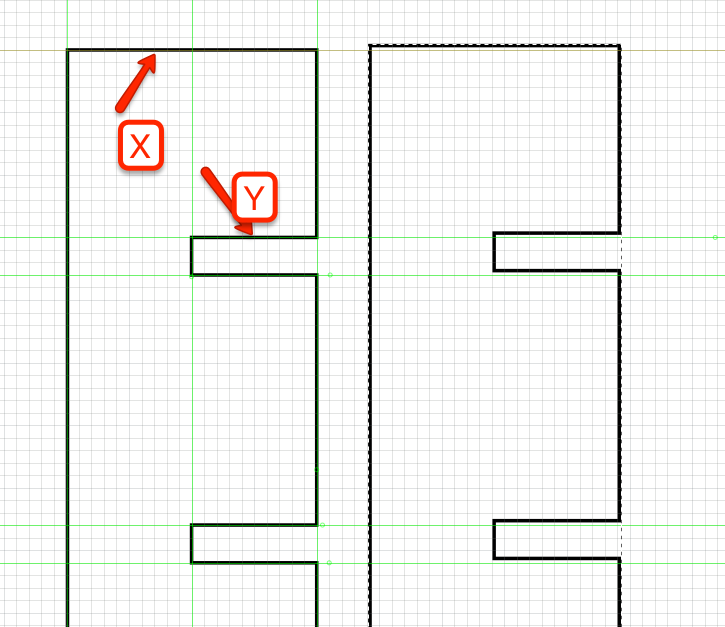Hi folks,
I'm struggling a little with what I think is quite a basic problem.
I have the shape below (a rectangle with a couple of slots cut in it) - the lower slots have been chopped off from the screen grab.
I'd like to move the edge labelled X down a few MM (so that the gap between the top of the slot Y and edge X is smaller, but all the other dimensions (most importantly, the slot width) stay the same.
I've tried the following
Scaling the whole shape - specifically grabbing the resize handle at the Top/Middle of Edge X
This didn't work, the whole shape got smaller - reducing the width of the slots, which wasn't what I wanted.
path edit -> selecting the nodes -> dragging them down
This sort of worked, although it seemed difficult to keep the top of the rectangle square, or rather to move both points down by the same amount.
I don't seem to be able to just drag an edge down, I'm sure when someone tells me how to do this, I'll kick myself because it's so obvious, but for right now, I'm a little stumped.
Any help would be gratefully appreciated.
Move Two Points Simultanously
Re: Move Two Points Simultanously
Hi.
After selecting both nodes at the top the same time, you can move them down together.
After selecting both nodes at the top the same time, you can move them down together.
-
phatmanace
- Posts: 4
- Joined: Mon Dec 15, 2014 3:13 am
Re: Move Two Points Simultanously
Thanks - I missed the slightly odd selection mode - i was trying to SHIFT-Click on the two points which didn't seem to work. I googled a bit more and found that a box/window selection to the two points seems to be the right way to do it.
Thanks again for the help though.
-ace
Thanks again for the help though.
-ace
Re: Move Two Points Simultanously
If you single click the segment between the points, it selects both endpoints for you. You can then move the segment down using the arrow keys. Alternatively, drag one of the 2 selected points down while holding CTRL to keep the drag movement vertical.
Re: Move Two Points Simultanously
In addition to what everyone else has said...
1) You should be able to shift-click to select multiple nodes - although I tend to use the "click on the line to select the nodes at the ends" approach. You can shift-click multiple lines, or individual nodes to add to your selection if you want to move more than a single edge at once.
2) Holding CTRL whilst dragging a node constrains the movement horizontally or vertically (as ianp5a pointed out), but holding ALT lets you constrain the movement to the path itself. In this particular case it amounts to the same thing, but if the shape is rotated a bit the difference is important. (Note: you may need CTRL+ALT if you're on a Linux box and ALT alone starts moving your window around)
1) You should be able to shift-click to select multiple nodes - although I tend to use the "click on the line to select the nodes at the ends" approach. You can shift-click multiple lines, or individual nodes to add to your selection if you want to move more than a single edge at once.
2) Holding CTRL whilst dragging a node constrains the movement horizontally or vertically (as ianp5a pointed out), but holding ALT lets you constrain the movement to the path itself. In this particular case it amounts to the same thing, but if the shape is rotated a bit the difference is important. (Note: you may need CTRL+ALT if you're on a Linux box and ALT alone starts moving your window around)
Re: Move Two Points Simultanously
I didn't know about Alt for this before.
However it seems on Windows I need CTRL-ALT to follow the path.
However it seems on Windows I need CTRL-ALT to follow the path.
Re: Move Two Points Simultanously
Ah, it might be CTRL-ALT as standard then. I'm on a Linux box that requires me to hold CTRL-ALT for things in Inkscape that officially only need ALT, so I made an assumption that this was one of those cases.
 This is a read-only archive of the inkscapeforum.com site. You can search for info here or post new questions and comments at
This is a read-only archive of the inkscapeforum.com site. You can search for info here or post new questions and comments at