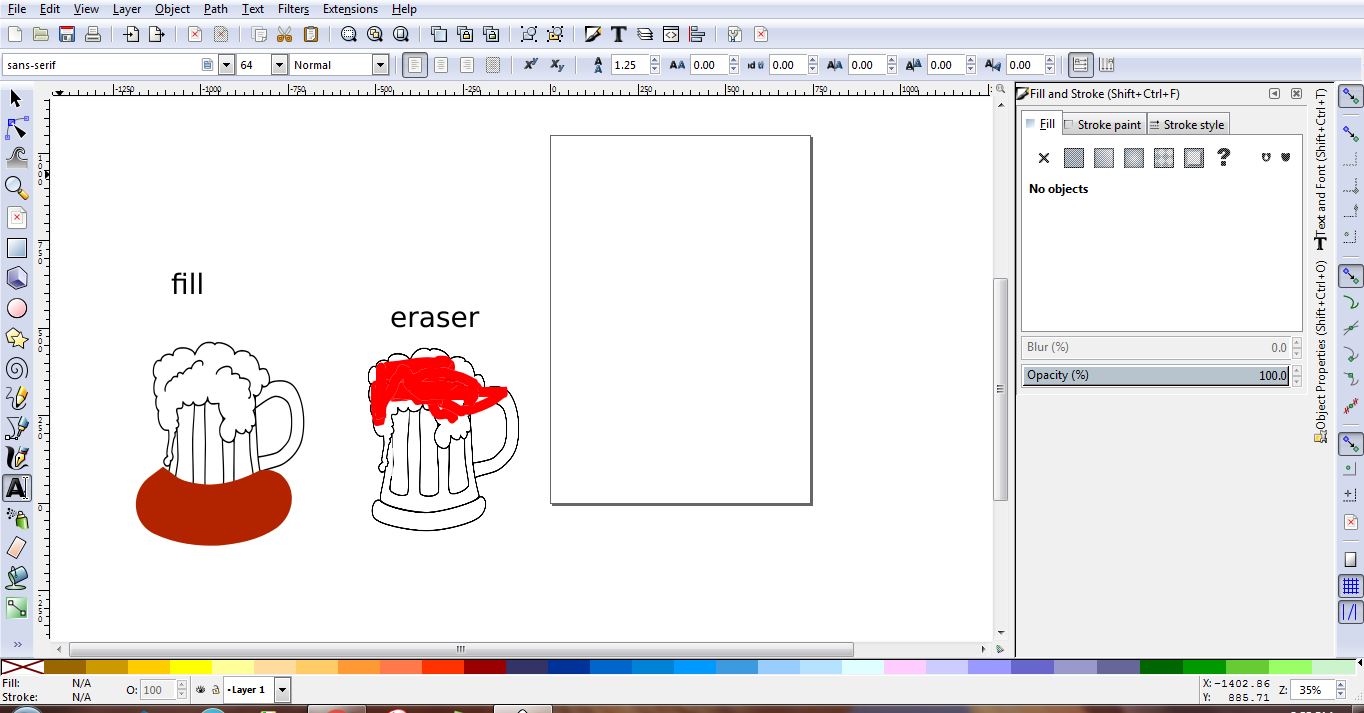Postby Moini » Tue Feb 02, 2016 1:33 am
Check the toolbar settings of the bucket fill tool. There is an option to enlarge / make smaller the filled area.
Also read the info in the status bar at the bottom of the window. Look at all options the tools offer in their tool control bar (hover over them with the mouse) to see what is possible and how things are supposed to be used.
The red remainder of the eraser tool is a bug, it should be gone. Try to select the object you want to erase parts from.
The bucket fill tool and the eraser, though, are both rather unsuitable tools for working with vector graphics and should only be used if there is no other option, in my opinion. Try to find out more about how vector graphics work - there's the fill of any object that can be used to color it in.
To draw with a vector graphics mindset, you would have to mentally break apart the beer mug into several parts, that each have a different color, and draw those parts as independent paths. For example, I would compose the mug out of at least 7 closed paths (foam, basic shape, lower rim, the three furrows, the handle), which would each have their own fill (which can be a flat color, or a gradient, or even a pattern). Think of it like a collage made of cut-out pieces of paper that you glue on top of each other.
Using the bucket fill tool is possible, but it's more or less a raster graphics mindset applied to a vector graphics drawing.


 This is a read-only archive of the inkscapeforum.com site. You can search for info here or post new questions and comments at
This is a read-only archive of the inkscapeforum.com site. You can search for info here or post new questions and comments at