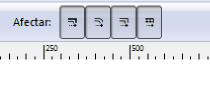I need to draw lines that are a specific length (i.e. 5" from end to end). Told you it was basic -
I am drawing out patterns for dog clothes for my business and I need to have exact line lengths and then be able to scale the entire object. This way I can have sizes XXS - XXL that are all scaled accurately. I have been able to do the initial drawing using the
 , but I have not been able to get it the right dimensions.
, but I have not been able to get it the right dimensions.Thanks so much for your understanding!
 This is a read-only archive of the inkscapeforum.com site. You can search for info here or post new questions and comments at
This is a read-only archive of the inkscapeforum.com site. You can search for info here or post new questions and comments at