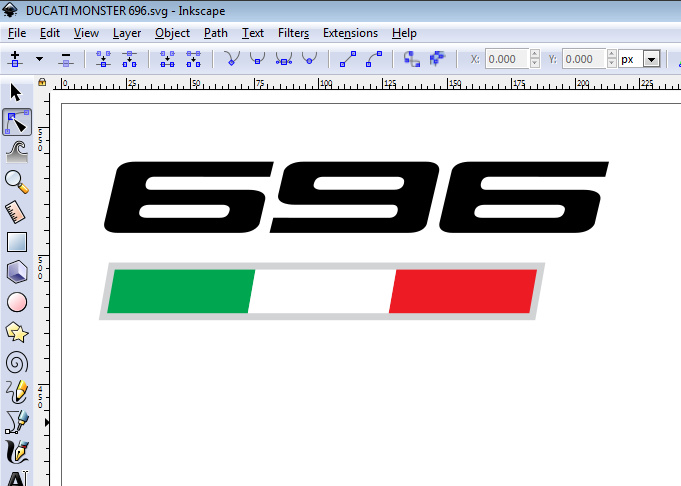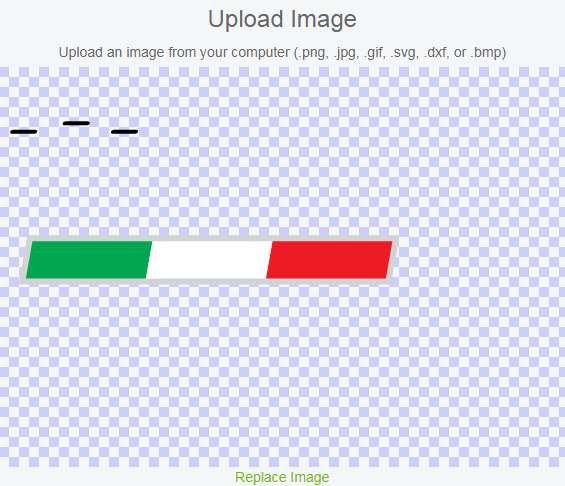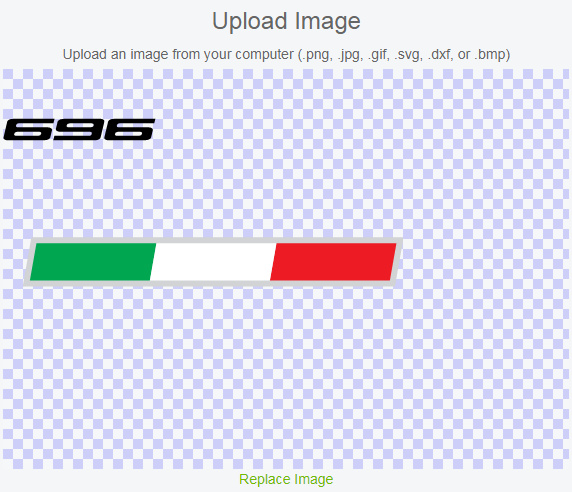Hi,
very new to Inkscape, so apologies in advance for being technically inaccurate. I'm trying to upload an SVG to Cricut Design Space, and there's something I'm missing about the color of an object/path in Inkscape. In the attached SVG - which I found on the web an edited to my needs - the number "696" is filled in black:
If I upload the file to Cricut, to my surprise, I get this:
The only way to get the "696" to correctly show up on Cricut is to use the Fill bucket tool, and manually click on each digit of "696". This - I noticed - doesn't actually change the fill color, but rather creates a duplicate of each digit. What are these new entities, and why does a "fill" create a new object, to begin with? Why is the original "696" not rendering properly in Cricut, when the duplicates do?
Fill Bucket Icon vs Set Fill Color
Fill Bucket Icon vs Set Fill Color
- Attachments
-
- DUCATI MONSTER 696.svg
- (5.44 KiB) Downloaded 203 times
-
tylerdurden
- Posts: 2344
- Joined: Sun Apr 14, 2013 12:04 pm
- Location: Michigan, USA
Re: Fill Bucket Icon vs Set Fill Color
The bucket tool creates new objects.
In the Help menu, there are useful tutorials that cover this basic functionality.
Cricut Design Space uses svg paths, so all objects in Inkscape (including text) must be converted using Menu: Path>Object to path. Using a copy of the original file for this is helpful.
In the Help menu, there are useful tutorials that cover this basic functionality.
Cricut Design Space uses svg paths, so all objects in Inkscape (including text) must be converted using Menu: Path>Object to path. Using a copy of the original file for this is helpful.
Have a nice day.
I'm using Inkscape 0.92.2 (5c3e80d, 2017-08-06), 64 bit win8.1
The Inkscape manual has lots of helpful info! http://tavmjong.free.fr/INKSCAPE/MANUAL/html/
I'm using Inkscape 0.92.2 (5c3e80d, 2017-08-06), 64 bit win8.1
The Inkscape manual has lots of helpful info! http://tavmjong.free.fr/INKSCAPE/MANUAL/html/
Re: Fill Bucket Icon vs Set Fill Color
Thanks for responding, although converting the objects to paths did not make any difference (I'm pretty sure I've tried that already, but I did it again just in case). I was puzzled by the fact that the only portion of the "696" that was showing up in Cricut (in black) were the little eyelets (white!) of the 3 digits. I used the Path > Break Apart function, which caused the eyelets to become separate paths, brought them in the foreground, then for each digit + eyelet I did a Path - Difference, which basically re-cut the eyelets on the digits. Everything looks absolutely identical in Inkspace, but now Cricut sees the "696" as it should, sizing aside:
Anyways, reality is that I need to first learn the fundamentals about vector graphics and Inkscape, before I can understand the perks of how Cricut Design Space interprets SVG files.
Anyways, reality is that I need to first learn the fundamentals about vector graphics and Inkscape, before I can understand the perks of how Cricut Design Space interprets SVG files.
 This is a read-only archive of the inkscapeforum.com site. You can search for info here or post new questions and comments at
This is a read-only archive of the inkscapeforum.com site. You can search for info here or post new questions and comments at