I am still a beginner in inkscape, but recently i dabbed in using the power stroke to create a varying stroke width. The problem is that one of the parts of the image doesn't have an end node. Now i do know that you can simulate a merge with a path that has no end node with Path > Combine, but that gives weird effects in combination with the power stroke effect. Is there any way to fix it ? It happened to me a couple of times and I always think there must be a better way than redoing it each time it happens.
Simple example in the attachment.
Combine two paths to have the same power stroke effect?
Combine two paths to have the same power stroke effect?
- Attachments
-

- After power stroke
- 2018-07-06 10_51_10-_New document 1 - Inkscape.png (8.07 KiB) Viewed 830 times
-
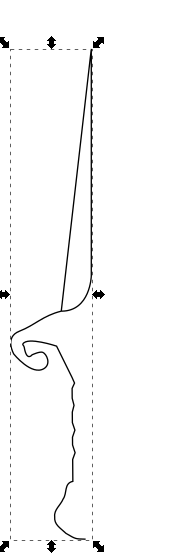
- Before power stroke
- 2018-07-06 10_50_50-_New document 1 - Inkscape.png (10.77 KiB) Viewed 830 times
Re: Combine two paths to have the same power stroke effect?
Hi.
Honestly I can´t grasp the case you´re describing here. No end node? How can this be true for a path?
Maybe upload what you have already. Are you going to draw kind of dagger maybe?
Cheers
Honestly I can´t grasp the case you´re describing here. No end node? How can this be true for a path?
Maybe upload what you have already. Are you going to draw kind of dagger maybe?
Cheers
Re: Combine two paths to have the same power stroke effect?
Yes, PowerStroke only works on a single path, without subpaths (a path will consist of multiple subpaths when you combine it). If a path has multiple subpaths, the first one will get the effect, the others won't be visible - this is what happened in your screenshots.
You can either:
- copy-paste the path effect (Ctrl+C, then Path > Paste Path effect or Ctrl+7)
- reapply the path effect for the new path via Path > Path effects > + > PowerStroke
- use triangle in or triangle out for shape during drawing, to automatically add a PowerStroke
- use node editing to connect the end nodes of the two (sub)paths
You can either:
- copy-paste the path effect (Ctrl+C, then Path > Paste Path effect or Ctrl+7)
- reapply the path effect for the new path via Path > Path effects > + > PowerStroke
- use triangle in or triangle out for shape during drawing, to automatically add a PowerStroke
- use node editing to connect the end nodes of the two (sub)paths
Something doesn't work? - Keeping an eye on the status bar can save you a lot of time!
Inkscape FAQ - Learning Resources - Website with tutorials (German and English)
Inkscape FAQ - Learning Resources - Website with tutorials (German and English)
 This is a read-only archive of the inkscapeforum.com site. You can search for info here or post new questions and comments at
This is a read-only archive of the inkscapeforum.com site. You can search for info here or post new questions and comments at