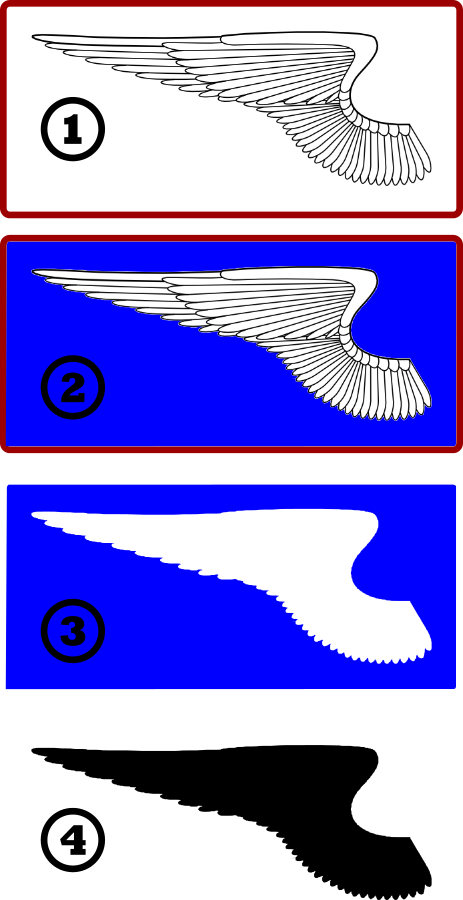Trace+Fill
Trace+Fill
Hello again. I have another question. I would like to trace an image into inkscape using the "Shift+Alt+B" method. I know how to conduct this perfectly fine, but i was wondering if there was a way to just fill the entire thing with black so you can just see the outline. Is there a way to do this? Thank you. 
Re: Trace+Fill
Do you mean fill an object or objects in the image with black before you perform the trace, to make it easier to trace? Or do you mean have the trace ignore the colors and fill the object or objects with black?
Well my answer to either is 'I'm not sure'. Another member suggested using a raster graphics program and adjusting the contrast until the subject (portrait in that case) was black and white, before performing the trace. I don't know how well that might work, but it seems a reasonable concept.
And you probably can adjust the settings in the Trace Bitmap dialog, to make the object/subject turn out black after the trace. It would just take some experimenting with the settings.
Well my answer to either is 'I'm not sure'. Another member suggested using a raster graphics program and adjusting the contrast until the subject (portrait in that case) was black and white, before performing the trace. I don't know how well that might work, but it seems a reasonable concept.
And you probably can adjust the settings in the Trace Bitmap dialog, to make the object/subject turn out black after the trace. It would just take some experimenting with the settings.
Basics - Help menu > Tutorials
Manual - Inkscape: Guide to a Vector Drawing Program
Inkscape Community - Inkscape FAQ - Gallery
Inkscape for Cutting Design
Manual - Inkscape: Guide to a Vector Drawing Program
Inkscape Community - Inkscape FAQ - Gallery
Inkscape for Cutting Design
Re: Trace+Fill
I apologize if I was unclear. Basically what I want to do is fill in the shape below entirely with black so you can just see the outermost outline.



Re: Trace+Fill
for this particular problem I would not use use trace bitmap.
1. with the bitmap in inkscape draw a rectangle (actually any shape will work) around it completely enclosing it with no fill and a stroke, making sure that there is a nice distance in between.
2. Using the bucket tool and appropriate settings in the control bar click in the area between the drawing and the outer stroke.
3. If you get a stroked object just swap fill and stroke .. either now or later... Note that the bucket is more accurate at higher zooms. In the interest of full disclosure , I actually zoomed pretty far in and clicked five times with the bucket and unioned the shapes. 4. Break the resulting shape apart and delete the outer path of the two. I then did a simplify to reduce the number of nodes. Then some node editing was done, but not absolutely necessary.
I've attached the result for comparison's sake...
1. with the bitmap in inkscape draw a rectangle (actually any shape will work) around it completely enclosing it with no fill and a stroke, making sure that there is a nice distance in between.
2. Using the bucket tool and appropriate settings in the control bar click in the area between the drawing and the outer stroke.
3. If you get a stroked object just swap fill and stroke .. either now or later... Note that the bucket is more accurate at higher zooms. In the interest of full disclosure , I actually zoomed pretty far in and clicked five times with the bucket and unioned the shapes. 4. Break the resulting shape apart and delete the outer path of the two. I then did a simplify to reduce the number of nodes. Then some node editing was done, but not absolutely necessary.
I've attached the result for comparison's sake...
- Attachments
-
- wing.svg
- (8.22 KiB) Downloaded 174 times
Your mind is what you think it is.
Re: Trace+Fill
Thank you so much Druban!! Exactly what I needed!!
Re: Trace+Fill
Oh wow, that's awesome druban!
I never would have thought to use the Paint Bucket tool on a raster image. But it works brilliantly!
I never would have thought to use the Paint Bucket tool on a raster image. But it works brilliantly!
Basics - Help menu > Tutorials
Manual - Inkscape: Guide to a Vector Drawing Program
Inkscape Community - Inkscape FAQ - Gallery
Inkscape for Cutting Design
Manual - Inkscape: Guide to a Vector Drawing Program
Inkscape Community - Inkscape FAQ - Gallery
Inkscape for Cutting Design
 This is a read-only archive of the inkscapeforum.com site. You can search for info here or post new questions and comments at
This is a read-only archive of the inkscapeforum.com site. You can search for info here or post new questions and comments at