Dear user,
I have one square And Text.How can i apply 1mm space between square and text.
1mm Space betwenn object and Text
1mm Space betwenn object and Text
- Attachments
-
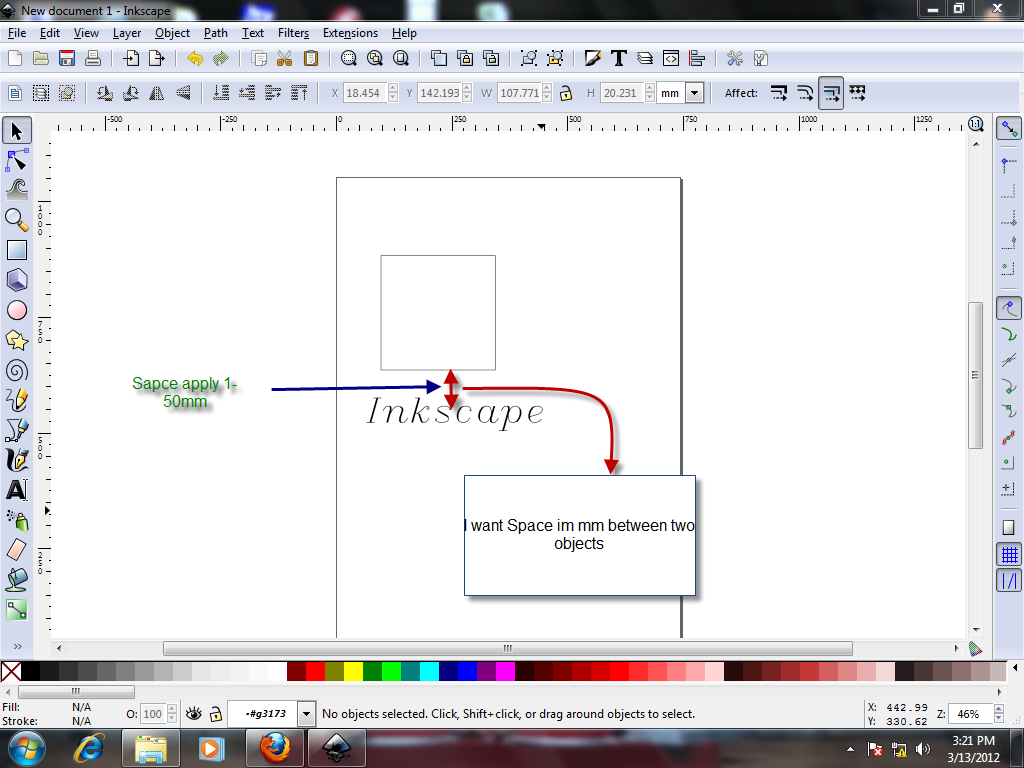
- Please find Attachment and suggest horizontally or vertically space.
- 1mm.png (147.94 KiB) Viewed 4791 times
Last edited by md1 on Tue Mar 13, 2012 8:03 pm, edited 1 time in total.
Re: 1mm Space betwenn object and Text
There may be actually several ways to do this, and what works best is really the preference of the user. For myself, I would do some simple math. But that would only work if the text and the square were either horizontal or vertical to each other.
It sounds like you require precision for this, so it would be better if we knew a little more about the image. Can you either describe, or show us a screenshot of the situation where the square and the text lie, relative to each other?
It sounds like you require precision for this, so it would be better if we knew a little more about the image. Can you either describe, or show us a screenshot of the situation where the square and the text lie, relative to each other?
Basics - Help menu > Tutorials
Manual - Inkscape: Guide to a Vector Drawing Program
Inkscape Community - Inkscape FAQ - Gallery
Inkscape for Cutting Design
Manual - Inkscape: Guide to a Vector Drawing Program
Inkscape Community - Inkscape FAQ - Gallery
Inkscape for Cutting Design
Re: 1mm Space betwenn object and Text
Please give your valuable feedback.
Re: 1mm Space betwenn object and Text
In order to use precise positioning, you`ll need same units for elements and page. I think you have pixels set as units on rulers but you wish to align objects in mm`s - well, it`s possible but only if you have third eye ,)
Shift+Ctrl+D will open Document Properties panel
Change Default units to mm and then you can use x/y coordinates (from toolbar) for very precise positioning. Bare in mind that Inkscape uses lower left corner as anchor for positioning. Still, you`ll need to do some math, but hope this would be a lot easier rather than converting pixels to mm`s ,)
Shift+Ctrl+D will open Document Properties panel
Change Default units to mm and then you can use x/y coordinates (from toolbar) for very precise positioning. Bare in mind that Inkscape uses lower left corner as anchor for positioning. Still, you`ll need to do some math, but hope this would be a lot easier rather than converting pixels to mm`s ,)
Re: 1mm Space betwenn object and Text
Thanks Maestral,
i know solve my problem with some calculation,but my query post in Tricks & Tutorials.
i want to go this problem solve with software,if possible with following procedure???
1.Object---->Rows and Column---->set spacing
please see it.
i know solve my problem with some calculation,but my query post in Tricks & Tutorials.
i want to go this problem solve with software,if possible with following procedure???
1.Object---->Rows and Column---->set spacing
please see it.
Re: 1mm Space betwenn object and Text
Sure thing, but then you`ll need to recalculate mm`s to px`s, since Rows and Columns works only in px`s / as much as I know.
You could try changing general settings for Inkscape to mm`s... perhaps it would be applied to this one too.
You could try changing general settings for Inkscape to mm`s... perhaps it would be applied to this one too.
Re: 1mm Space betwenn object and Text
Hhmm....I think you could do it using only the Inkscape interface, and no math. But this would also only work because your square and text are vertical from each other. If you needed a certain space between 2 objects which were not vertical or horizontal from each other, this would not work.
1 - Set up a grid in 1 mm intervals. You can do that in Document Properties > Grids. Let us know if you need instructions for this. Or Help menu > Inkscape manual will have instructions as well.
2 - Enable Snapping (1st button on Snap control bar). Also click the following, and unclick everything else. Snap to bounding box corners, and Snap to Grid.
Now you should be able to drag each object, and a corner of the bounding box will snap to grid intersections which are 1 mm distance from each other. You will probably have to zoom in a bit, to display the 1 mm grid lines. Even though you set the grid for 1 mm increments, they will hard to differentiate at 100% zoom. Also, you may need to adjust your snap sensitivity (Inkscape Preference > Snapping) if you plan to do a lot of snapping. Otherwise, the default is probably fine
Edit
PS - Hhm yes, it looks like you could do it with Rows and Columns. I've never used that feature though, so I'd have to do some reading and experimenting. It does not look like it would be very hard though
Edit #2
If the objects were not horizontal or vertical to each other, I think you might be able to use Stroke Width as a guide. But surely math would be involved in that kind of scenario. Or....well, speaking of Guides (I know, we weren't ) you could use Guides for this as well. But with any non-horizontal/vertical placement, some math would be needed.
) you could use Guides for this as well. But with any non-horizontal/vertical placement, some math would be needed.
1 - Set up a grid in 1 mm intervals. You can do that in Document Properties > Grids. Let us know if you need instructions for this. Or Help menu > Inkscape manual will have instructions as well.
2 - Enable Snapping (1st button on Snap control bar). Also click the following, and unclick everything else. Snap to bounding box corners, and Snap to Grid.
Now you should be able to drag each object, and a corner of the bounding box will snap to grid intersections which are 1 mm distance from each other. You will probably have to zoom in a bit, to display the 1 mm grid lines. Even though you set the grid for 1 mm increments, they will hard to differentiate at 100% zoom. Also, you may need to adjust your snap sensitivity (Inkscape Preference > Snapping) if you plan to do a lot of snapping. Otherwise, the default is probably fine
Edit
PS - Hhm yes, it looks like you could do it with Rows and Columns. I've never used that feature though, so I'd have to do some reading and experimenting. It does not look like it would be very hard though
Edit #2
If the objects were not horizontal or vertical to each other, I think you might be able to use Stroke Width as a guide. But surely math would be involved in that kind of scenario. Or....well, speaking of Guides (I know, we weren't
Basics - Help menu > Tutorials
Manual - Inkscape: Guide to a Vector Drawing Program
Inkscape Community - Inkscape FAQ - Gallery
Inkscape for Cutting Design
Manual - Inkscape: Guide to a Vector Drawing Program
Inkscape Community - Inkscape FAQ - Gallery
Inkscape for Cutting Design
 This is a read-only archive of the inkscapeforum.com site. You can search for info here or post new questions and comments at
This is a read-only archive of the inkscapeforum.com site. You can search for info here or post new questions and comments at 
