Hi
I'm using Inkscape to generate Gcodes for my CNC Router and want to cut out some figures to make some Whirligigs (Wind driven garden furniture). I've installed Inkscape and added the Gcode extentions.
I've also set the default size of the work space to 2' X 3' and am working in inches. When I import a graphic (a mans leg @ 5" long) I don't know how to resize it to fit in the work space and clone it, so I'll have 20 or 30 legs for the CNC Router to cut out.
You can see the leg in the attchments.
Thanks a lot.
Fabian.
Importing graphics
Importing graphics
- Attachments
-
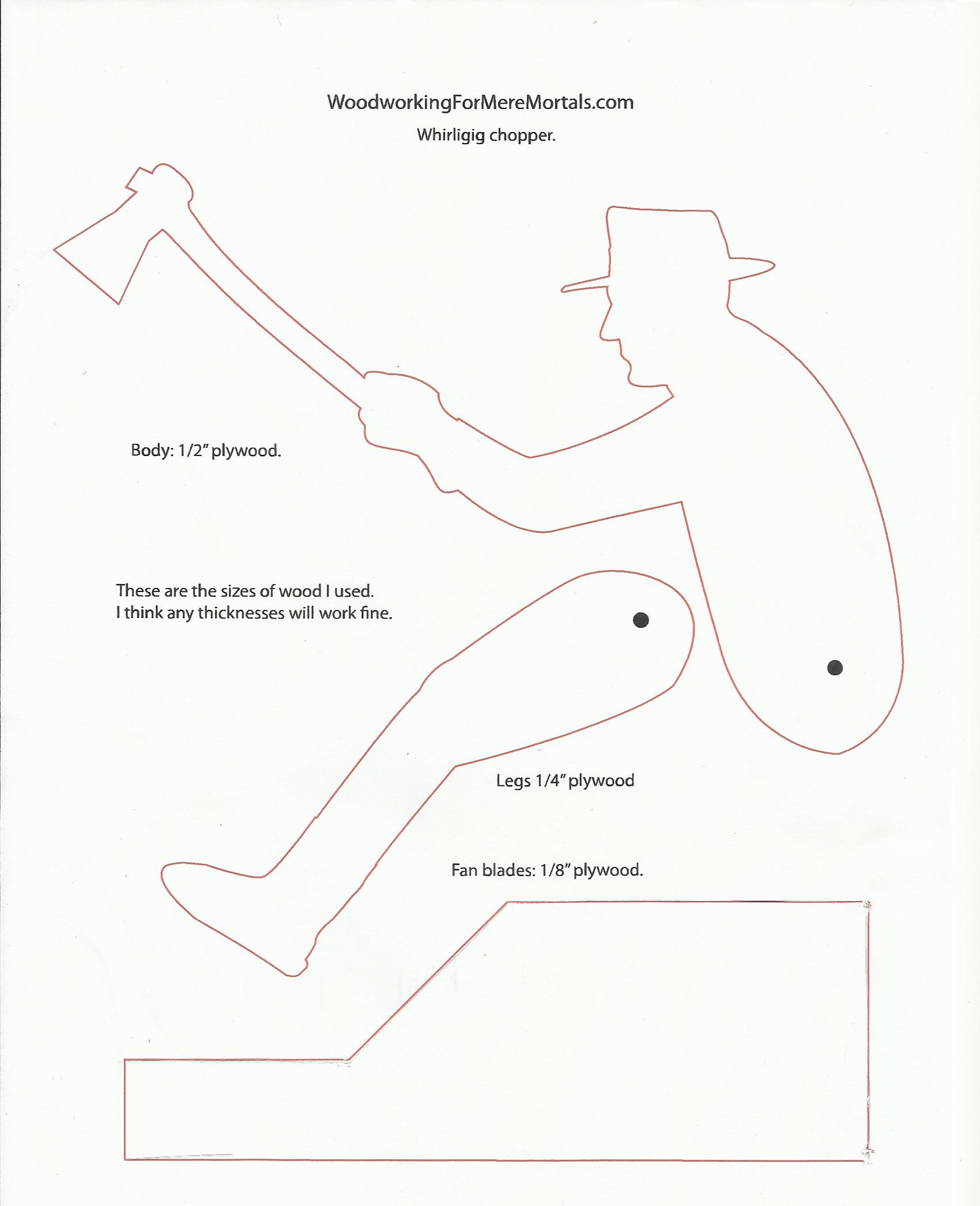
- Scan 1.jpg (147.81 KiB) Viewed 1266 times
Re: Importing graphics
So you want to place the outline for the leg several times, on one page, so that you can cut out many legs from 1 piece of wood?
Ok, so first, you should scale it to the size you need. Do you have a vector file of paths? Or is this JPG all you have? If you have a vector file that you can open in Inkscape, you can select the leg object (path), rotate to whatever angle you need, to make the proper size, and scale.
If not, you'll need to hand trace the outlines, using Pen/Bezier tool. I wrote a tutorial about this. http://forum.inkscapecommunity.com/inde ... article=45
Edit -- I forgot the step to duplicate the leg many times. You could use Clones. That way, if you notice a problem later, you can edit the parent object, and all the clones will instantly change too. And you could use Edit menu > Clones > Tiled Clones to arrange them, more or less on a grid. So it creates the clones and arranges them all at once. However, I find Tiled Clones quite frustrating to use effectively. If you know all the proper variables, it's a breeze. But if you have to figure them out yourself, not so easy. End Edit.
Then you need to arrange the legs on the page. I would probably do that manually as well. But this extension might help to do it more or less automatically: https://github.com/lifelike/countersheetsextension. Even though it says it's for making games, it can be used for other things too. There might be another extension that works better, but I don't seem to have a link, or even enough of a clue to search for it. Maybe someone else will have it?
Ok, so first, you should scale it to the size you need. Do you have a vector file of paths? Or is this JPG all you have? If you have a vector file that you can open in Inkscape, you can select the leg object (path), rotate to whatever angle you need, to make the proper size, and scale.
If not, you'll need to hand trace the outlines, using Pen/Bezier tool. I wrote a tutorial about this. http://forum.inkscapecommunity.com/inde ... article=45
Edit -- I forgot the step to duplicate the leg many times. You could use Clones. That way, if you notice a problem later, you can edit the parent object, and all the clones will instantly change too. And you could use Edit menu > Clones > Tiled Clones to arrange them, more or less on a grid. So it creates the clones and arranges them all at once. However, I find Tiled Clones quite frustrating to use effectively. If you know all the proper variables, it's a breeze. But if you have to figure them out yourself, not so easy. End Edit.
Then you need to arrange the legs on the page. I would probably do that manually as well. But this extension might help to do it more or less automatically: https://github.com/lifelike/countersheetsextension. Even though it says it's for making games, it can be used for other things too. There might be another extension that works better, but I don't seem to have a link, or even enough of a clue to search for it. Maybe someone else will have it?
Basics - Help menu > Tutorials
Manual - Inkscape: Guide to a Vector Drawing Program
Inkscape Community - Inkscape FAQ - Gallery
Inkscape for Cutting Design
Manual - Inkscape: Guide to a Vector Drawing Program
Inkscape Community - Inkscape FAQ - Gallery
Inkscape for Cutting Design
Re: Importing graphics
Oh, or Inkscape has Object menu > Arrange. However, it doesn't fit them together in the best way to leave the least waste material. It puts them more or less in a grid. And that extension might do the same thing. I'm not sure, since I haven't used it.
You know, there might be something out there in the CNC community, that I haven't heard of yet. That whole CNC/laser/cutter field is growing so fast. And so far, most of the tutorials that are available are proprietary. (Being proprietary just means we don't hear about them as much, since Inkscape is an open source project.) But I would certainly love to learn about them, and would readily link to them.
It doesn't seem like that would be such a hard job to make an extension to "save waste material". But it's beyond me to write any extension!
Well anyway, hopefully someone else will have a better solution for arranging.
You know, there might be something out there in the CNC community, that I haven't heard of yet. That whole CNC/laser/cutter field is growing so fast. And so far, most of the tutorials that are available are proprietary. (Being proprietary just means we don't hear about them as much, since Inkscape is an open source project.) But I would certainly love to learn about them, and would readily link to them.
It doesn't seem like that would be such a hard job to make an extension to "save waste material". But it's beyond me to write any extension!
Well anyway, hopefully someone else will have a better solution for arranging.
Basics - Help menu > Tutorials
Manual - Inkscape: Guide to a Vector Drawing Program
Inkscape Community - Inkscape FAQ - Gallery
Inkscape for Cutting Design
Manual - Inkscape: Guide to a Vector Drawing Program
Inkscape Community - Inkscape FAQ - Gallery
Inkscape for Cutting Design
Re: Importing graphics
Will clones work with gcode? If the export does not work (or just to be safe), select all clones and do Edit -> Clone -> Unlink Clone .
Something doesn't work? - Keeping an eye on the status bar can save you a lot of time!
Inkscape FAQ - Learning Resources - Website with tutorials (German and English)
Inkscape FAQ - Learning Resources - Website with tutorials (German and English)
Re: Importing graphics
Hello Brynn
Thankyou for answering my question. I followed your tutorial (With the Whale) but got into a bit of a muddle. A student from my local Uni (I go there for my dinner every weekday) saw what I was doing and showed me a different way, but said it would have the same affect.
I hope I haven't waisted your time on this.
Thanks a lot.
Michael.
Thankyou for answering my question. I followed your tutorial (With the Whale) but got into a bit of a muddle. A student from my local Uni (I go there for my dinner every weekday) saw what I was doing and showed me a different way, but said it would have the same affect.
I hope I haven't waisted your time on this.
Thanks a lot.
Michael.
Re: Importing graphics
No worries. If you have any suggestions for making the tutorial better, or if you found a mistake, please feel free to let me know 
Basics - Help menu > Tutorials
Manual - Inkscape: Guide to a Vector Drawing Program
Inkscape Community - Inkscape FAQ - Gallery
Inkscape for Cutting Design
Manual - Inkscape: Guide to a Vector Drawing Program
Inkscape Community - Inkscape FAQ - Gallery
Inkscape for Cutting Design
 This is a read-only archive of the inkscapeforum.com site. You can search for info here or post new questions and comments at
This is a read-only archive of the inkscapeforum.com site. You can search for info here or post new questions and comments at