I need help with converting a image what is made of paths to a image what is made of polygons.
I need that for getting these data ready for a CNC machine.
I hope you guys can help me!
Best regards,
pepino
 This is a read-only archive of the inkscapeforum.com site. You can search for info here or post new questions and comments at inkscape.org/forums
This is a read-only archive of the inkscapeforum.com site. You can search for info here or post new questions and comments at inkscape.org/forums  This is a read-only archive of the inkscapeforum.com site. This feature is no longer available.
This is a read-only archive of the inkscapeforum.com site. This feature is no longer available. 

 This shows the all nodes but you need to do ctrl-a to select them all.
This shows the all nodes but you need to do ctrl-a to select them all.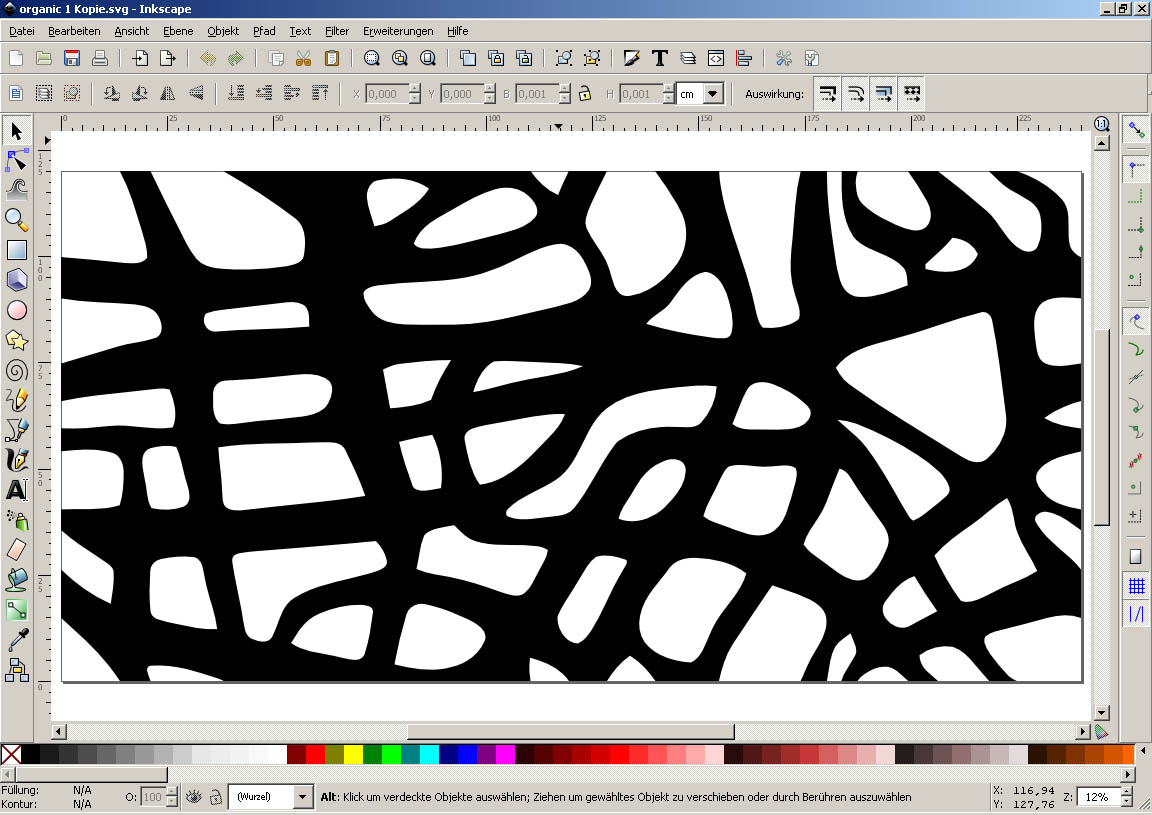
Druban:druban wrote:Hi Pepino if you want to convert several unconnected linear paths to make a single polygon the steps are these:
1. Select all these pathswith the
2. switch toThis shows the all nodes but you need to do ctrl-a to select them all.
3. In the tool control bar click on join nodes - that's the third button. (See picture). Your Inkscape version has to be pretty current for this to work, BTW.
Now you have a single polygon where you had separate lines before.
 all lines (Ctrl A works too)
all lines (Ctrl A works too)
 selects them. There is a subtle and very well designed interaction of the
selects them. There is a subtle and very well designed interaction of the  and the
and the  . You can use the
. You can use the  to select several paths and hand them off to the
to select several paths and hand them off to the  for editing.
for editing.  allow you to add paths to this selection or start from scratch and select each path to be edited by shift clicking but at the end none of the nodes are highlighted and you must select all using ctrl-a (as in the case being discussed here ) or draw a marquee with the node tool (note that while drawing the marquee rectangle you can draw over paths and nodes that were not selected before and their nodes will not be selected!) or shift click each node. There's a lot of very sensitive coding here - if the
allow you to add paths to this selection or start from scratch and select each path to be edited by shift clicking but at the end none of the nodes are highlighted and you must select all using ctrl-a (as in the case being discussed here ) or draw a marquee with the node tool (note that while drawing the marquee rectangle you can draw over paths and nodes that were not selected before and their nodes will not be selected!) or shift click each node. There's a lot of very sensitive coding here - if the  is activated without any paths selected, then you can use the marquee rectangle to select paths, but if some paths are already selected, then the marquee switches to only seeing nodes of selected paths - very useful once you get the hang of it. Try using the esc key or clicking away from the selected nodes to see more cool behaviour of the
is activated without any paths selected, then you can use the marquee rectangle to select paths, but if some paths are already selected, then the marquee switches to only seeing nodes of selected paths - very useful once you get the hang of it. Try using the esc key or clicking away from the selected nodes to see more cool behaviour of the  - if you esc or click on the canvas, with nodes selected it deselects the nodes but leaves the paths selected, do it again and it deselects the paths as well...
- if you esc or click on the canvas, with nodes selected it deselects the nodes but leaves the paths selected, do it again and it deselects the paths as well... at all, okay?
at all, okay? to select all lines, I can only select the last line drawn.
to select all lines, I can only select the last line drawn. to click the white space until no lines are selected.
to click the white space until no lines are selected. lets me select all lines when I draw a bounding box around them.
lets me select all lines when I draw a bounding box around them. is selected I click the 3rd button in the toolbar.
is selected I click the 3rd button in the toolbar.BobSongs wrote:Well, this is what I've discovered so far.
1. I've drawn a number of lines.
2. I'm not switching to theat all, okay?
3. If, once I've drawn the last line, I useto select all lines, I can only select the last line drawn.
4. So, I must useto click the white space until no lines are selected.
5. Once all lines are unselected thelets me select all lines when I draw a bounding box around them.
6. Now thatis selected I click the 3rd button in the toolbar.
 something to join.
something to join.druban wrote:BobSongs wrote:Well, this is what I've discovered so far.
1. I've drawn a number of lines.
2. I'm not switching to theat all, okay?
3. If, once I've drawn the last line, I useto select all lines, I can only select the last line drawn.
4. So, I must useto click the white space until no lines are selected.
5. Once all lines are unselected thelets me select all lines when I draw a bounding box around them.
6. Now thatis selected I click the 3rd button in the toolbar.
Not yet, as Brynn and I have pointed out, selecting the lines is not the same as selecting the nodes of the lines. Before you click the join nodes button you must either type ctrl-a or draw another marquee around the nodes you want joined. They should change color to the highlight color (blue). Only then have you given thesomething to join.
 twice.
twice.