Moving nodes
-
pedwards2932
- Posts: 12
- Joined: Tue Aug 19, 2014 8:55 pm
Moving nodes
Is there a way to move nodes a specific distance left or right? I use Inkscape to draw model airplane parts for laser cutout and sometimes I need to modify parts because the fit too tight or loose. If you click and drag them then they may not be parallel to their original position. If you use the right arrow keys to move it moves parallel but by whatever increment that is hard coded.....guessing it is a pixel? not sure but I need it to move less than what it moves. Anyway to set this distance?
- Attachments
-
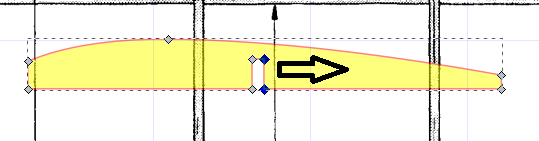
- need to move the nodes parallel to where they are
- rib.png (15.23 KiB) Viewed 1377 times
Re: Moving nodes
If you select the nodes you will see the coordinates in the tools control bar. Type in a new value for x.
Or even leave the existing value and type + your value to increment, e.g. 104+2.5, Inkscape will calculate it for you.
Or even leave the existing value and type + your value to increment, e.g. 104+2.5, Inkscape will calculate it for you.
Win7/64, Inkscape 0.92.2
Re: Moving nodes
Also, the following tips might help generally:
* You can set the step size when using the cursor keys in Edit > Preferences > Behaviour > Steps
* Hold Shift when using the cursor keys to move in larger steps
* Hold Alt when using the cursor keys to move in smaller steps
* Hold Ctrl while dragging nodes to constrain the movement horizontally or vertically
* You may sometimes find it easier to use guides as construction lines. For example, select an object and duplicate it, then use Object > Object to Guides to automatically create guides that conform to its main edges. You can then move them to your desired position (double-click on a guide to set a specific amount of movement - including the use of basic maths, per Theozh's comment). Now you can drag the nodes to the guide intersections, assuming you have suitable snapping options enabled.
* You can set the step size when using the cursor keys in Edit > Preferences > Behaviour > Steps
* Hold Shift when using the cursor keys to move in larger steps
* Hold Alt when using the cursor keys to move in smaller steps
* Hold Ctrl while dragging nodes to constrain the movement horizontally or vertically
* You may sometimes find it easier to use guides as construction lines. For example, select an object and duplicate it, then use Object > Object to Guides to automatically create guides that conform to its main edges. You can then move them to your desired position (double-click on a guide to set a specific amount of movement - including the use of basic maths, per Theozh's comment). Now you can drag the nodes to the guide intersections, assuming you have suitable snapping options enabled.
-
pedwards2932
- Posts: 12
- Joined: Tue Aug 19, 2014 8:55 pm
Re: Moving nodes
Thanks....very helpful. Gives me a couple of options. Thanks again
 This is a read-only archive of the inkscapeforum.com site. You can search for info here or post new questions and comments at
This is a read-only archive of the inkscapeforum.com site. You can search for info here or post new questions and comments at 