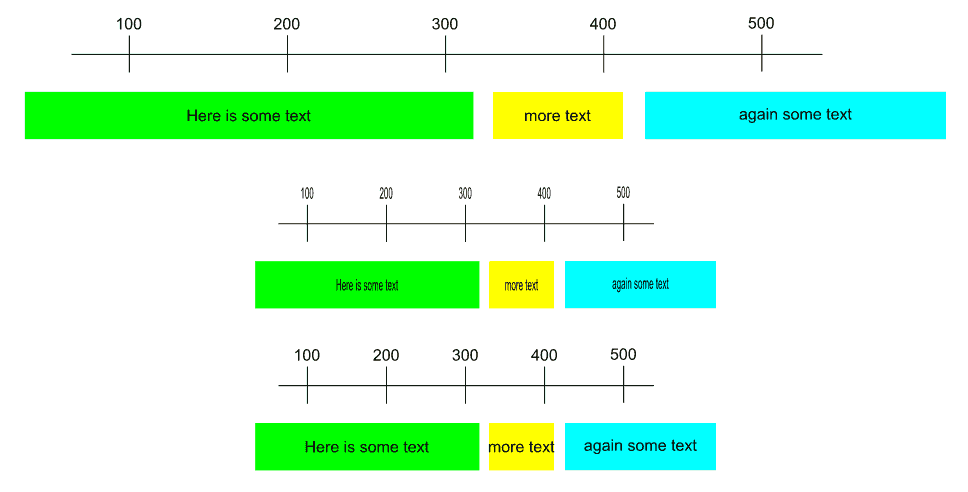Want to squash graphic without squashing text (only moving it)
-
seans_potato_biz
- Posts: 138
- Joined: Mon Apr 07, 2008 6:01 am
Want to squash graphic without squashing text (only moving it)
I have copied and pasted some stuff from another program into Inkscape. The text is recognised as text and is editable. I would like to squash the graphic to fit onto the page but I don't want the text to be resized (only repositioned proportionately so it stays in the right place). Is there a way to achieve this?


Win 7/10, Inkscape 0.92.2
We don't inherit the Earth from our parents; we borrow it from our children.
We don't inherit the Earth from our parents; we borrow it from our children.
Re: Want to squash graphic without squashing text (only moving it)
You'll need to ungroup, then select the objects that you want to resize, then resize, then reposition the text. Or you can resize, then change the font size.
Something doesn't work? - Keeping an eye on the status bar can save you a lot of time!
Inkscape FAQ - Learning Resources - Website with tutorials (German and English)
Inkscape FAQ - Learning Resources - Website with tutorials (German and English)
Re: Want to squash graphic without squashing text (only moving it)
One way to "compress" your drawing in width e.g. to 50% (or x%) but keeping the text the same and at the same time minimizing the necessary steps of repositioning text could be:
1. select all objects (bars and text) (they should be individual, not grouped)
2. Transform (Shift+Ctrl+M) | Scale Tab
3. uncheck "Scale proportionally" and uncheck "Apply to each object separately"
4. Set Width e.g. 50% (or x%), Height 100%
5. Press "Apply". Everything is compressed to 50% (or x%)
6. Now select all text and objects by Shift+MouseClick which you don't want to be compressed
7. Transform (Shift+Ctrl+M) | Scale Tab
8. Set Width 200% (or (10000/x)%), Height 100%
9. check "Apply to each object separately"
10. Press "Apply"
At least, the positions of the uncompressed text will be "almost" ok...
1. select all objects (bars and text) (they should be individual, not grouped)
2. Transform (Shift+Ctrl+M) | Scale Tab
3. uncheck "Scale proportionally" and uncheck "Apply to each object separately"
4. Set Width e.g. 50% (or x%), Height 100%
5. Press "Apply". Everything is compressed to 50% (or x%)
6. Now select all text and objects by Shift+MouseClick which you don't want to be compressed
7. Transform (Shift+Ctrl+M) | Scale Tab
8. Set Width 200% (or (10000/x)%), Height 100%
9. check "Apply to each object separately"
10. Press "Apply"
At least, the positions of the uncompressed text will be "almost" ok...
Win7/64, Inkscape 0.92.2
 This is a read-only archive of the inkscapeforum.com site. You can search for info here or post new questions and comments at
This is a read-only archive of the inkscapeforum.com site. You can search for info here or post new questions and comments at