Dear All,
Can we rotate image without boundary ?
if not possible then we fill in black color,please know method how do it?
Rotate only image without boundry
Rotate only image without boundry
Last edited by md1 on Sat Mar 31, 2012 6:23 pm, edited 1 time in total.
Re: Rotate only image without boundry
Fy
- Attachments
-
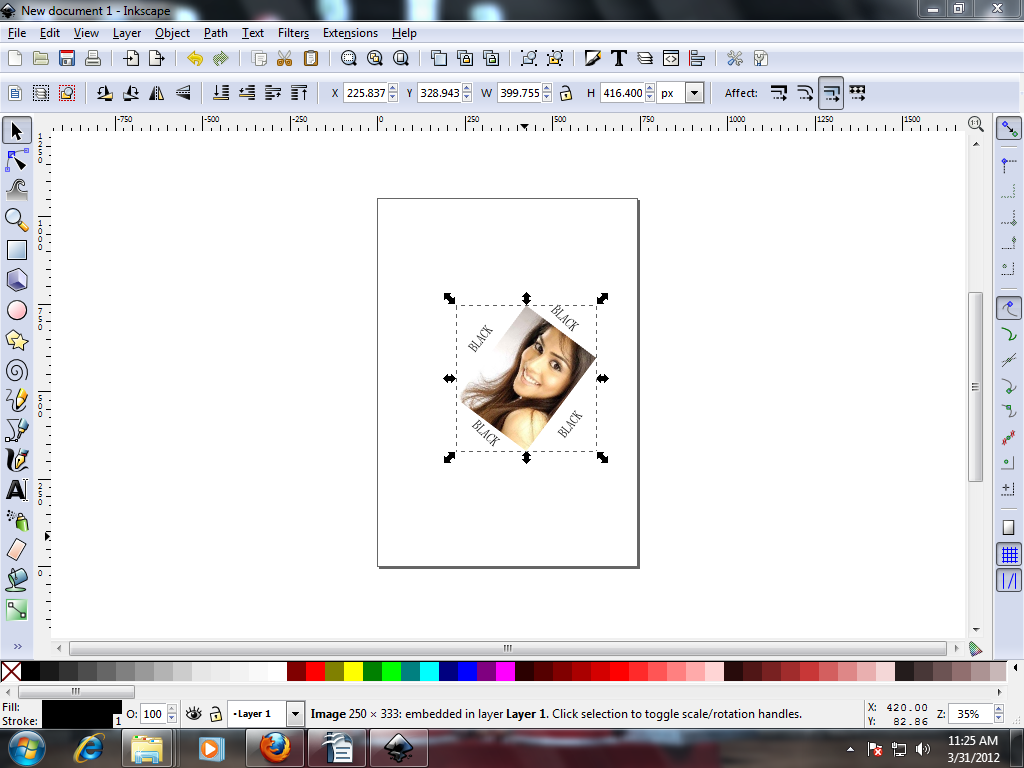
- Like this i want only image rotate.
- 12..png (218.69 KiB) Viewed 2945 times
Re: Rotate only image without boundry
I am probably misunderstanding your request, but is it possible that you are referring to the dotted line that surrounds the image when it is selected? If you deselect the image (esc key, or click somewhere else on the canvas) the dotted line will go away. If you click a second time on the image, the corner arrows will change to rotation arrows allowing you to rotate the image, or you can use the "[" and "]" keys to do the same.
Your mind is what you think it is.
Re: Rotate only image without boundry
How can i set background color in this image?
Re: Rotate only image without boundry
file menu > document properties.
Your mind is what you think it is.
Re: Rotate only image without boundry
Image background color.not layout ya landscape background.
Re: Rotate only image without boundry
It looks like you imported and embedded that image?? And you want the areas that say "BLACK" to be black? You might have to do that in a raster graphics program such as GIMP. But it depends on what you need, because you might be able to do it with Inkscape as well.
If there's any way to convert those white areas with "BLACK" to transparent (it would have to be done in a raster graphics program like GIMP), you can change the Inkscape document background to black, achieve what you want.
Or in Inkscape, you could draw 4 black triangles which would be on top of those white areas. You'd have to be careful with placement of the nodes, to maintain the same overall rectangular dimensions. Or you could just make them quickly and purposely overlap the existing border. Then you could use Clipping to recreate the original border. Afterwards, you can Group everything, to make it easier to manipulate.
I don't clearly understand what it is that you want to rotate. Or why filling the white areas with black is an alternative? As druban said, you can just double-click the image (with Selection tool) to rotate. The dotted line with arrows (called the bounding box) is just an indication that the object is selected. Once you deselect (Edit menu > Deselect, or click in open area of canvas) it will disappear.
Oh.....or do you want to rotate only the photo, without rotating the white "BLACK" areas? That could be done using Clipping. Let us know if you need instructions
If there's any way to convert those white areas with "BLACK" to transparent (it would have to be done in a raster graphics program like GIMP), you can change the Inkscape document background to black, achieve what you want.
Or in Inkscape, you could draw 4 black triangles which would be on top of those white areas. You'd have to be careful with placement of the nodes, to maintain the same overall rectangular dimensions. Or you could just make them quickly and purposely overlap the existing border. Then you could use Clipping to recreate the original border. Afterwards, you can Group everything, to make it easier to manipulate.
I don't clearly understand what it is that you want to rotate. Or why filling the white areas with black is an alternative? As druban said, you can just double-click the image (with Selection tool) to rotate. The dotted line with arrows (called the bounding box) is just an indication that the object is selected. Once you deselect (Edit menu > Deselect, or click in open area of canvas) it will disappear.
Oh.....or do you want to rotate only the photo, without rotating the white "BLACK" areas? That could be done using Clipping. Let us know if you need instructions
Basics - Help menu > Tutorials
Manual - Inkscape: Guide to a Vector Drawing Program
Inkscape Community - Inkscape FAQ - Gallery
Inkscape for Cutting Design
Manual - Inkscape: Guide to a Vector Drawing Program
Inkscape Community - Inkscape FAQ - Gallery
Inkscape for Cutting Design
 This is a read-only archive of the inkscapeforum.com site. You can search for info here or post new questions and comments at
This is a read-only archive of the inkscapeforum.com site. You can search for info here or post new questions and comments at 