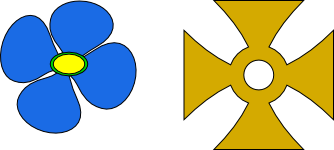This is one of those very interesting questions, something one would think Inkscape could do in a single step, but apparently can't. At least not that I've ever figured out
What I want to do is make the 4 petals longer (or arms of the cross) (spokes of a wheel or star) without changing the centers. If I scale the whole thing, the centers get bigger too. In the case of the gold cross, it would be pretty easy to select the 2 nodes on the outer edge of each arm of the cross, and perhaps by snapping to a grid, drag them out. The cross' symmetry makes it easier. But what if the object had originally been created with the Star tool (e.g.) with 10 or 12 spokes. Even if it were symmetric, that would begin to be tedious to manually drag the 10 to 12 spokes out.
In the case of the flower in my file, it gets more complicated. If the object didn't have 4 parts, and was just.....let's say a short sock. I might select most of the nodes and use node sculpting, i.e. Alt + drag, to make a very organic looking stretched out or long sock. But I'd have to do that 4 times for the flower.
What I'd like is a way to radially scale the obejct, using only selected nodes. After selecting all the outer nodes, I want to be able to drag them out radially, in all however many directions as there are spokes or arms or petals. It's really the same thing as using the Selection tool to scale something, except with that technique, there's no way to have it affect some parts or nodes, and not others. (I tried it -- if I select the outer nodes of the flower, then switch to the Selection tool and scale, it does scale the whole thing.) The Trasform dialog can't do it either.
I didn't think of it earlier, but this could also apply to gears. I've seen some gears with deeper "gaps" (or whatever it's called) and some with shallower ones. Now that would seriously be a pain to do, without any type of.....I'm not sure what to call it....."selective scaling" or "radial scaling" maybe?
Here's the SVG file:
Thoughts, ideas, suggestions?
Thanks
 This is a read-only archive of the inkscapeforum.com site. You can search for info here or post new questions and comments at
This is a read-only archive of the inkscapeforum.com site. You can search for info here or post new questions and comments at