How do I make the shape of a crosshairs?
-
Moe Shinola
- Posts: 6
- Joined: Tue Mar 12, 2013 3:50 pm
How do I make the shape of a crosshairs?
I'm working in GIMP on an idea, and I need a circled crosshairs, hollow, that I can fill with whatever color I want. no layers around it, just the crosshairs. It looks like I'll have to create the shape from scratch rather than DL and manipulate it, so I'm hoping this is not too hard a shape to make. Any input will be appreciated.
-
tylerdurden
- Posts: 2344
- Joined: Sun Apr 14, 2013 12:04 pm
- Location: Michigan, USA
Re: How do I make the shape of a crosshairs?
It is quite common to combine common primitive shapes into unique arrangements, it's call designing. The alternative is called clip-art.
In the case of "crosshairs" combining a circle with a couple of lines would be a simple matter.
I suggest exploring the tutorials built into Inkscape's Help menu, to get a decent understanding of how the program works.
In the case of "crosshairs" combining a circle with a couple of lines would be a simple matter.
I suggest exploring the tutorials built into Inkscape's Help menu, to get a decent understanding of how the program works.
Have a nice day.
I'm using Inkscape 0.92.2 (5c3e80d, 2017-08-06), 64 bit win8.1
The Inkscape manual has lots of helpful info! http://tavmjong.free.fr/INKSCAPE/MANUAL/html/
I'm using Inkscape 0.92.2 (5c3e80d, 2017-08-06), 64 bit win8.1
The Inkscape manual has lots of helpful info! http://tavmjong.free.fr/INKSCAPE/MANUAL/html/
Re: How do I make the shape of a crosshairs?
Yeah, there are a lot of different things that could come under the name "crosshairs". Here are some quick examples (attached). The one on the far right is like it would be looking through the sites (edit - or it is "sights"?) of a child's toy gun. (I've never actually held a real gun.)
These are all very easy to draw, even for a beginner. If you downloaded Inkscape, I'll bet you could figure it out, without any help. However, we'll be here if you do need help
These are all very easy to draw, even for a beginner. If you downloaded Inkscape, I'll bet you could figure it out, without any help. However, we'll be here if you do need help
- Attachments
-
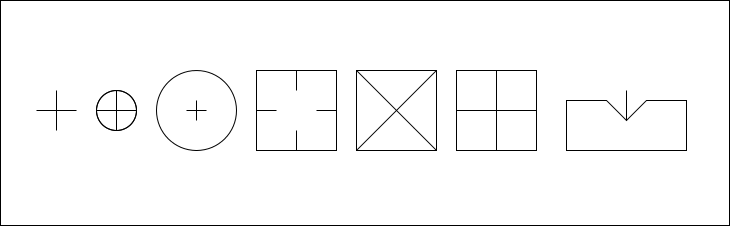
- xh.png (5.94 KiB) Viewed 1648 times
Basics - Help menu > Tutorials
Manual - Inkscape: Guide to a Vector Drawing Program
Inkscape Community - Inkscape FAQ - Gallery
Inkscape for Cutting Design
Manual - Inkscape: Guide to a Vector Drawing Program
Inkscape Community - Inkscape FAQ - Gallery
Inkscape for Cutting Design
Re: How do I make the shape of a crosshairs?
brynn wrote:Yeah, there are a lot of different things that could come under the name "crosshairs". Here are some quick examples (attached). The one on the far right is like it would be looking through the sites (edit - or it is "sights"?) of a child's toy gun. (I've never actually held a real gun.)
These are all very easy to draw, even for a beginner. If you downloaded Inkscape, I'll bet you could figure it out, without any help. However, we'll be here if you do need help
Hi Brynn,
Can you explain how I can create the 2nd and 3rd cross hair design you have pictured? I have been trying to figure it out with the help manual and not getting anywhere. I thought the following would work, but I can't seem to get the snap feature to work:
1. Draw two straight lines of equal length
2. Select one line and rotate it 90 degrees
3. Select both lines and "snap" them to their object centers (this isn't working for me...)
4. Draw a circle big enough to contain the cross made in steps 1-3 above
5. Select the cross and the circle and "snap" them to their object centers
How do I do step #3 and step #5?
Regards,
Gila
Re: How do I make the shape of a crosshairs?
(not brynn here, but: open the align and distribute dialog to center objects in relation to each other: Objects > Align and Distribute)
Something doesn't work? - Keeping an eye on the status bar can save you a lot of time!
Inkscape FAQ - Learning Resources - Website with tutorials (German and English)
Inkscape FAQ - Learning Resources - Website with tutorials (German and English)
Re: How do I make the shape of a crosshairs?
Set up your Snap control bar like in the attached screenshot. (In case it's not clear, the buttons with the light green background are enabled, those with darker green are disabled.)
Also, make sure Edit menu > Inkscape Preferences > Behavior > Snapping > Enable Snap Indicator, is enabled. That will create some small text popup, telling you exactly what was snapped to what. That way, you'll know when it was successful.
Personally, I find it helpful to enable the next option Only Snap the Node Closest To The Pointer. Actually I'm not sure if that will help, in the case of snapping to the center of objects (or rotation center). Hhuh....well I've always thought it does.... Anyway, I always grab the object which I'm dragging, as close to the snap target as possible. Otherwise, when I was first learning, it was like every node wanted to snap to every other node, and I couldn't control it very well. Once I started using that option, things got a lot easier.
If that doesn't work, we'll need to look at File menu > Document Properties > Snap tab. Just for while you are learning, set all 3 of them for Always Snap. That will make the snap response very strong, and easy to use, for all situations.
Once you have a good feel for what you're doing, then for the situations where you don't want a very strong snap, switch those for Snap Only When Closer Than, and set the slider for something on the lower side, like around 20.
Oh right! I keep forgetting about Moini's awesome tutorial on snapping. Try this too: http://vektorrascheln.de/posts/2016/Feb ... -0-91.html (It's in English ) Edit - well, actually is more of a guide than a tutorial
) Edit - well, actually is more of a guide than a tutorial
Also, make sure Edit menu > Inkscape Preferences > Behavior > Snapping > Enable Snap Indicator, is enabled. That will create some small text popup, telling you exactly what was snapped to what. That way, you'll know when it was successful.
Personally, I find it helpful to enable the next option Only Snap the Node Closest To The Pointer. Actually I'm not sure if that will help, in the case of snapping to the center of objects (or rotation center). Hhuh....well I've always thought it does.... Anyway, I always grab the object which I'm dragging, as close to the snap target as possible. Otherwise, when I was first learning, it was like every node wanted to snap to every other node, and I couldn't control it very well. Once I started using that option, things got a lot easier.
If that doesn't work, we'll need to look at File menu > Document Properties > Snap tab. Just for while you are learning, set all 3 of them for Always Snap. That will make the snap response very strong, and easy to use, for all situations.
Once you have a good feel for what you're doing, then for the situations where you don't want a very strong snap, switch those for Snap Only When Closer Than, and set the slider for something on the lower side, like around 20.
Oh right! I keep forgetting about Moini's awesome tutorial on snapping. Try this too: http://vektorrascheln.de/posts/2016/Feb ... -0-91.html (It's in English
- Attachments
-

- snap-basic.png (5.32 KiB) Viewed 1045 times
Basics - Help menu > Tutorials
Manual - Inkscape: Guide to a Vector Drawing Program
Inkscape Community - Inkscape FAQ - Gallery
Inkscape for Cutting Design
Manual - Inkscape: Guide to a Vector Drawing Program
Inkscape Community - Inkscape FAQ - Gallery
Inkscape for Cutting Design
 This is a read-only archive of the inkscapeforum.com site. You can search for info here or post new questions and comments at
This is a read-only archive of the inkscapeforum.com site. You can search for info here or post new questions and comments at