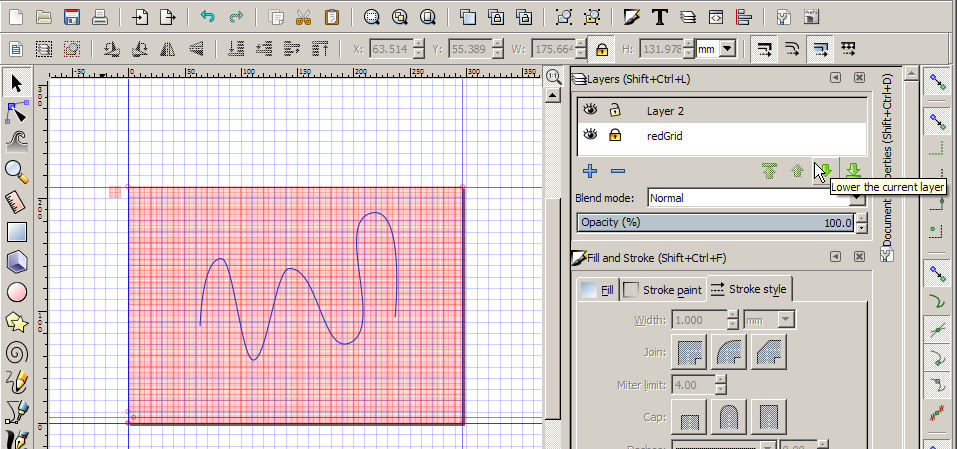After constructing an A4 Cartesian grid and then adding a new layer upon it to draw a characteristic,
I experience a huge slowdown when starting to draw some lines in that new layer.
Cannot understand why because that Grid.svg is only a 25kB file.
I certainly did something completely wrong when constructing this millimeter grid, but what?
In the attachment that Cartesian grid I made.
A4-millimeter Cartesian Grid almost impossible to use
-
AnalogueMan
- Posts: 97
- Joined: Thu Jan 22, 2015 9:11 pm
- Location: Holland (the Netherlands)
A4-millimeter Cartesian Grid almost impossible to use
- Attachments
-
- Mill-Grid-A4-landscape.svg
- (24.67 KiB) Downloaded 232 times
Analogue man in a digital world
Re: A4-millimeter Cartesian Grid almost impossible to use
This can make it significantly faster (but looses editability):
- For all grids, remove the path effect by doing Path -> Object to Path.
- Use Path -> Break apart with each grid, then group each one.
Inkscape seems to find it easier to deal with many paths than with many nodes per path.
- For all grids, remove the path effect by doing Path -> Object to Path.
- Use Path -> Break apart with each grid, then group each one.
Inkscape seems to find it easier to deal with many paths than with many nodes per path.
Something doesn't work? - Keeping an eye on the status bar can save you a lot of time!
Inkscape FAQ - Learning Resources - Website with tutorials (German and English)
Inkscape FAQ - Learning Resources - Website with tutorials (German and English)
- Espermaschine
- Posts: 892
- Joined: Thu Jun 05, 2014 9:10 pm
Re: A4-millimeter Cartesian Grid almost impossible to use
In case it matters: the file crashed my Inkscape three times in a row. It was the devel that was able to open the file.
I dont know whats going on, there is a group, but i cant ungroup.
I dont know whats going on, there is a group, but i cant ungroup.
Last edited by Espermaschine on Tue Apr 12, 2016 7:44 am, edited 1 time in total.
Re: A4-millimeter Cartesian Grid almost impossible to use
Slowdown due to the enabled snapping.
Too bad you want to snap cusp nodes to the drawn grid lines while they shouldn't be there, just as a visual guide above the document's grid?
A brute-force solution would be doing so by converting the drawn grid to a pattern.
Too bad you want to snap cusp nodes to the drawn grid lines while they shouldn't be there, just as a visual guide above the document's grid?
A brute-force solution would be doing so by converting the drawn grid to a pattern.
-
AnalogueMan
- Posts: 97
- Joined: Thu Jan 22, 2015 9:11 pm
- Location: Holland (the Netherlands)
Re: A4-millimeter Cartesian Grid almost impossible to use
Well, I tried do do what you guys suggested to do but without results: Inkscape keeps responding ssssssllllooowwllllyyyyy 
Let me give some background why I want to make a Cartesian millimeter grid using Inkscape.
I am running PCLinuxOS 64bit on my computer (left Windows about a year ago) and as replacement for Serif's "DrawPLus" X6 I am using Inkscape to do the job.
While preparing a little booklet with solved problems concerning vacuum tube amplifier basics, I just need a millimeter grid to draw some characteristics. In the past I simply took a jpg file with that grid on it and draw those characteristics on it using a new layer.
Then I decided to do things in Inkscape using its lattice possibilities which, as I now see, turned into a little disaster.
In the attachment I give an example what I was intending to do. Hope somebody can give me help to do things correctly.
Let me give some background why I want to make a Cartesian millimeter grid using Inkscape.
I am running PCLinuxOS 64bit on my computer (left Windows about a year ago) and as replacement for Serif's "DrawPLus" X6 I am using Inkscape to do the job.
While preparing a little booklet with solved problems concerning vacuum tube amplifier basics, I just need a millimeter grid to draw some characteristics. In the past I simply took a jpg file with that grid on it and draw those characteristics on it using a new layer.
Then I decided to do things in Inkscape using its lattice possibilities which, as I now see, turned into a little disaster.
In the attachment I give an example what I was intending to do. Hope somebody can give me help to do things correctly.
- Attachments
-
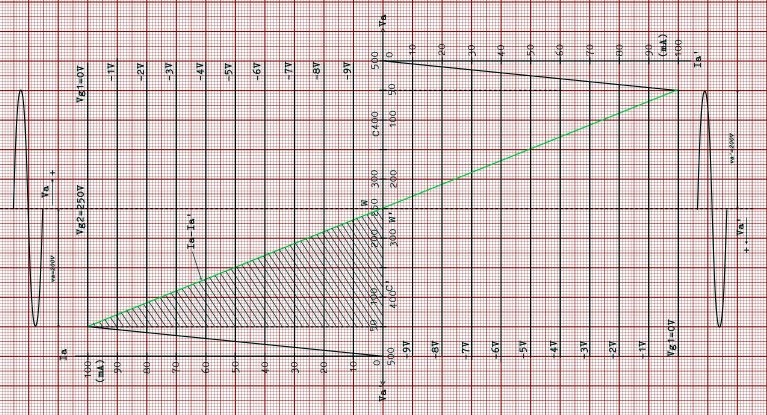
- Opg.10-Ia-Va-Vg1-crop.jpg (133.82 KiB) Viewed 3569 times
Analogue man in a digital world
Re: A4-millimeter Cartesian Grid almost impossible to use
AnalogueMan, can you tell us which of the suggestions exactly you tried?
Something doesn't work? - Keeping an eye on the status bar can save you a lot of time!
Inkscape FAQ - Learning Resources - Website with tutorials (German and English)
Inkscape FAQ - Learning Resources - Website with tutorials (German and English)
Re: A4-millimeter Cartesian Grid almost impossible to use
Why is the grid usefull for ?
Can't you
add a document grid ; shift ctrl d=> grid millimeter ; main grid every 10;
move "your" grid to a layer and hide/show it when necessary (shift ctrl l)
draw in another layer
Can't you
add a document grid ; shift ctrl d=> grid millimeter ; main grid every 10;
move "your" grid to a layer and hide/show it when necessary (shift ctrl l)
draw in another layer
Re: A4-millimeter Cartesian Grid almost impossible to use
Hello,
It may sounds rude, but a millimetre grid paper it's just decorative, for any computer program you will use for making those graphics.
- If the graphics needs to be precise, although Inkscape can be used to render it, better use a CAD program.
- If the graphics doesn't need precise, so the millimetre grid in fact it's just a visual help, but not needed to make the graphics. As many suggest, you can make a grid inside Inkscape (hope there isn't any bug with that feature ). Your millimetre grid paper can be hidden in other layer.
). Your millimetre grid paper can be hidden in other layer.
- Or maybe there is a missing information I don't get it?
Greetings
It may sounds rude, but a millimetre grid paper it's just decorative, for any computer program you will use for making those graphics.
- If the graphics needs to be precise, although Inkscape can be used to render it, better use a CAD program.
- If the graphics doesn't need precise, so the millimetre grid in fact it's just a visual help, but not needed to make the graphics. As many suggest, you can make a grid inside Inkscape (hope there isn't any bug with that feature
- Or maybe there is a missing information I don't get it?
Greetings
If you have problems:
1.- Post a sample (or samples) of your file please.
2.- Please check here:
http://tavmjong.free.fr/INKSCAPE/MANUAL/html/index.html
3.- If you manage to solve your problem, please post here your solution.
1.- Post a sample (or samples) of your file please.
2.- Please check here:
http://tavmjong.free.fr/INKSCAPE/MANUAL/html/index.html
3.- If you manage to solve your problem, please post here your solution.
-
AnalogueMan
- Posts: 97
- Joined: Thu Jan 22, 2015 9:11 pm
- Location: Holland (the Netherlands)
Re: A4-millimeter Cartesian Grid almost impossible to use
All right, all right, too many questions to answer at this moment. I will come back to it (22:00 hours local time here)...
But thanks to all, trying to help me out here
Joe.
But thanks to all, trying to help me out here
Joe.
Analogue man in a digital world
-
AnalogueMan
- Posts: 97
- Joined: Thu Jan 22, 2015 9:11 pm
- Location: Holland (the Netherlands)
Re: A4-millimeter Cartesian Grid almost impossible to use
Moine wrote:
“For all grids, remove the path effect by doing Path -> Object to Path.
- Use Path -> Break apart with each grid, then group each one.”
Did this using A5 as test size, same result. After constructing the lattice and drawing a straight line and when trying to move it, it moves unacceptably slow.
Espermaschine wrote:
“In case it matters: the file crashed my Inkscape three times in a row. It was the devel that was able to open the file.
I dont know whats going on, there is a group, but i cant ungroup.”
I do not have the foggiest idea what is happening. I can group/ungroup without any problem.
Lazur URHwrote:
“Slowdown due to the enabled snapping.
Too bad you want to snap cusp nodes to the drawn grid lines while they shouldn't be there, just as a visual guide above the document's grid? ”
I unchecked cusp nodes when constructing the lattice and use the grid only as help for drawing the correct rectangle sizes, then unchecked “Rectangular grid Enabled”. Then constructed the lattice.
Same result: too slow
“A brute-force solution would be doing so by converting the drawn grid to a pattern.”
Do not understand how to do this.
vince wrote:
"Why is the grid usefull for ?"
I thought I was clear enough....
hulf2012 wrote:
“- If the graphics needs to be precise, although Inkscape can be used to render it, better use a CAD program.”
Whatever program, in the end I need a precise one just to get things done, in my case solving a problem and using this graphic in a document. I mean that 1mm does not need to be exactly 1mm but the lattice must contain a 10/5/1 division grid. Thought 10mm/5mm/1mm was straightforward.
Thought Inkscape could do the job…..
“For all grids, remove the path effect by doing Path -> Object to Path.
- Use Path -> Break apart with each grid, then group each one.”
Did this using A5 as test size, same result. After constructing the lattice and drawing a straight line and when trying to move it, it moves unacceptably slow.
Espermaschine wrote:
“In case it matters: the file crashed my Inkscape three times in a row. It was the devel that was able to open the file.
I dont know whats going on, there is a group, but i cant ungroup.”
I do not have the foggiest idea what is happening. I can group/ungroup without any problem.
Lazur URHwrote:
“Slowdown due to the enabled snapping.
Too bad you want to snap cusp nodes to the drawn grid lines while they shouldn't be there, just as a visual guide above the document's grid? ”
I unchecked cusp nodes when constructing the lattice and use the grid only as help for drawing the correct rectangle sizes, then unchecked “Rectangular grid Enabled”. Then constructed the lattice.
Same result: too slow
“A brute-force solution would be doing so by converting the drawn grid to a pattern.”
Do not understand how to do this.
vince wrote:
"Why is the grid usefull for ?"
I thought I was clear enough....
hulf2012 wrote:
“- If the graphics needs to be precise, although Inkscape can be used to render it, better use a CAD program.”
Whatever program, in the end I need a precise one just to get things done, in my case solving a problem and using this graphic in a document. I mean that 1mm does not need to be exactly 1mm but the lattice must contain a 10/5/1 division grid. Thought 10mm/5mm/1mm was straightforward.
Thought Inkscape could do the job…..
Analogue man in a digital world
Re: A4-millimeter Cartesian Grid almost impossible to use
Yeah, grids that you draw in Inkscape, as opposed to the grids that Inkscape provides for snapping (precision) (which are not part of the drawing) tend to bog things down terribly.
If you don't need to edit the grid anymore, or you don't need to edit much, you could try converting it to a pattern. Or maybe Edit menu > Make a Bitmap Copy, which turns it into an image (PNG)..... Although.....well, you can experiment. I'm not sure if Bitmap Copy would help or not. But I think it should help some.
Here's how to make it a pattern:
1 -- Draw a rectangle that fits the outer edge of the grid.
2 -- Select the grid and do Object menu > Patterns > Object to Pattern.
3 -- Select the new rectangle and do Object menu > Fill and Stroke > Fill tab, and click the Pattern button, which looks like blurry white dots on a light blue background. There you will find a dropdown menu of all the patterns that Inkscape provides, and at the top will be your new custom pattern. It will be named something like "Pattern1234"
4 -- Click Pattern1234 to apply the pattern to the rectangle
It's possible you'll need to adjust the pattern to fit the rectangle. I have a vague memory of explaining how to do that for you, some weeks ago. But I could be thinking of someone else. If you need to adjust the pattern in the rectangle, first select it with the Selection tool. Then switch to the Node tool. This will reveal the pattern handles, which are a tiny X, a tiny square and a tiny circle.
The X handle will be in the top, left corner of wherever the grid was when you converted to a pattern. Although it could be anywhere on the canvas. When you find it, you can grab it and drag the pattern closer to the rectangle, so you can see what you're doing. If necessary, you can make it larger or smaller with the square handle (be sure to hold Ctrl, to keep proportions). (The circle handle rotates the pattern.)
__________________
Here are some other tips for dealing with performance issues with Inkscape. http://forum.inkscapecommunity.com/inde ... article=35
The best would probably be using layers, and hiding the grid layer when you don't need it.
I don't know how much work it would be, or even for sure if it would work. But theoretically, you could set up the kind of grid that Inkscape provides for precision and snapping, that is identical to the grid you've drawn with an extension, and align them. Then you could hide the grid made of paths in a hidden layer, and use the other grid to snap your drawing to. Then when you get ready to export the image, or whatever you're going to do with it, hide the snapping grid and unhide the paths grid.
Every time I've attempted to draw a grid made of paths, I give up because of the slowness. But good luck anyway! And don't hestitate to ask if you have questions about the article/tutorial
If you don't need to edit the grid anymore, or you don't need to edit much, you could try converting it to a pattern. Or maybe Edit menu > Make a Bitmap Copy, which turns it into an image (PNG)..... Although.....well, you can experiment. I'm not sure if Bitmap Copy would help or not. But I think it should help some.
Here's how to make it a pattern:
1 -- Draw a rectangle that fits the outer edge of the grid.
2 -- Select the grid and do Object menu > Patterns > Object to Pattern.
3 -- Select the new rectangle and do Object menu > Fill and Stroke > Fill tab, and click the Pattern button, which looks like blurry white dots on a light blue background. There you will find a dropdown menu of all the patterns that Inkscape provides, and at the top will be your new custom pattern. It will be named something like "Pattern1234"
4 -- Click Pattern1234 to apply the pattern to the rectangle
It's possible you'll need to adjust the pattern to fit the rectangle. I have a vague memory of explaining how to do that for you, some weeks ago. But I could be thinking of someone else. If you need to adjust the pattern in the rectangle, first select it with the Selection tool. Then switch to the Node tool. This will reveal the pattern handles, which are a tiny X, a tiny square and a tiny circle.
The X handle will be in the top, left corner of wherever the grid was when you converted to a pattern. Although it could be anywhere on the canvas. When you find it, you can grab it and drag the pattern closer to the rectangle, so you can see what you're doing. If necessary, you can make it larger or smaller with the square handle (be sure to hold Ctrl, to keep proportions). (The circle handle rotates the pattern.)
__________________
Here are some other tips for dealing with performance issues with Inkscape. http://forum.inkscapecommunity.com/inde ... article=35
The best would probably be using layers, and hiding the grid layer when you don't need it.
I don't know how much work it would be, or even for sure if it would work. But theoretically, you could set up the kind of grid that Inkscape provides for precision and snapping, that is identical to the grid you've drawn with an extension, and align them. Then you could hide the grid made of paths in a hidden layer, and use the other grid to snap your drawing to. Then when you get ready to export the image, or whatever you're going to do with it, hide the snapping grid and unhide the paths grid.
Every time I've attempted to draw a grid made of paths, I give up because of the slowness. But good luck anyway! And don't hestitate to ask if you have questions about the article/tutorial
Basics - Help menu > Tutorials
Manual - Inkscape: Guide to a Vector Drawing Program
Inkscape Community - Inkscape FAQ - Gallery
Inkscape for Cutting Design
Manual - Inkscape: Guide to a Vector Drawing Program
Inkscape Community - Inkscape FAQ - Gallery
Inkscape for Cutting Design
-
tylerdurden
- Posts: 2344
- Joined: Sun Apr 14, 2013 12:04 pm
- Location: Michigan, USA
Re: A4-millimeter Cartesian Grid almost impossible to use
Maybe...
Here's a grid using tiled clones. The original tile is also a group of clones, such that you can easily modify the major, minor and intermediate (10,5,1) separately. Make the lines thinner/thicker, change colors, etc.
Seems responsive here.
Here's a grid using tiled clones. The original tile is also a group of clones, such that you can easily modify the major, minor and intermediate (10,5,1) separately. Make the lines thinner/thicker, change colors, etc.
Seems responsive here.
- Attachments
-
- grid1.svg
- (166.89 KiB) Downloaded 199 times
Have a nice day.
I'm using Inkscape 0.92.2 (5c3e80d, 2017-08-06), 64 bit win8.1
The Inkscape manual has lots of helpful info! http://tavmjong.free.fr/INKSCAPE/MANUAL/html/
I'm using Inkscape 0.92.2 (5c3e80d, 2017-08-06), 64 bit win8.1
The Inkscape manual has lots of helpful info! http://tavmjong.free.fr/INKSCAPE/MANUAL/html/
Re: A4-millimeter Cartesian Grid almost impossible to use
Similarly as in that previous topic described, made this grid.
Screen captured the process:
part 1
part 2
part 3
Screen captured the process:
part 1
part 2
part 3
-
AnalogueMan
- Posts: 97
- Joined: Thu Jan 22, 2015 9:11 pm
- Location: Holland (the Netherlands)
Re: A4-millimeter Cartesian Grid almost impossible to use
Wow brynn , tylerdurden and Lazur URH !!
You made a lot effort to write things as clear as possible.
Give me time to digest these advices please!
You made a lot effort to write things as clear as possible.
Give me time to digest these advices please!
Analogue man in a digital world
 This is a read-only archive of the inkscapeforum.com site. You can search for info here or post new questions and comments at
This is a read-only archive of the inkscapeforum.com site. You can search for info here or post new questions and comments at