Tell me how to create that's text effect in Inkscape?
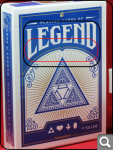
 This is a read-only archive of the inkscapeforum.com site. You can search for info here or post new questions and comments at inkscape.org/forums
This is a read-only archive of the inkscapeforum.com site. You can search for info here or post new questions and comments at inkscape.org/forums  This is a read-only archive of the inkscapeforum.com site. This feature is no longer available.
This is a read-only archive of the inkscapeforum.com site. This feature is no longer available. 
Maestral wrote:Perhaps it`s just me, but when I apply Envelope on combined shape - Inkscape freezes?! That`s why I`m thankful for this new one.


Maestral wrote:* NOTE *
Unlike Bezier Envelope extension, Inkscape would most commonly prefer 1432 sequence.
If you enable Path direction (Preferences/Tools/Node), you`ll see the difference - since these paths are drawn in opposite directions, which affects the final results.
Also, keep it down to just 4 nodes - otherwise, you`ll boldly go where your desired results have never been before

Espermaschine wrote:The whole thing took me about 10h
Maestral wrote:Boy oh boy... can`t you tell this thing is solved? ,) [pun intended]
Lazur URH wrote:Espermaschine wrote:(standard poker size deck)