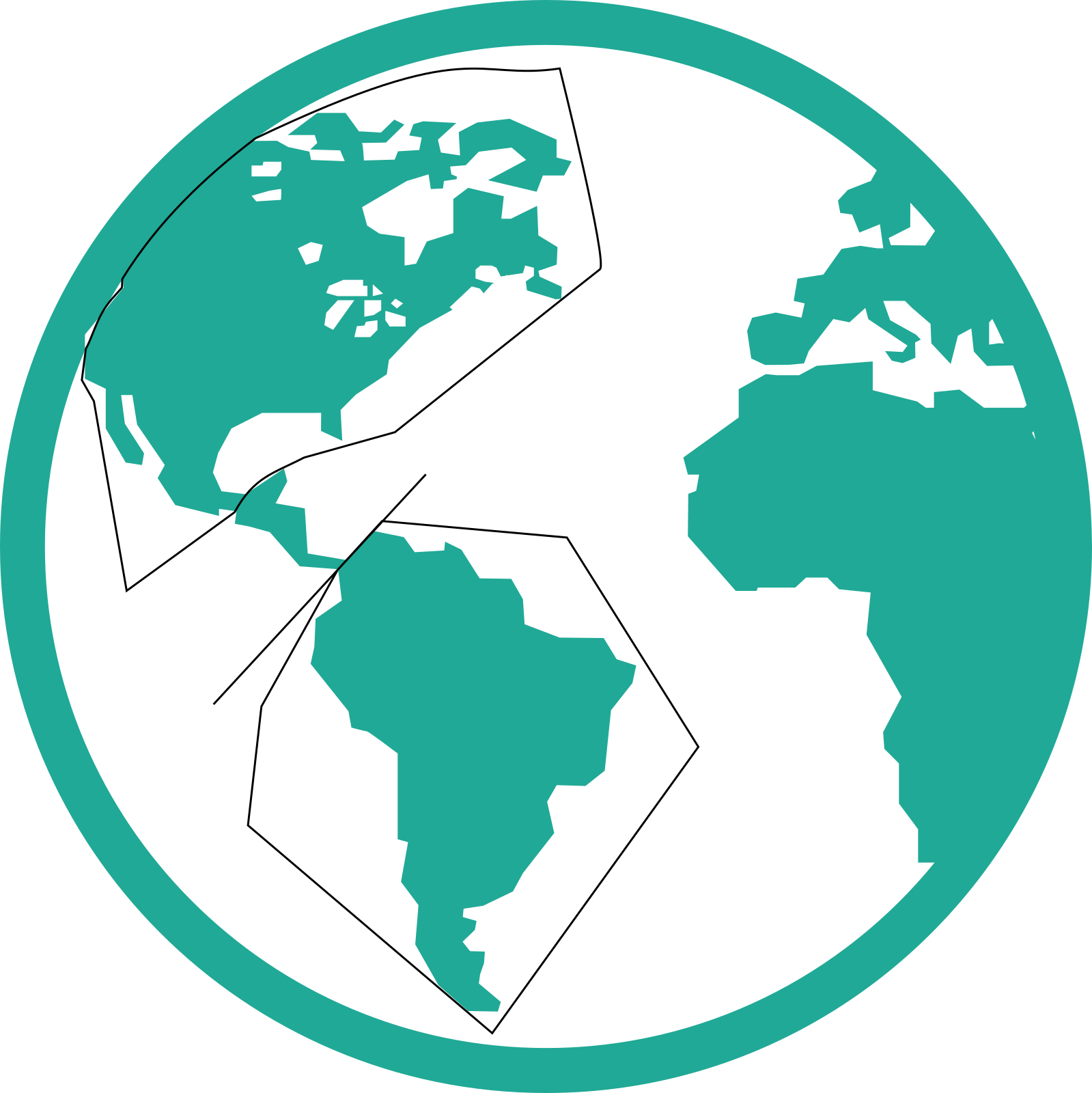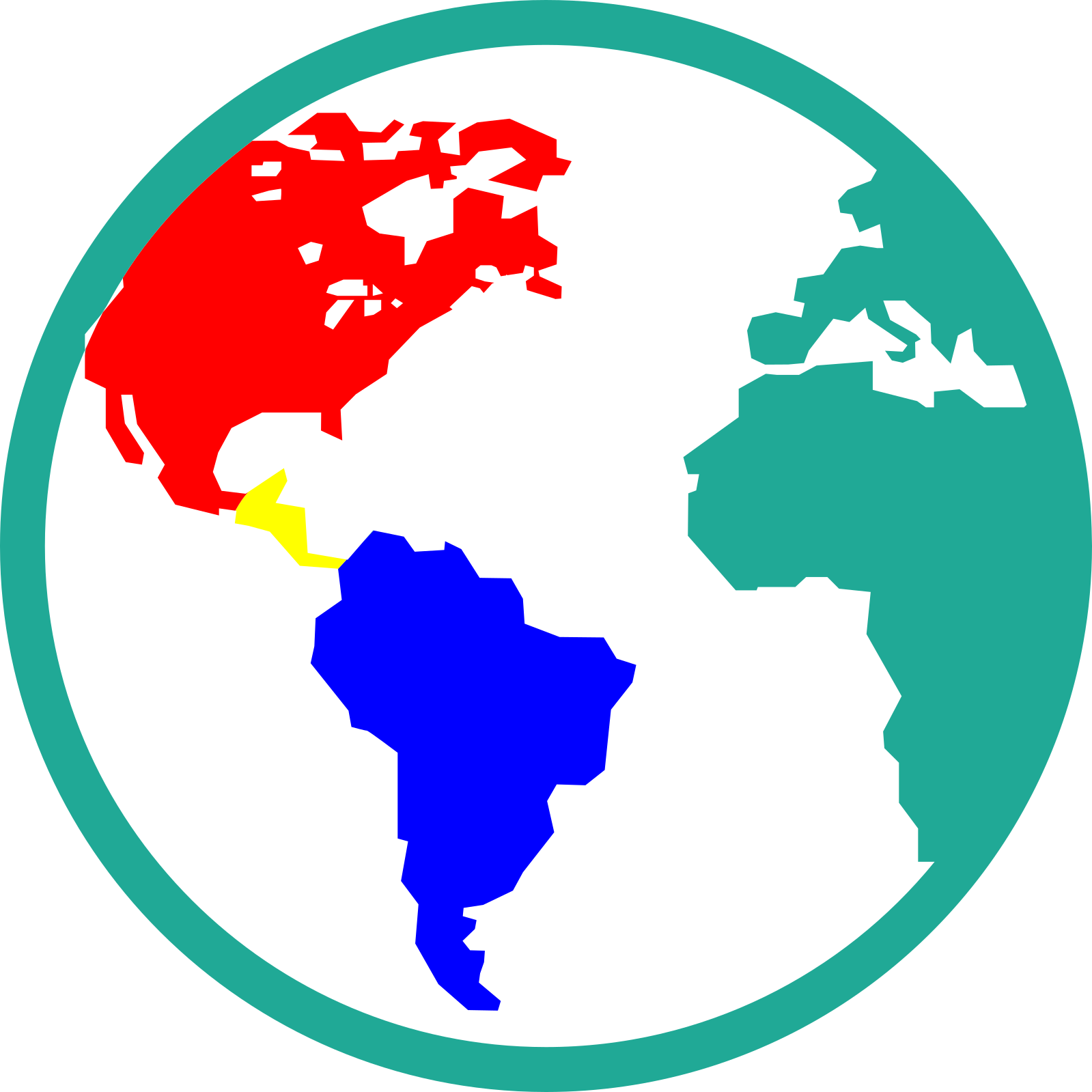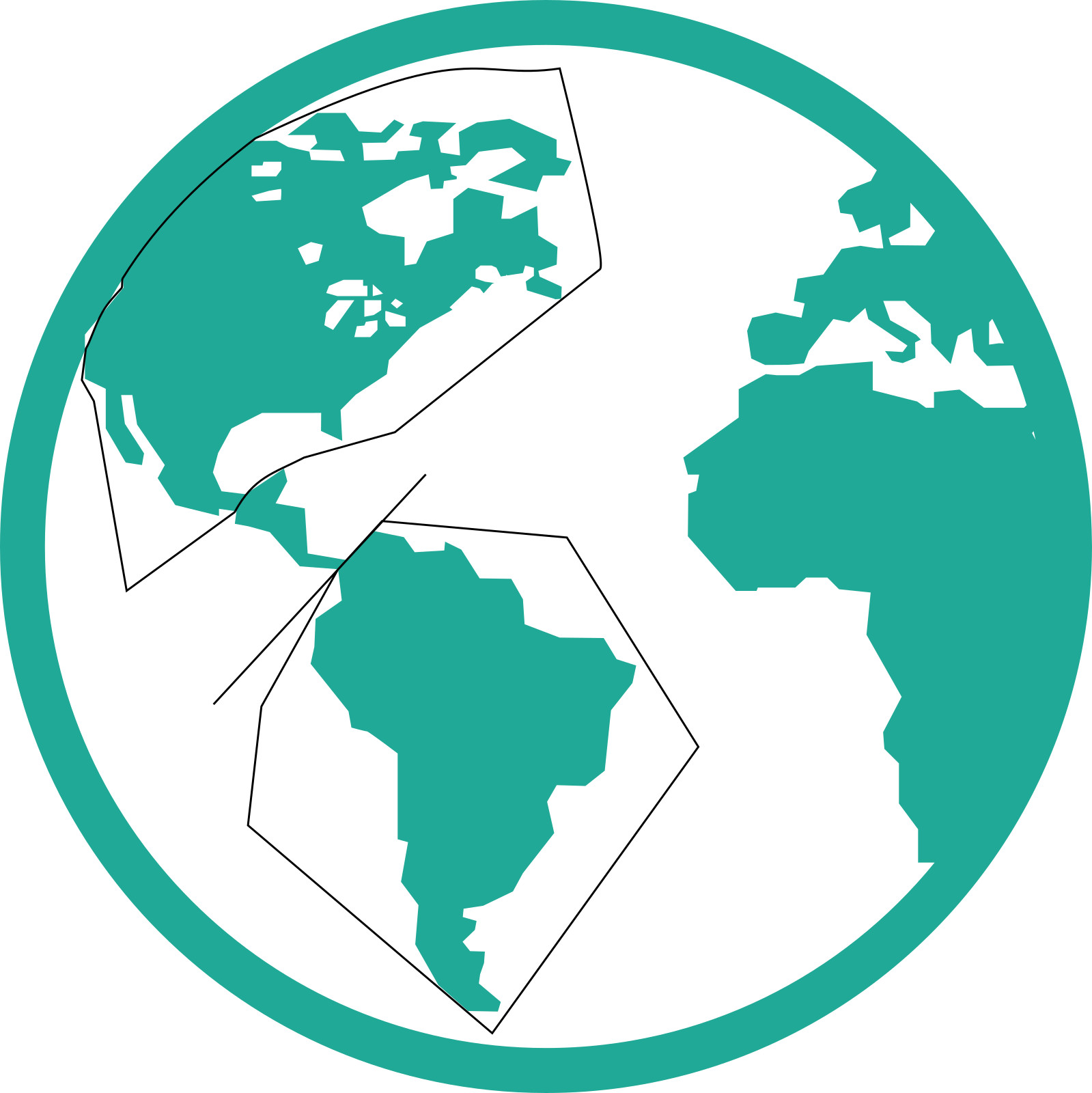I am new to Inkscape. I am trying to edit the colors of an SVG file, and having some trouble.
I want to change the color of the different sections of the image. I have been trying to use the paths tool to change the paths so that I can separate the different parts of the image, and color them as I want. I want the circle, and the different continents to be separate, so I can color them in different colors.
* What is the best way to do this?
*How do you reselect previous selected nodes? If am selecting several nodes, and then click wrong, the selection disappears, and i have to reselect everything again. Going back doesn't work.
I have tried making an additional path to separate the ring from the right continent, then select the path and the nodes around a continent. Then I've tried to duplicate the selection and separating it, but I just end up deselecting it.
Hope someone can help me, I am tearing my hair out at this point!
 This is a read-only archive of the inkscapeforum.com site. You can search for info here or post new questions and comments at
This is a read-only archive of the inkscapeforum.com site. You can search for info here or post new questions and comments at