Here's an instance of it done in Gimp:

 This is a read-only archive of the inkscapeforum.com site. You can search for info here or post new questions and comments at inkscape.org/forums
This is a read-only archive of the inkscapeforum.com site. You can search for info here or post new questions and comments at inkscape.org/forums  This is a read-only archive of the inkscapeforum.com site. This feature is no longer available.
This is a read-only archive of the inkscapeforum.com site. This feature is no longer available. 
DavidBrennan wrote:That's very industrious and resourceful. Thanks a lot!
DavidBrennan wrote:Although it would be nice to have a Filter for it, still.
llogg wrote:Xav, that's just the approach I was going to suggest.

These filters are all included in Filters alternate 7, thus you should avoid to place this file in your Filters directory. The goal of this file is to show the settings of the new image blending filters. Only apply them to images, open the Filters Editor, click on the "Image" primitives in the filter tree, and browse your images directories to select the image you want to blend. Take care that some filters like "Garden of Delights" and "Tartan bicolor" have two images primitives, which allow to blend three pictures.
DavidBrennan wrote:When you say that the fill for the tile has to be "Unset", is that the same as "No fill"? (Just empty and transparent, basically.)
Because, when I set it to "No fill", it always remains transparent. (Although I'm still tinkering away.)
Look at the bottom left of my screen capture. I have the tile selected and it says Fill: Unset, Stroke: Unset. I don't think the stroke actually matters, but the fill is important. Like Druban said, you can right click the Fill area in the bottom left and select Unset.DavidBrennan wrote:When you say that the fill for the tile has to be "Unset", is that the same as "No fill"? (Just empty and transparent, basically.)
Because, when I set it to "No fill", it always remains transparent. (Although I'm still tinkering away.)
druban wrote:The unset option is not the same as no fill. In the fill and stroke dialog the 'unset opion is the question mark, and the 'no fill /no stroke' option is the X. You can also unset the fill by right clicking on the bottom left corner swatch without opening the F/S dialog.
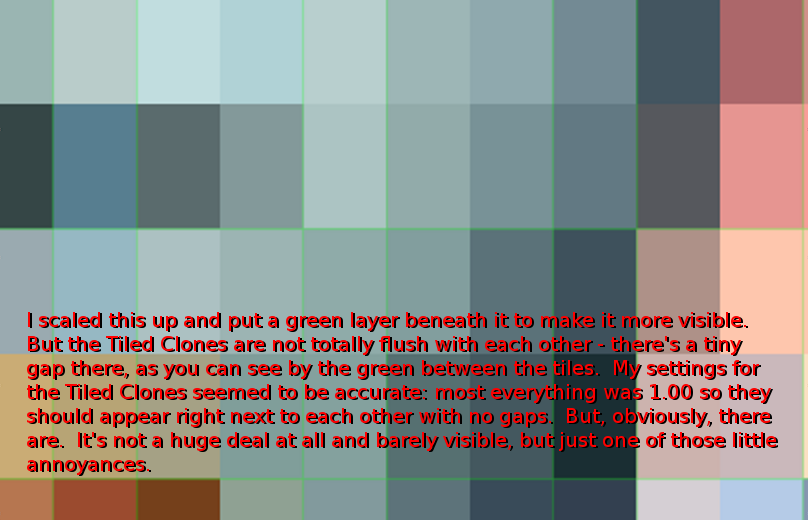
DavidBrennan wrote:There's always a tiny gap between the Cloned Tiles.
DavidBrennan wrote:It is also slightly redundant, in a sense, because obviously a bitmap that's pixelated can scale up without evidence of it.