How does one snap part of a closed path to part of another?
I see some likely looking buttons down the right side of the screen, but they seem not to do anything. I have Inkscape set to snap when within 20 pixels. Use the polygon tool to draw a hexagon. Duplicate it. Convert both hexagons to paths. Now do (this is the part I don't know) and then drag one hexagon until one side overlaps one side of the other hexagon. Release, resulting in perfect alignment of the sides, so that the two nodes defining each of those sides are in exactly the same places.
What is the magic incantation that goes in at the step indicated to achieve this?
The attachment shows what I'm trying to get to. (In the SVG the nodes are pretty close together, but not right on top of each other.)
Snap to path question
Snap to path question
- Attachments
-
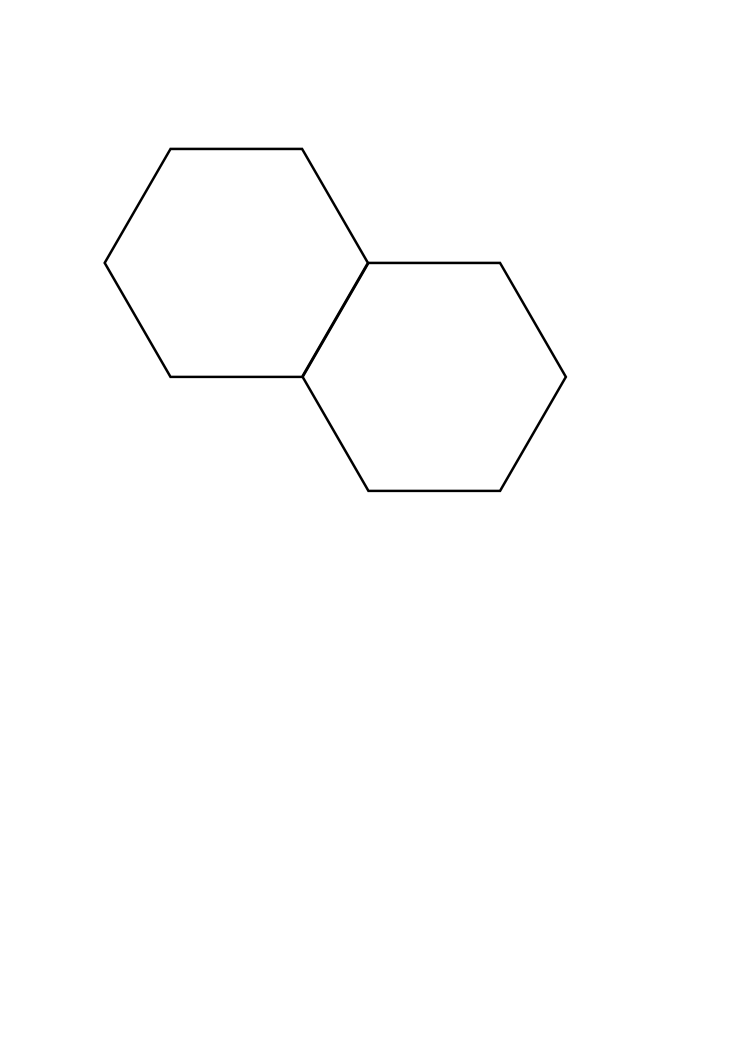
- twohex.png (21.86 KiB) Viewed 2008 times
Re: Snap to path question
Hhmmm, someone probably needs to write a tutorial for using snapping. Although perhaps the manual covers it well enough, I can't remember.
With snapping, there may often be more than one way to configure it, to accomplish a particular task. In this case, I would enable snapping (of course) which is the 1st button on the control bar; and Snap nodes or handles; and Snap to cusp nodes. All the other buttons should be disengaged. (In this case, it probably would not matter if other buttons are engaged, because you just have those 2 objects. But if you have more objects, the "snapper" can get confused about which one you want. It seems (to me) that some targets have preference, and if one of those is near your target, it can be hard to snap to your target. So turning off all the unneeded snap buttons really helps.) That should do it, as far as the basic settings.
Snapping can be tricky in many ways. In Doc Prop > Snap tab, there are 3 areas where you can set what I call the strength of the snap. Snap to objects is the appropriate one in this case, and mine happens to be set to 20 as well. But the zoom factor seems to affect the strength of the snap (at least it seems so to me, at times). In my experience, zooming in can make it a stronger snap, and if I'm zoomed out too far, it can be hard to make the snap. I'm not sure if zooming actually affects it or not. It may be that zooming just makes it easier see and move around.
Also, in Inks Prefs, you can choose to have only the node closest to the mouse/pointer snap. I actually find that easier to control snapping. You can also set some other things there, too. I keep the weight factor at 0.5 though.
With snapping, there may often be more than one way to configure it, to accomplish a particular task. In this case, I would enable snapping (of course) which is the 1st button on the control bar; and Snap nodes or handles; and Snap to cusp nodes. All the other buttons should be disengaged. (In this case, it probably would not matter if other buttons are engaged, because you just have those 2 objects. But if you have more objects, the "snapper" can get confused about which one you want. It seems (to me) that some targets have preference, and if one of those is near your target, it can be hard to snap to your target. So turning off all the unneeded snap buttons really helps.) That should do it, as far as the basic settings.
Snapping can be tricky in many ways. In Doc Prop > Snap tab, there are 3 areas where you can set what I call the strength of the snap. Snap to objects is the appropriate one in this case, and mine happens to be set to 20 as well. But the zoom factor seems to affect the strength of the snap (at least it seems so to me, at times). In my experience, zooming in can make it a stronger snap, and if I'm zoomed out too far, it can be hard to make the snap. I'm not sure if zooming actually affects it or not. It may be that zooming just makes it easier see and move around.
Also, in Inks Prefs, you can choose to have only the node closest to the mouse/pointer snap. I actually find that easier to control snapping. You can also set some other things there, too. I keep the weight factor at 0.5 though.
Basics - Help menu > Tutorials
Manual - Inkscape: Guide to a Vector Drawing Program
Inkscape Community - Inkscape FAQ - Gallery
Inkscape for Cutting Design
Manual - Inkscape: Guide to a Vector Drawing Program
Inkscape Community - Inkscape FAQ - Gallery
Inkscape for Cutting Design
Re: Snap to path question
OK, that helped, I see how this works now.
On the snap toolbar there are four identical icons (blue square to black arrow to green square).
Top to bottom, these are:
A Enable snapping (%) // what does the (%) indicate???, maybe it should be "(all modes)"
B Snap bounding boxes
C Snap nodes paths and handles
D Snap other points
Even though the icons are identical this is actually a hierarchical menu, just presented in 1D. The top one enables/disables everything, the ones lower down enable/disable their respective options, and those options in turn need to be enabled or disabled. When I tried to enable "snap to paths" directly by clicking on that icon it did nothing, because the icon C was not enabled, even when icon A was. To get it to work both A and C had to be enabled first.
So it's an interface bug (to my mind). Clicking on "snap to paths" implies "enable icon A and C", but it does not work that way. Will file
it as a bug/wishlist item, if there isn't already such an item.
On the snap toolbar there are four identical icons (blue square to black arrow to green square).
Top to bottom, these are:
A Enable snapping (%) // what does the (%) indicate???, maybe it should be "(all modes)"
B Snap bounding boxes
C Snap nodes paths and handles
D Snap other points
Even though the icons are identical this is actually a hierarchical menu, just presented in 1D. The top one enables/disables everything, the ones lower down enable/disable their respective options, and those options in turn need to be enabled or disabled. When I tried to enable "snap to paths" directly by clicking on that icon it did nothing, because the icon C was not enabled, even when icon A was. To get it to work both A and C had to be enabled first.
So it's an interface bug (to my mind). Clicking on "snap to paths" implies "enable icon A and C", but it does not work that way. Will file
it as a bug/wishlist item, if there isn't already such an item.
Re: Snap to path question
Do you have a development version of Inkscape, perhaps? That does not describe what I see in my snap control bar. The 1st button, which globally enables and disables snapping, is indeed a tiny blue square to black arrow to green square. But there are no others like it in my 0.48.1 version. Or I guess the icons might have changed in 0.48.2?
Here let's let the picture tell it's thousand words:

(Sorry, I can't make the tool tips all visible at once.)
It is true that there are 4 sort of sections to the snap control bar, and I would agree that it could use improvement. The dividers between sections are hardly noticable. And it would be more intuituve if it was visually obvious that the first button in the 2nd (bounding box) and 3rd (nodes and handles) sections need to be enabled, to make the other buttons in those sections functional. The buttons in the 4th section work as you would expect. And I also think that some of the icons are not readily indicative of their functions. (There has been quite a bit of discussion in this forum, about the ui, or possible skins/themes. I'm hopeful that some developer will take up the idea of skins/themes, but I'm not sure if such a thing is even on dev's radar. Maybe I'll look and see if it's on the wishlist....)
I think % might be the key shortcut to globally enable/disaable snapping.
Snapping has been greatly improved, starting iirc with 0.47. I've just been so grateful for those improvements, that complaining about the visual appearance of the control bar didn't occur to me. In all honesty though, I rely heavily on the tool tip pop-ups, because the icons are confusing.
Edit
I made a wishlist/bug report for multiple themes and a simple way to install them. https://bugs.launchpad.net/inkscape/+bug/963576
Here let's let the picture tell it's thousand words:

(Sorry, I can't make the tool tips all visible at once.)
It is true that there are 4 sort of sections to the snap control bar, and I would agree that it could use improvement. The dividers between sections are hardly noticable. And it would be more intuituve if it was visually obvious that the first button in the 2nd (bounding box) and 3rd (nodes and handles) sections need to be enabled, to make the other buttons in those sections functional. The buttons in the 4th section work as you would expect. And I also think that some of the icons are not readily indicative of their functions. (There has been quite a bit of discussion in this forum, about the ui, or possible skins/themes. I'm hopeful that some developer will take up the idea of skins/themes, but I'm not sure if such a thing is even on dev's radar. Maybe I'll look and see if it's on the wishlist....)
I think % might be the key shortcut to globally enable/disaable snapping.
Snapping has been greatly improved, starting iirc with 0.47. I've just been so grateful for those improvements, that complaining about the visual appearance of the control bar didn't occur to me. In all honesty though, I rely heavily on the tool tip pop-ups, because the icons are confusing.
Edit
I made a wishlist/bug report for multiple themes and a simple way to install them. https://bugs.launchpad.net/inkscape/+bug/963576
Basics - Help menu > Tutorials
Manual - Inkscape: Guide to a Vector Drawing Program
Inkscape Community - Inkscape FAQ - Gallery
Inkscape for Cutting Design
Manual - Inkscape: Guide to a Vector Drawing Program
Inkscape Community - Inkscape FAQ - Gallery
Inkscape for Cutting Design
Re: Snap to path question
brynn wrote:Do you have a development version of Inkscape, perhaps?
Yes, trunk. Here is what it looks like now.
- Attachments
-

- trunk_snapping.png (6.56 KiB) Viewed 1926 times
- Dillerkind
- Posts: 386
- Joined: Tue May 10, 2011 10:22 pm
- Location: Germany
- Contact:
Re: Snap to path question
I'd enable snap to cusp-node (at least I think that's what this button is called... the one right below the snap to edge and intersecting edges buttons), select the object I want to move and then all of its nodes (using the node tool, obviously). Then simply grab and drag one of the selected nodes to the desired position and it'll snap to the other object's node in that place. Certainly not the most elegant solution but that should do the trick.
... My blog ... << Come visit me :) >> ... My thread ...
 This is a read-only archive of the inkscapeforum.com site. You can search for info here or post new questions and comments at
This is a read-only archive of the inkscapeforum.com site. You can search for info here or post new questions and comments at