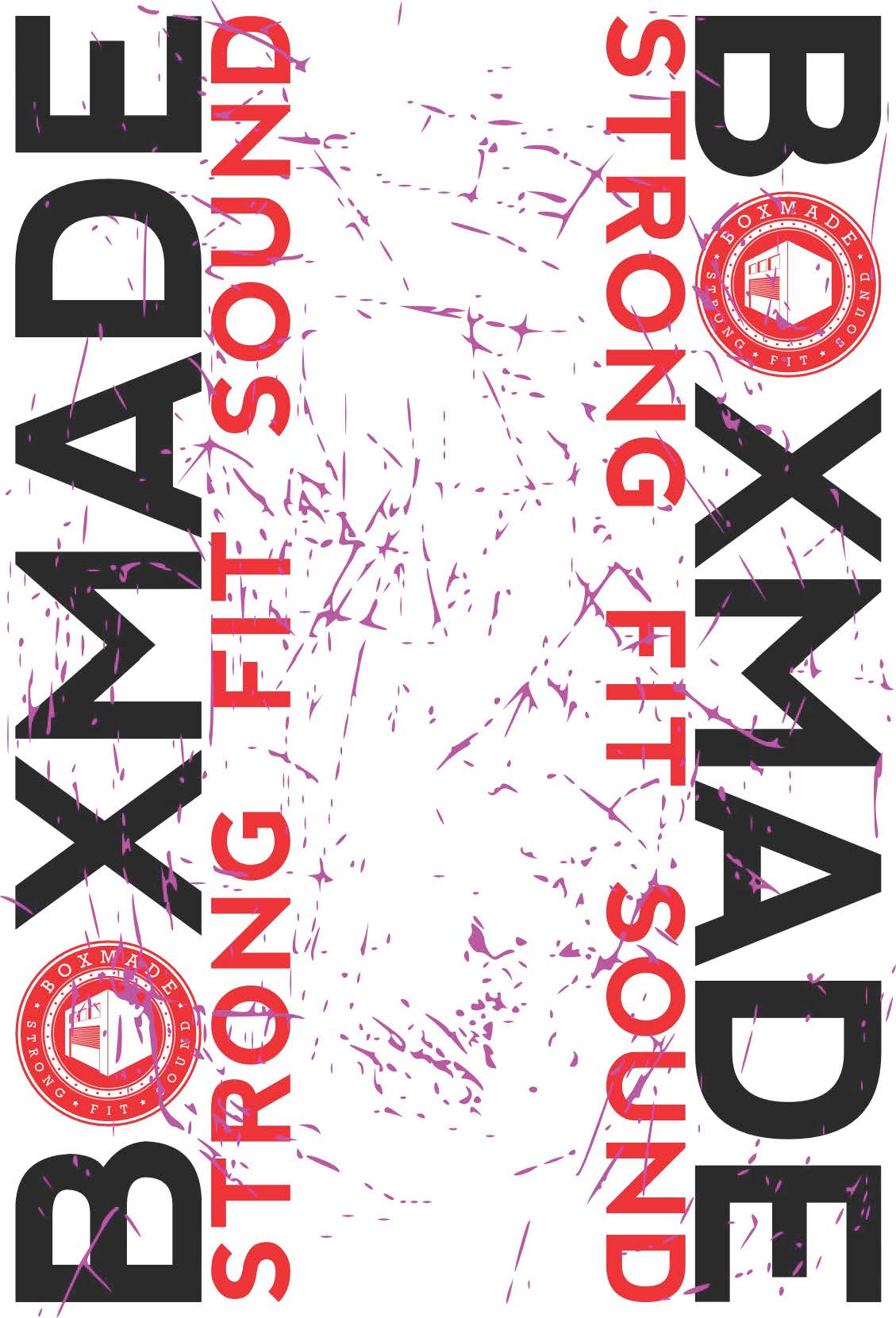Hi all,
So I am trying to replicate this process as done in Illustrator. Having a hard time though. Can this be done in Inkscape? (In particular #3)
http://www.gomediazine.com/tutorials/di ... YrQmrW0J8F
I can get to this point:
When I use the "clip" tool I'm left with the little purple bits constrained within the image/text. I want the purple bits to merge with the image and then be able to delete the purple bits leaving a distressed image. Any pointers?
Thanks all!
Distressing techniques
Re: Distressing techniques
I'm not sure you to understand what you want but I think you need to invert your clip mask.
Draw a rect that fills all the space.
Select your rect.
Select your purple layer.
Apply Path/exclusion.
Now you should have a reversed mask.
Select your drawing
Select mask
Apply Object/Clip/Set.
Now you should be able to see through your drawing.
If this is what you wanted then you can vote for this feature request https://bugs.launchpad.net/inkscape/+bug/412928 that aims at simpligying the mask inversion
Draw a rect that fills all the space.
Select your rect.
Select your purple layer.
Apply Path/exclusion.
Now you should have a reversed mask.
Select your drawing
Select mask
Apply Object/Clip/Set.
Now you should be able to see through your drawing.
If this is what you wanted then you can vote for this feature request https://bugs.launchpad.net/inkscape/+bug/412928 that aims at simpligying the mask inversion
Re: Distressing techniques
If you look for a more forced result, then you should subtract (Ctrl+-) duplicants (Ctrl+D) of the purple path from the other objects.
Works only if those are paths too.
If they are text objects, convert them to paths (Ctrl+Shift+C), then ungroup (Ctrl+Shift+G) and combine (Ctrl+K) them.
If the original image was a raster image, use gimp instead to cut that pattern.
Works only if those are paths too.
If they are text objects, convert them to paths (Ctrl+Shift+C), then ungroup (Ctrl+Shift+G) and combine (Ctrl+K) them.
If the original image was a raster image, use gimp instead to cut that pattern.
 This is a read-only archive of the inkscapeforum.com site. You can search for info here or post new questions and comments at
This is a read-only archive of the inkscapeforum.com site. You can search for info here or post new questions and comments at