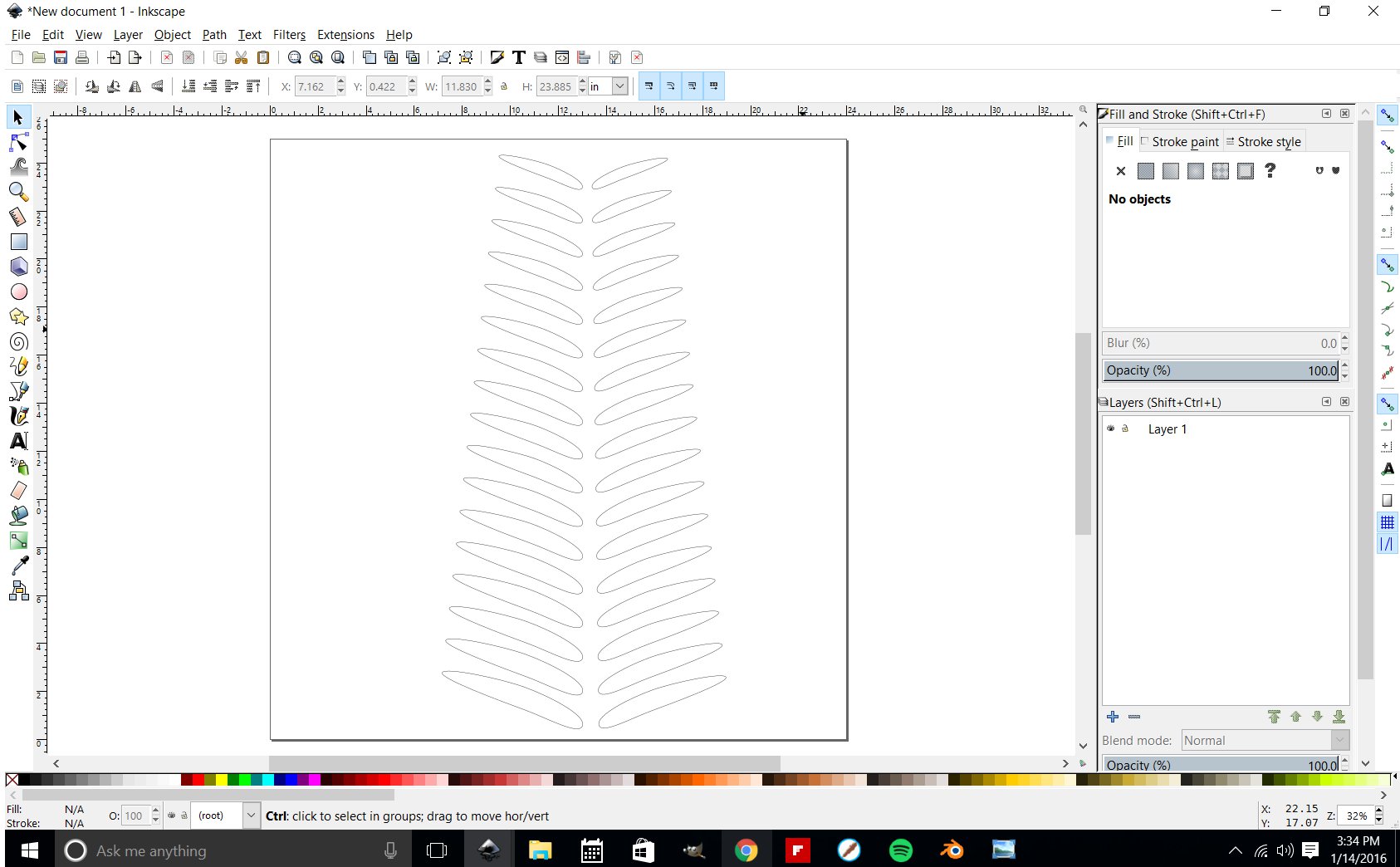I need to copy a series of objects like leaves on a branch. I am following a tutorial on YouTube found here: https://www.youtube.com/watch?v=3Bhg727wYMc. My leaves are different but I need to do what they did. When I use the interpolate tool I get a series of objects that seem to rotate from first set of objects to the second set of objects and that is only if they are really simple objects.
I'm using Inkscape .91 on Windows 10 64 bit.
There are so few settings with interpolate I played with many combinations I don't know where I went wrong.
Interpolate settings
Interpolate settings
- Attachments
-
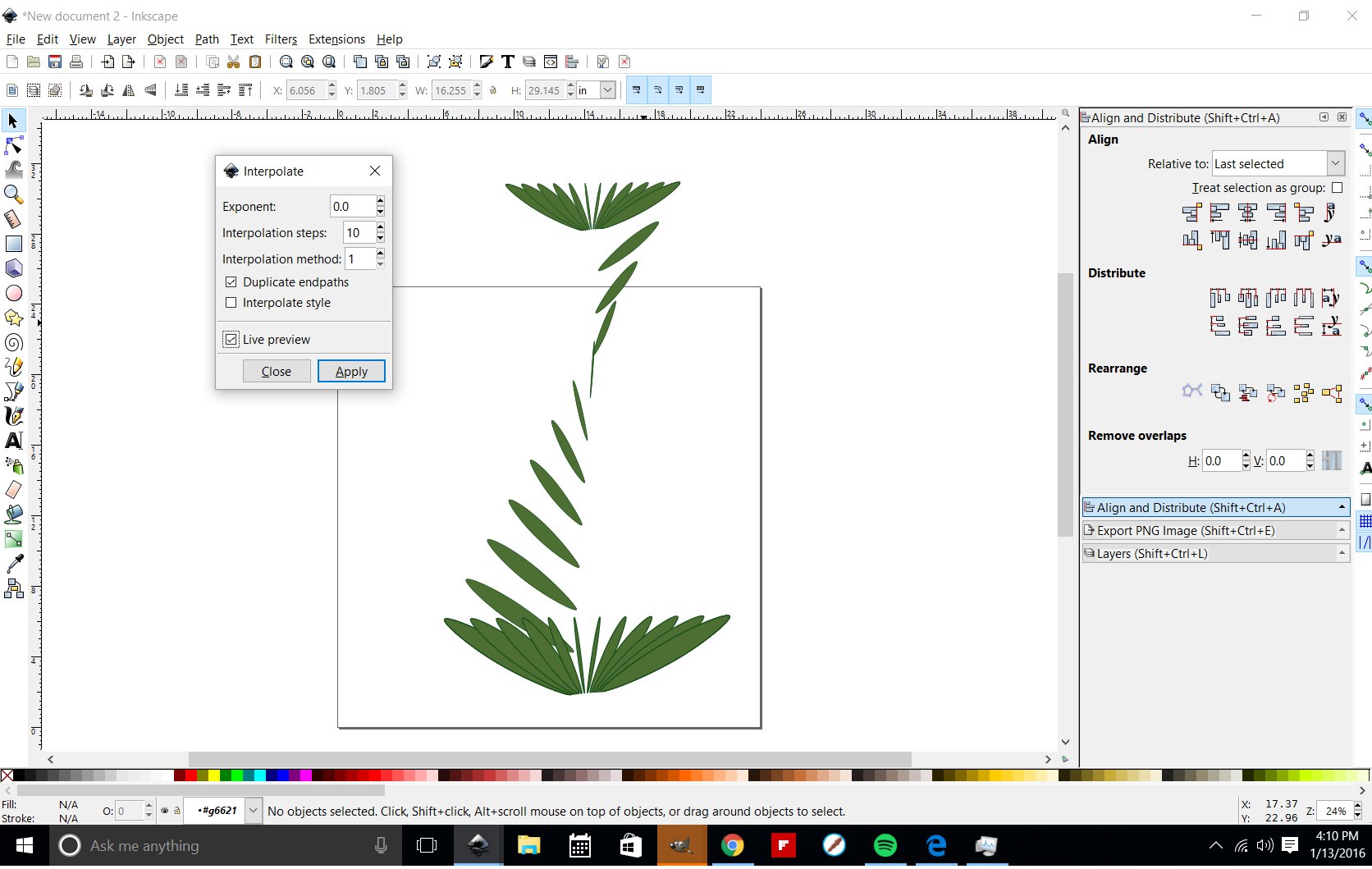
- interpolate issue.jpg (201.49 KiB) Viewed 963 times
Re: Interpolate settings
I've noticed that the Inkscape manual by Tavmjong Bah explains this thing rather well, as it also explains how to find the start node of a path and it has a screenshot which exactly mirrors your case here (else I'd have tried to explain here - I don't usually just point people to the manual!):
http://tavmjong.free.fr/INKSCAPE/MANUAL ... mPath.html
Please try if the explanation there is sufficient for you, and don't hesitate to ask again here (with an uploaded example file it would be easier for us, though) if it is not.
http://tavmjong.free.fr/INKSCAPE/MANUAL ... mPath.html
Please try if the explanation there is sufficient for you, and don't hesitate to ask again here (with an uploaded example file it would be easier for us, though) if it is not.
Something doesn't work? - Keeping an eye on the status bar can save you a lot of time!
Inkscape FAQ - Learning Resources - Website with tutorials (German and English)
Inkscape FAQ - Learning Resources - Website with tutorials (German and English)
Re: Interpolate settings
So you want 10 more copies of that fan-like object with sizes that change gradually from the first to the last? (If it were leaves on a stem, that would be called a "whorl" of leaves.)
The problem that I think you're having, is you have several "leaflets" in the whorl, which appear to be several separate objects. And interpolate can only work with 2 paths. Fortunately, since they are all the same style (color, stroke width, opacity, etc.) you can probably combine them into compound paths.
So first, select all the leaflets and do path menu > Combine, and do that for the top bunch and the bottom bunch separately.
After that, you probably will be able to use Interpolate successfully. But let us know if you run into trouble.
The problem that I think you're having, is you have several "leaflets" in the whorl, which appear to be several separate objects. And interpolate can only work with 2 paths. Fortunately, since they are all the same style (color, stroke width, opacity, etc.) you can probably combine them into compound paths.
So first, select all the leaflets and do path menu > Combine, and do that for the top bunch and the bottom bunch separately.
After that, you probably will be able to use Interpolate successfully. But let us know if you run into trouble.
Basics - Help menu > Tutorials
Manual - Inkscape: Guide to a Vector Drawing Program
Inkscape Community - Inkscape FAQ - Gallery
Inkscape for Cutting Design
Manual - Inkscape: Guide to a Vector Drawing Program
Inkscape Community - Inkscape FAQ - Gallery
Inkscape for Cutting Design
Re: Interpolate settings
Thanks Moini
Should have read the Manual... of everything I've had trouble figuring out in inkscape that is the first one that was solved by the manual, it was also the first one I didn't attempt to read the manual for. oops.
No Brynn I was trying to do this:
The issue was that I was that I was trying to interpolate a series of separate objects that were paths, I tried to group them and union them both yielded nothing. But I needed to combine them. which must keep them as separate paths but allow them to work together different than grouping, maybe I should consult the manual to explain the difference. That is the unfortunate thing on those fast tutorials. They are great because they are fast and I usually learn what I need but, hard to follow sometimes.
Should have read the Manual... of everything I've had trouble figuring out in inkscape that is the first one that was solved by the manual, it was also the first one I didn't attempt to read the manual for. oops.
No Brynn I was trying to do this:
The issue was that I was that I was trying to interpolate a series of separate objects that were paths, I tried to group them and union them both yielded nothing. But I needed to combine them. which must keep them as separate paths but allow them to work together different than grouping, maybe I should consult the manual to explain the difference. That is the unfortunate thing on those fast tutorials. They are great because they are fast and I usually learn what I need but, hard to follow sometimes.
Re: Interpolate settings
You're welcome! The linked manual can be very technical in places, and is not so easily understood by new Inkscapers. I remember it didn't help me at all when I started... (my native language not being English didn't help) - now that I'm familiar with the terminology, I find it is one of the most comprehensive and useful resources that exist.
Paths consist of nodes and connecting lines between them. They may also have several sub-paths (which you can get when you combine objects). A path can only have a single fill color / stroke color for all its subpaths.
A group is a collection of different objects, grouped together. They can each have separate fills and strokes, they can also be entirely different kinds of objects - also non-path objects, like raster images, or clones. A group can have a common transparency, though, for example.
Hope that helps you get the difference
For a slightly outdated, but easier manual, try http://en.flossmanuals.net/inkscape .
Paths consist of nodes and connecting lines between them. They may also have several sub-paths (which you can get when you combine objects). A path can only have a single fill color / stroke color for all its subpaths.
A group is a collection of different objects, grouped together. They can each have separate fills and strokes, they can also be entirely different kinds of objects - also non-path objects, like raster images, or clones. A group can have a common transparency, though, for example.
Hope that helps you get the difference
For a slightly outdated, but easier manual, try http://en.flossmanuals.net/inkscape .
Something doesn't work? - Keeping an eye on the status bar can save you a lot of time!
Inkscape FAQ - Learning Resources - Website with tutorials (German and English)
Inkscape FAQ - Learning Resources - Website with tutorials (German and English)
 This is a read-only archive of the inkscapeforum.com site. You can search for info here or post new questions and comments at
This is a read-only archive of the inkscapeforum.com site. You can search for info here or post new questions and comments at