Rotating nodes on an existing circle
-
trash-berd
- Posts: 1
- Joined: Tue Feb 03, 2015 4:09 pm
Rotating nodes on an existing circle
I'm trying to do some vaguely math based art. I want to end up with 30 nodes around the perimeter of a circle that are evenly spaced (12 degrees). Is there any way to do this short of trigging out the coordinate locations (If that would even work)?
Re: Rotating nodes on an existing circle
Hi.
Try the * tool, and draw a polygon with 30 nodes. Convert object to path (Ctrl+Shift+C) and set all nodes to be smooth, and there it is.
Try the * tool, and draw a polygon with 30 nodes. Convert object to path (Ctrl+Shift+C) and set all nodes to be smooth, and there it is.
Re: Rotating nodes on an existing circle
Hi.
For vector based mathematical art you just have to learn to use the "Parametric Curves" extension!
This is not "rotating nodes on an existing circle" but rather creating a new one.
For your 30 point circle draw a square box.
(to get it square keep Ctrl + Shift pressed while drawing)
Keep the box selected and enter the Extension - Render - Parametric curves.
Enter the parameters as shown in the following Dialog:

(Click Image for larger version)
To get 30 points along the circle - enter number of samples as 31.
(If you are more comfortable working with degrees than radians;
Set the "end t-value" to 360 and "untick" the "Multiply the t-range by 2*pi",
you will then have to divide every "t" value by π/180 in the X and Y-function lines,
like this; sin(t*3.14159/180) - My advice is to use the KISS principle (Keep It Simple and Sophisticated - ),
),
use radians to minimize typing and hence typing errors.)
(Too much "π" makes you fat!, √(-1) 2^3 ∑ π - And it was Delicious! )
)
Please show your art results!
Here is my "Guide_to_creating_line_art_using_Inkscape_Parametric_Curves.pdf":
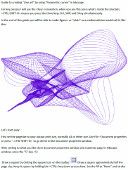
(Click Thumbnail to open (or save) the PDF file.)
Please note that to avoid typing errors you can cut (CTRL C) from
the PDF document and Paste (CTRL V) into the Inkscape Dialog,
the parametric curves dialog is unforgiving, if you have one parenthesis too little - or too many,
a missing "+" sign or a missing "*" sign, you will get complaints and - not getting your curve!
I have made an acronym for this along the lines of the lines of FIFO (First In -First Out) used in digital electronics,
the acronym; GIGO - Garbage In - Garbage Out!
Have Fun!
RGDS
Ragnar
For vector based mathematical art you just have to learn to use the "Parametric Curves" extension!
This is not "rotating nodes on an existing circle" but rather creating a new one.
For your 30 point circle draw a square box.
(to get it square keep Ctrl + Shift pressed while drawing)
Keep the box selected and enter the Extension - Render - Parametric curves.
Enter the parameters as shown in the following Dialog:

(Click Image for larger version)
To get 30 points along the circle - enter number of samples as 31.
(If you are more comfortable working with degrees than radians;
Set the "end t-value" to 360 and "untick" the "Multiply the t-range by 2*pi",
you will then have to divide every "t" value by π/180 in the X and Y-function lines,
like this; sin(t*3.14159/180) - My advice is to use the KISS principle (Keep It Simple and Sophisticated -
use radians to minimize typing and hence typing errors.)
(Too much "π" makes you fat!, √(-1) 2^3 ∑ π - And it was Delicious!
Please show your art results!
Here is my "Guide_to_creating_line_art_using_Inkscape_Parametric_Curves.pdf":
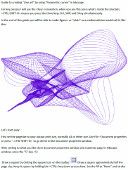
(Click Thumbnail to open (or save) the PDF file.)
Please note that to avoid typing errors you can cut (CTRL C) from
the PDF document and Paste (CTRL V) into the Inkscape Dialog,
the parametric curves dialog is unforgiving, if you have one parenthesis too little - or too many,
a missing "+" sign or a missing "*" sign, you will get complaints and - not getting your curve!
I have made an acronym for this along the lines of the lines of FIFO (First In -First Out) used in digital electronics,
the acronym; GIGO - Garbage In - Garbage Out!
Have Fun!
RGDS
Ragnar
Good Luck!
( ͡° ͜ʖ ͡°)
RGDS
Ragnar
( ͡° ͜ʖ ͡°)
RGDS
Ragnar
 This is a read-only archive of the inkscapeforum.com site. You can search for info here or post new questions and comments at
This is a read-only archive of the inkscapeforum.com site. You can search for info here or post new questions and comments at