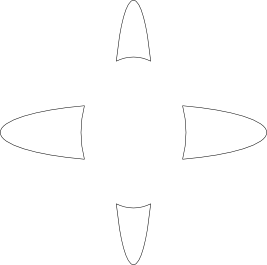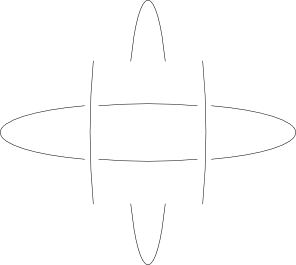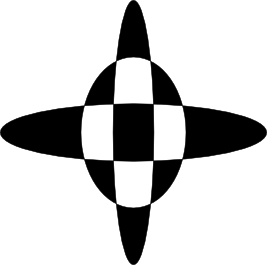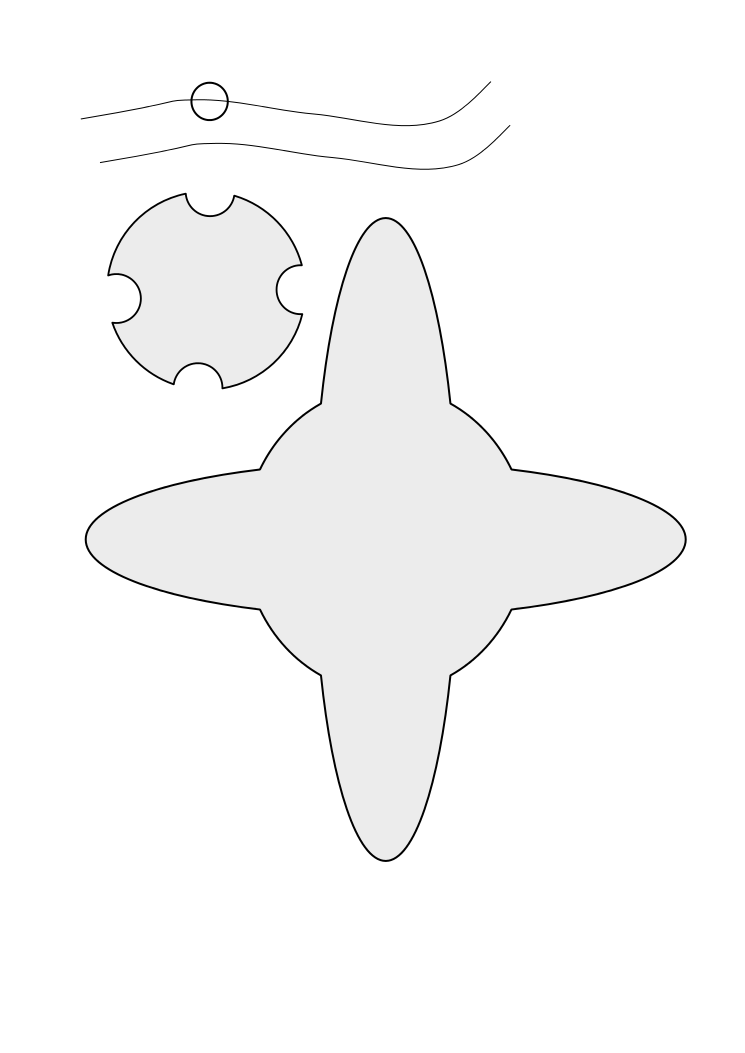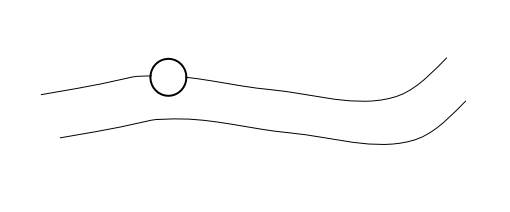I'm not sure if trim is the correct concept. But what I would like to do is cleanly cut the center of overlapping curves.
I used Control + K to combine the curves.
http://craigcoleman.com/svg/trim1.svg
Thanks
1885
trim
Re: trim
I used Control + K to combine the curves
Paths seem to be separate in the SVG attached. It is unclear what you want as a result, but probably since your paths are closed a boolean operation is what you are looking for, like this?
Above, the two long ellipses were unioned (although combine should not change the end result), the rounder ellipse was put on top, then difference was done on all.
Or, less likely, you want this (pieces have been moved to show the cuts):
Cut path used instead of difference.
FYI, combining paths like these that have no fill may appear to have no result, and the fill rule may need to be toggled in the fill and stroke dialog even after filling with a color.
Your mind is what you think it is.
Re: trim
Hi 1885,
There are probably a few different ways to accomplish this. And there may well be a more clever way than this, which someone else will probably describe for you as well. There are so many wise and skillful Inkscape users here ! Here's how I would do it:
! Here's how I would do it:
-- duplicate the top 2 ellipses
-- select one of each of the top 2 ellipses, then Path menu > Intersection
-- duplicate the resulting rectangle twice (3 total)
-- do this for each of the 3 ellipses: select one ellipse and one copy of the new rectangle, then Path menu > Difference
You actually have to give the ellipses a fill, to see the resulting rectangular "hole".
And whoops, as seems to happen from time to time, druban has beat me to the post And it appears that he has a different interpretation of your problem than I do. But hopefully one of us has the right idea
And it appears that he has a different interpretation of your problem than I do. But hopefully one of us has the right idea  So I'll post anyway.
So I'll post anyway.
Let us know if we still don't understand
There are probably a few different ways to accomplish this. And there may well be a more clever way than this, which someone else will probably describe for you as well. There are so many wise and skillful Inkscape users here
 ! Here's how I would do it:
! Here's how I would do it:-- duplicate the top 2 ellipses
-- select one of each of the top 2 ellipses, then Path menu > Intersection
-- duplicate the resulting rectangle twice (3 total)
-- do this for each of the 3 ellipses: select one ellipse and one copy of the new rectangle, then Path menu > Difference
You actually have to give the ellipses a fill, to see the resulting rectangular "hole".
And whoops, as seems to happen from time to time, druban has beat me to the post
Let us know if we still don't understand
Basics - Help menu > Tutorials
Manual - Inkscape: Guide to a Vector Drawing Program
Inkscape Community - Inkscape FAQ - Gallery
Inkscape for Cutting Design
Manual - Inkscape: Guide to a Vector Drawing Program
Inkscape Community - Inkscape FAQ - Gallery
Inkscape for Cutting Design
Re: trim
Thank you so much for the help. This gives me a better idea of how to approach this problem.
The desired output is included above. I see how to include the graphic in the post.
What I really want to be able to do is take a single line with lines or a polygon (circle in this case) intersecting it and then trimming the
line that passes through the polygon (circle).
It would be nice to manually insert a vertices at the intersection points then remove the line between the points.
I edited this image as a bitmap using GIMP.
I used SolidWorks and that is referred to a trim.
Thank yo so much. Both posts set me in the correct direction.
Re: trim
It would be nice to manually insert a vertices at the intersection points then remove the line between the points.
Yes, you can do that!
Using the Node tool, double-click on the path where it intersects with one side of the circle. Then again on the other side. Click on the part you want to remove, which selects both new nodes. Then click "Delete segment between 2 non-endpoint nodes" on node tool control bar. Done!
Basics - Help menu > Tutorials
Manual - Inkscape: Guide to a Vector Drawing Program
Inkscape Community - Inkscape FAQ - Gallery
Inkscape for Cutting Design
Manual - Inkscape: Guide to a Vector Drawing Program
Inkscape Community - Inkscape FAQ - Gallery
Inkscape for Cutting Design
Re: trim
brynn wrote:It would be nice to manually insert a vertices at the intersection points then remove the line between the points.
Yes, you can do that!
Using the Node tool, double-click on the path where it intersects with one side of the circle. Then again on the other side. Click on the part you want to remove, which selects both new nodes. Then click "Delete segment between 2 non-endpoint nodes" on node tool control bar. Done!
epico! Thank you so much.
I really am enjoying Inkscape. We are using to create designs we can cut on a cnc Laser Engraver and a Vinyl sticker cutter (Don't ask me the name of machines I just started using them,) Inkscape along with Gimp and Blender are a set of tools I use to teach Digital Graphics. I'm sytaying one step ahead of the students, but they don't mind teaching me things.
Thanks again for your help. This book and pdf seem to be a good reference:
http://tavmjong.free.fr/INKSCAPE/MANUAL/html/
I've also used Youtube
 This is a read-only archive of the inkscapeforum.com site. You can search for info here or post new questions and comments at
This is a read-only archive of the inkscapeforum.com site. You can search for info here or post new questions and comments at