Hi,
Two questions"
1. So I've converted a large image to a pattern and then I create a circle and fill it with that pattern (Ie - the picture) . However, the wrong part of the picture is being filled. I want a different section.
How do I move that pattern part to get a different section of the original picture?
[See image - at top is the source picture, converted to pattern and at the bottom is the shape filled with that "pattern." However you'll see the tarted part I want [the red train] is not in the picture.]
SEE Picture at the bottom...
I guess the bigger question here is how do I control where the pattern (from the source picture) goes in the new shape??
2. Sometimes my shape is filled with multiple patterns...see second picture. How do I stop that from happening?
See TOP Picture
thanks
thanks
a
PS:
I did go here and this confused me...so I'm looking for someone to more clearly explain
http://tavmjong.free.fr/INKSCAPE/MANUAL ... -Adjusting
move pattern?
move pattern?
- Attachments
-
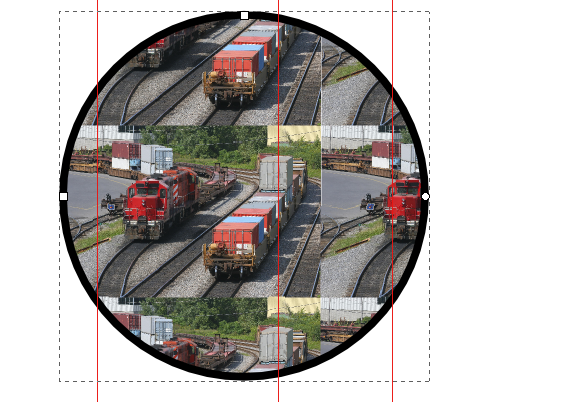
- pattern2.png (243.48 KiB) Viewed 5500 times
-
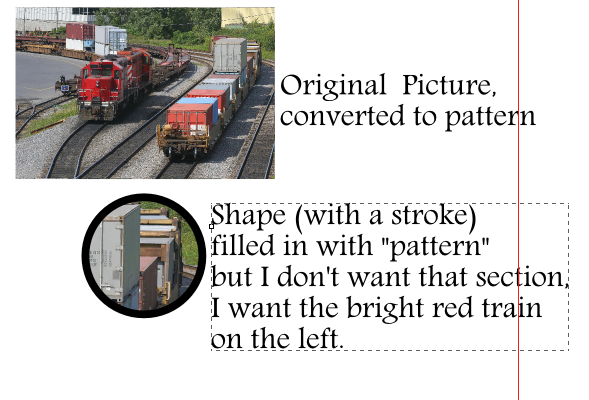
- patternhelp.png (181.72 KiB) Viewed 5501 times
Last edited by ait on Sat Oct 25, 2014 4:01 am, edited 1 time in total.
Re: move pattern?
and here's another addition...
sometimes I can see the handles to move the pattern...some times I can't...
so...I'm missing something...
a
sometimes I can see the handles to move the pattern...some times I can't...
so...I'm missing something...
a
Re: move pattern?
i think I figured it out...but now I'm not sure how to delete this post...
a
a
Re: move pattern?
No worries.
Also, for that purpose it may be a cleaner solution to use clipping.
If you want to move the raster part in the fill, then group the image first, and set a clipping on the group.
That way, you can move the raster image around inside the group later on, to adjust the position.
Also, for that purpose it may be a cleaner solution to use clipping.
If you want to move the raster part in the fill, then group the image first, and set a clipping on the group.
That way, you can move the raster image around inside the group later on, to adjust the position.
Re: move pattern?
yes...I thought about clipping but then I decided not to because there's the chance I'd change my mind and want to get something else in the picture...
also, with clipping isn't it harder to then put a stroke on the object? or no?
thanks
a
also, with clipping isn't it harder to then put a stroke on the object? or no?
thanks
a
Re: move pattern?
There are some rendering issue with pattern fills, while the clipping has a much wider support as far as I know.
You can use the clipping path's duplicant to add the stoke above.
And even vice versa: can draw the path you want to fill with the image,
clone it (Alt+D), and use the clone for clipping.
This way you can edit the path on top with a stroke, the one below will respond.
You can use the clipping path's duplicant to add the stoke above.
And even vice versa: can draw the path you want to fill with the image,
clone it (Alt+D), and use the clone for clipping.
This way you can edit the path on top with a stroke, the one below will respond.
Re: move pattern?
Lazur's advice is good - particularly about cloning the stroked line and using the clone as the clipping path.
One addition to his suggestions though: group the image, then clip the group rather than clipping the image directly. The advantage is that, when you want to move the image, you can double click on it (to enter the group), then just drag the image around within the clipped area. This works because the clip is applied to the group, which isn't moving, and you're just moving the objects within the stationary group.
One addition to his suggestions though: group the image, then clip the group rather than clipping the image directly. The advantage is that, when you want to move the image, you can double click on it (to enter the group), then just drag the image around within the clipped area. This works because the clip is applied to the group, which isn't moving, and you're just moving the objects within the stationary group.
Re: move pattern?
interesting...I never thought about clipping a group.
but my main reason for not clipping (but doing a pattern fill from a picture) is that I might need to change what I'm focusing on in the image.
...If I'm understanding both of you correctly..
thanks
a
but my main reason for not clipping (but doing a pattern fill from a picture) is that I might need to change what I'm focusing on in the image.
...If I'm understanding both of you correctly..
thanks
a
Re: move pattern?
Attached a working example:
Move the nodes of the stroked path on top with the node tool;
select the image clipped with the node tool, change back to object select tool and you can move it around inside.
Edit: this seems to be a common problem, adding a raster image to an object's fill.
Thus, adding tags to help finding it.
clone, pattern, clip, clipping, raster, image, bitmap, fill,
Move the nodes of the stroked path on top with the node tool;
select the image clipped with the node tool, change back to object select tool and you can move it around inside.
Edit: this seems to be a common problem, adding a raster image to an object's fill.
Thus, adding tags to help finding it.
clone, pattern, clip, clipping, raster, image, bitmap, fill,
Re: move pattern?
ait wrote:interesting...I never thought about clipping a group.
but my main reason for not clipping (but doing a pattern fill from a picture) is that I might need to change what I'm focusing on in the image.
...If I'm understanding both of you correctly..
thanks
a
Yes, that's exactly what clipping a group gets you. Suppose you want to focus on something in the top left, first group the image then create a clipping path over the appropriate area and Set Clip. If you later decide you want to focus on something in the bottom right instead, just double click to enter the group then click and drag on the image to move it. The clip (which is at the group level) remains stationary, but the image moves within the "window" it provides. Drag the image up and to the left until the relevant part of the bottom right is visible, then exit the group.
Give it a try. As is often the case, it sounds more complex than it is.
Re: move pattern?
Hi...I'll have to try that however I'm not sure I know how to "Create a clipping path."
[Admittedly, my understanding of inkscape has many holes in it...]
I'll let you know..thanks
a
[Admittedly, my understanding of inkscape has many holes in it...]
I'll let you know..thanks
a
 This is a read-only archive of the inkscapeforum.com site. You can search for info here or post new questions and comments at
This is a read-only archive of the inkscapeforum.com site. You can search for info here or post new questions and comments at 