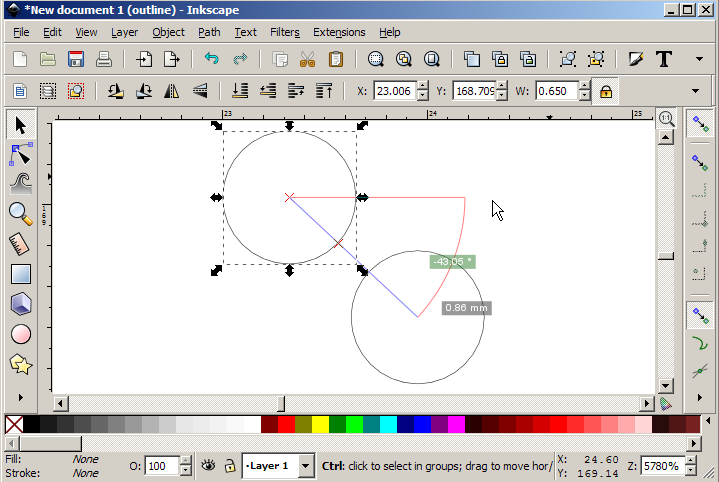Hi,
This especially goes for circles, where I right now want to move a circle and place it with its center directly at a guide point.
A little bit about the project:
I'm making a laser cut acrylic or plywood board that will function as a test jig/programming adapter for a specific circuit board. Pogo pins will protrude from holes in the board exactly where the exposed copper pads for JTAG connection is placed on the circuit board. I've used guides to map out the exact location of every programming pad and test points at the circuit board, and now I simply want to draw circles at these test points.
1. Move a circle relative to its center. I know I can draw a circle and size it from its center, but some times I need to move a circle to a different coordinate but then I can only drag it from the edges. Making the guide points to where the edges of the circle will line up makes no sense and requires extra math to figure out because not all circles are the same diameter (if all circles were the same diameter I could just place the guide point one radius length to either side of where the circle will sit).
2. Be able to zoom while measuring. When using the measurement tool, the zooming function seizes to exist. If I scroll the mouse wheel nothing happens. I want to make a measurement over a longer distance than what is shown on the sheet at my zoom level. So I zoom in to a guide point, start measuring from there, and I want to zoom out again, pan across the sheet and zoom back in at a precise location somewhere else to end the measurement. If I middle click to zoom in/out, the measurement is canceled.
3. Make a measurement and have it sit there is a guide. When I release the mouse button after taking a measurement, the measuring line disappear. I want to take a measurement from a guide point, measure out where I want my next guide point, and have the measurement sit there (like a guide point maybe) so I can place my next circle there. To do this I can use the Bezier tool which measures its length while drawing and sits there when I release it, but I think its messy to use a shape as a tool for this as it clutters my design and I must style each Bezier line to be either a guide or a permanent shape.
4. Make a circle with a precise diameter. I have my grid set to 0.01mm. When I draw my circle I have it snap to the grid and make a circle with a diameter of 0.64mm (I would like 0.65, but it only snaps to 0.64 and 0.66?!). If I then click the circle again using the select/arrow tool, the tools controls bar now shows the width and height of the circle to be 0.67mm. This is frustrating, because if I then re-size it from the tools command bar it does not size relative to the circle center anymore, and any re-sizing misplaces the circles relative to the guide point. I can not move the circle back with the center on the guide point after re-sizing, see point no.1.
I'm starting to think Inkscape is simply not made for the tasks I want to use it for. But then again, are these features not there because they're not wanted or because they're not fit for this type of software? Could I expect them in a later release?
Coming from sketchup, am I missing something?
Re: Coming from sketchup, am I missing something?
Welcome aboard!
Some of the mentioned feature's effects can be achieved by other moves.
The accuracy- 0,01 mm is way too small for practical use.
In my humble opinion it would be much better drawing in 10:1 scale, or maybe even in 100:1.
Once the design is finished, you can scale down it to its actual size -by that, any inaccuracy will be 10 or 100 times smaller.
Some of the mentioned feature's effects can be achieved by other moves.
The accuracy- 0,01 mm is way too small for practical use.
In my humble opinion it would be much better drawing in 10:1 scale, or maybe even in 100:1.
Once the design is finished, you can scale down it to its actual size -by that, any inaccuracy will be 10 or 100 times smaller.
Re: Coming from sketchup, am I missing something?
Thanks! And thank you for your reply.
It's very practical to me to be able to work at this accuracy. The minium hole size of the laser cutter is 0.3mm. The positioning of the holes are not crucial (the copper pads are quite large compared to the pogo pins), but the hole diameter is, for the pins to fit snug and not move about or sit too tight. Yes, I can set standard unit to cm and scale down 100:1. This is the same method I was suggested using sketchup. At least sketchup gives me a meaningful error message when I try to draw a circle smaller than what's allowed. I think if Inkscape has problems with my 0.65 circles it should tell me while I'm trying? Oh well. I am daunted to find out what happens when I eventually scale it down, though, having in mind all the issues I already have re-sizing, re-positioning and values that don't match.
It's very practical to me to be able to work at this accuracy. The minium hole size of the laser cutter is 0.3mm. The positioning of the holes are not crucial (the copper pads are quite large compared to the pogo pins), but the hole diameter is, for the pins to fit snug and not move about or sit too tight. Yes, I can set standard unit to cm and scale down 100:1. This is the same method I was suggested using sketchup. At least sketchup gives me a meaningful error message when I try to draw a circle smaller than what's allowed. I think if Inkscape has problems with my 0.65 circles it should tell me while I'm trying? Oh well. I am daunted to find out what happens when I eventually scale it down, though, having in mind all the issues I already have re-sizing, re-positioning and values that don't match.
-
tylerdurden
- Posts: 2344
- Joined: Sun Apr 14, 2013 12:04 pm
- Location: Michigan, USA
Re: Coming from sketchup, am I missing something?
Howdy.
I use Inkscape with an Epilog laser. Inkscape is quite precise, I don't think there should be an issue with .65mm circles. I'd use no stroke/fill and View in Outline mode.
To navigate while using the measure tool, use +/- for zoom, shift-arrows for pan (I know, holding mouse and shift and arrow is not so easy).
To get the measure tool to freeze/persist, press the spacebar.
To snap to circle centers, activate object centers or rotation center in the snapping toolbar.
Measure tool will snap to centers.
Depending on your laser, you may need to set a stroke for cutting. For export to dxf, not needed.
I use Inkscape with an Epilog laser. Inkscape is quite precise, I don't think there should be an issue with .65mm circles. I'd use no stroke/fill and View in Outline mode.
To navigate while using the measure tool, use +/- for zoom, shift-arrows for pan (I know, holding mouse and shift and arrow is not so easy).
To get the measure tool to freeze/persist, press the spacebar.
To snap to circle centers, activate object centers or rotation center in the snapping toolbar.
Measure tool will snap to centers.
Depending on your laser, you may need to set a stroke for cutting. For export to dxf, not needed.
Have a nice day.
I'm using Inkscape 0.92.2 (5c3e80d, 2017-08-06), 64 bit win8.1
The Inkscape manual has lots of helpful info! http://tavmjong.free.fr/INKSCAPE/MANUAL/html/
I'm using Inkscape 0.92.2 (5c3e80d, 2017-08-06), 64 bit win8.1
The Inkscape manual has lots of helpful info! http://tavmjong.free.fr/INKSCAPE/MANUAL/html/
Re: Coming from sketchup, am I missing something?
I'm not familiar with the type of project you're working on, like the others who replied. So I'll just give you a straight answer to your questions.
1 -- You'll want to look into Snapping http://tavmjong.free.fr/INKSCAPE/MANUAL ... pping.html Snapping is a quite complex feature, which takes some time to learn. Unfortunately for snapping to the center of a circle, you have to give it some kind of fill, temporarily. It could be a fill that is 99% transparent, so you can still see what's behind it (find the other snap target). Then you can not only drag it by some inner location, and not just by the outer border, you can also precislely place it on the spot.
Note that having all the snapping options on the toolbar enabled at once makes it extremely difficult to snap exactly as you like. I find it better to have only the buttons engaged that I need for each specific move. Otherwise, everything wants to snap to everything else, and it's impossible to get anything done!
2 -- I just tested this with 0.91, and it works. Even while you're in the middle of measuring something, you can press the `/~ key which will take you back to the previous zoom level, and the Measure tool is still keeping its info. Each time you press takes you back to the previous. (Shift + that key, goes the other way)
3 -- We still have the old Measure Path extension. Extensions menu > Visualize Path > Measure Path. That creates a path that remains on the canvs, and also writes the distance as a new text object. You could delete the text, if you don't need it.
4 -- You can use Object menu > Transform > Scale to scale it precisely and from the center
1 -- You'll want to look into Snapping http://tavmjong.free.fr/INKSCAPE/MANUAL ... pping.html Snapping is a quite complex feature, which takes some time to learn. Unfortunately for snapping to the center of a circle, you have to give it some kind of fill, temporarily. It could be a fill that is 99% transparent, so you can still see what's behind it (find the other snap target). Then you can not only drag it by some inner location, and not just by the outer border, you can also precislely place it on the spot.
Note that having all the snapping options on the toolbar enabled at once makes it extremely difficult to snap exactly as you like. I find it better to have only the buttons engaged that I need for each specific move. Otherwise, everything wants to snap to everything else, and it's impossible to get anything done!
2 -- I just tested this with 0.91, and it works. Even while you're in the middle of measuring something, you can press the `/~ key which will take you back to the previous zoom level, and the Measure tool is still keeping its info. Each time you press takes you back to the previous. (Shift + that key, goes the other way)
3 -- We still have the old Measure Path extension. Extensions menu > Visualize Path > Measure Path. That creates a path that remains on the canvs, and also writes the distance as a new text object. You could delete the text, if you don't need it.
4 -- You can use Object menu > Transform > Scale to scale it precisely and from the center
Basics - Help menu > Tutorials
Manual - Inkscape: Guide to a Vector Drawing Program
Inkscape Community - Inkscape FAQ - Gallery
Inkscape for Cutting Design
Manual - Inkscape: Guide to a Vector Drawing Program
Inkscape Community - Inkscape FAQ - Gallery
Inkscape for Cutting Design
Re: Coming from sketchup, am I missing something?
Thank you very much for your extensive answers! I look forward to making another try at this. Cheers everyone 
Re: Coming from sketchup, am I missing something?
Back from testing.
Oh my that was a hassle. I still ask why normal mouse-zooming and -panning is killed while measuring. I never hit the exact place to zoom in while panning, so I have to do it in several steps: zoom out, pan, zoom in, pan some more, zoom in final bit. By the way, it was ctrl+arrows that worked for panning here.
This is useful, great tip! Still would like it to stay there as a guide though. The measurement is lost when I use the measuring tool again, and by switching to the select tool each time I have to change back to measuring tool for each measurement. Quite ineffective when placing several guide points after each other.
Yes! Now if I activate snap centers and grid at the same time, I can move a circle around having its center snap to grids and guide points. Beautiful.
I use seeedstudio.com services, they want svg. But the line stroke they say nothing about, so I keep mailing them questions about design tolerances and requirements. Thanks for the heads-up.
-inline edit: Actually they don't want svg anymore. they used to require EPS or SVG but now it's "File format:eps,dxf,cdr"
tylerdurden wrote:To navigate while using the measure tool, use +/- for zoom, shift-arrows for pan (I know, holding mouse and shift and arrow is not so easy).
Oh my that was a hassle. I still ask why normal mouse-zooming and -panning is killed while measuring. I never hit the exact place to zoom in while panning, so I have to do it in several steps: zoom out, pan, zoom in, pan some more, zoom in final bit. By the way, it was ctrl+arrows that worked for panning here.
tylerdurden wrote:To get the measure tool to freeze/persist, press the spacebar.
This is useful, great tip! Still would like it to stay there as a guide though. The measurement is lost when I use the measuring tool again, and by switching to the select tool each time I have to change back to measuring tool for each measurement. Quite ineffective when placing several guide points after each other.
tylerdurden wrote:To snap to circle centers, activate object centers or rotation center in the snapping toolbar.
Measure tool will snap to centers.
Yes! Now if I activate snap centers and grid at the same time, I can move a circle around having its center snap to grids and guide points. Beautiful.
tylerdurden wrote:Depending on your laser, you may need to set a stroke for cutting. For export to dxf, not needed.
I use seeedstudio.com services, they want svg. But the line stroke they say nothing about, so I keep mailing them questions about design tolerances and requirements. Thanks for the heads-up.
-inline edit: Actually they don't want svg anymore. they used to require EPS or SVG but now it's "File format:eps,dxf,cdr"
brynn wrote:I'm not familiar with the type of project you're working on, like the others who replied. So I'll just give you a straight answer to your questions.
1 -- You'll want to look into Snapping Top
Re: Coming from sketchup, am I missing something?
HSPalm wrote:At least sketchup gives me a meaningful error message
Things do work in inkscape. In the preferences (Shift+Ctrl+P) you can set up the number of digits stored for each coordinates and increase accuracy a bit.
Also set up geometric bounding boxes, and optimized transformations if haven't already.
Input boxes are limited to three digits, but, then again, you can scale objects by % values too -which way you can make a width from 4,125 mm to 2,0625 mm by scaling it 50%.
What that means in practice?
Open the xml editor (Shift+Ctrl+X) and make some tests.
As far as I can see it, 0.48 can produce about 0,2 px inaccuracy on Boolean operations which is, quite large compared to 0,01 mm details.
And, the float system doesn't make it always possible to use exactly ...,000 values, but ...,0000000000012 ect.
If you use a large object for a placeholder in the background that covers everything -opacity can be at 0%-, then you can group everything anytime and scale it to the placeholder's desired size. That can be more accurate than a transformation matrix, at a random value (three digits limit).
Another thing that may help drawing, you can change to outlines only display mode (Ctrl+5 on the numpad a few times), and change the document's background colour (Shift+Ctrl+D).
...
Drawing same sized circles at every nodes of a path can be "automated" some way with the motion extension but that's more of an extra than a real improvement, as then you would need to delete a lot of paths.
-
tylerdurden
- Posts: 2344
- Joined: Sun Apr 14, 2013 12:04 pm
- Location: Michigan, USA
Re: Coming from sketchup, am I missing something?
HSPalm wrote:by switching to the select tool each time I have to change back to measuring tool for each measurement. Quite ineffective when placing several guide points after each other.
You might try using guides... if you double click on a guide, you can enter parameters, absolute or relative.
HSPalm wrote:now it's "File format:eps,dxf,cdr"
In that case, I'd use no stroke or fill, and set Menu: View>Display Mode>Outline. Export DXF.
That might also help with the difference between what you see when you draw a circle and what you see when complete (no added stroke).
Have a nice day.
I'm using Inkscape 0.92.2 (5c3e80d, 2017-08-06), 64 bit win8.1
The Inkscape manual has lots of helpful info! http://tavmjong.free.fr/INKSCAPE/MANUAL/html/
I'm using Inkscape 0.92.2 (5c3e80d, 2017-08-06), 64 bit win8.1
The Inkscape manual has lots of helpful info! http://tavmjong.free.fr/INKSCAPE/MANUAL/html/
 This is a read-only archive of the inkscapeforum.com site. You can search for info here or post new questions and comments at
This is a read-only archive of the inkscapeforum.com site. You can search for info here or post new questions and comments at