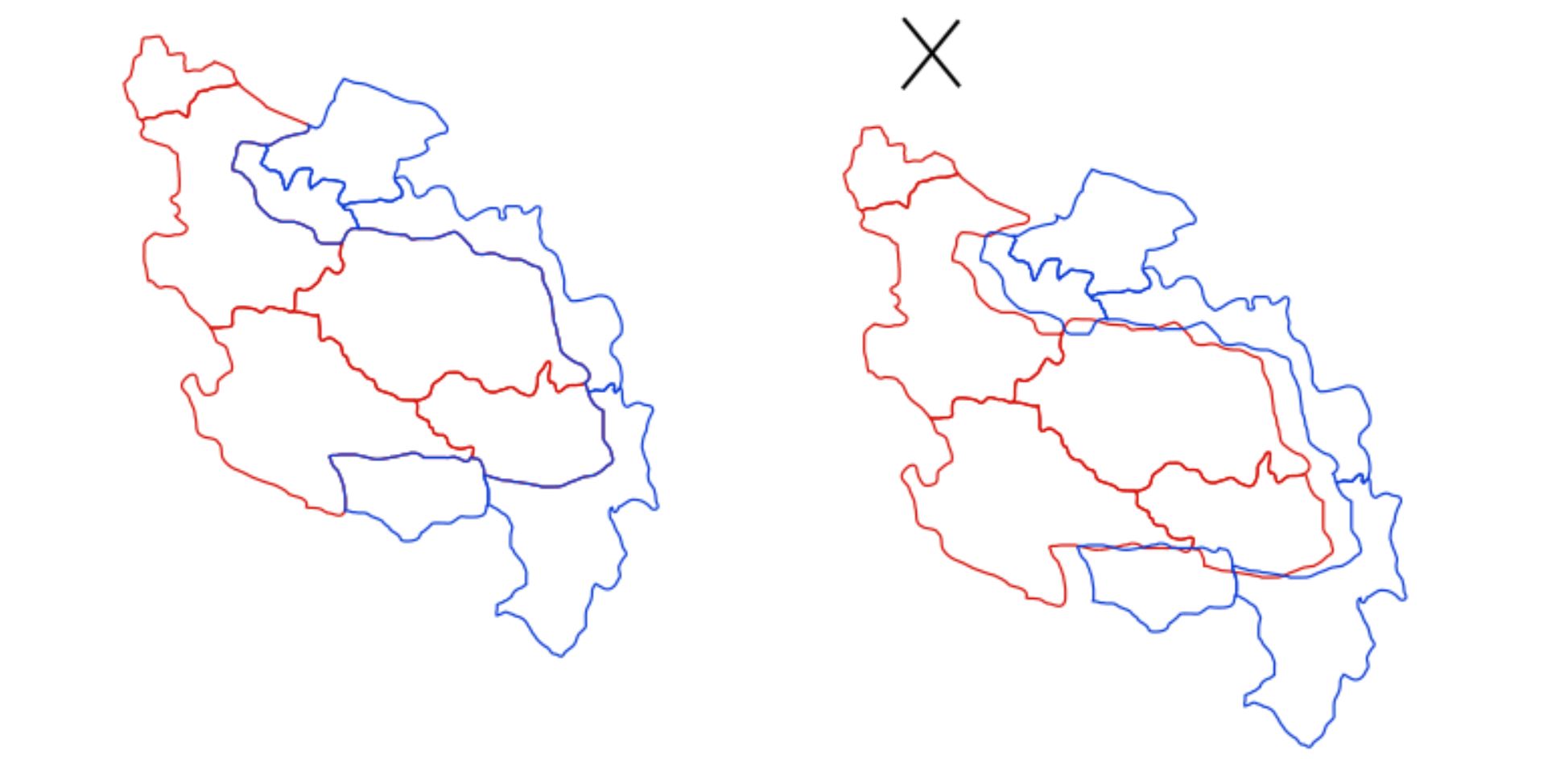So, I have 2 groups of objects. I want to leave a small space between them. Is there any way to inset the border between them without insetting all the objects inside the group?
I have tried moving them the groups, but they just end up overlapping. The same thing happens when I scale them.
Does anyone know a way to add space between the two groups?
Thanks in advance.
Inset a group of objects
Re: Inset a group of objects
Hi.
I'm not entirelly clear of your goal.
You just want to move some objects closer to eachother a tad bit?
I'm not entirelly clear of your goal.
You just want to move some objects closer to eachother a tad bit?
Re: Inset a group of objects
Hello
If you could provide a visualization or better a sample file, It will help to give you more feedback
Not for groups, but for paths, it exists the Path Offset Commands
http://tavmjong.free.fr/INKSCAPE/MANUAL ... hs-Offsets
If your groups are only composed of path I suggest:
- Duplicate each of your groups
- Convert and join (or combine) all the paths of your groups. See here http://tavmjong.free.fr/INKSCAPE/MANUAL ... ining.html
- Apply a path offset until you are satisfied
- A trick: It's possible to have more control of the dynamic offset editing the SVG code with the XML editor (Ctrl + Shift + X). I wish I could explain it better but I prefer you could provide more info about what you have and what do you want
If you could provide a visualization or better a sample file, It will help to give you more feedback
Not for groups, but for paths, it exists the Path Offset Commands
http://tavmjong.free.fr/INKSCAPE/MANUAL ... hs-Offsets
If your groups are only composed of path I suggest:
- Duplicate each of your groups
- Convert and join (or combine) all the paths of your groups. See here http://tavmjong.free.fr/INKSCAPE/MANUAL ... ining.html
- Apply a path offset until you are satisfied
- A trick: It's possible to have more control of the dynamic offset editing the SVG code with the XML editor (Ctrl + Shift + X). I wish I could explain it better but I prefer you could provide more info about what you have and what do you want
If you have problems:
1.- Post a sample (or samples) of your file please.
2.- Please check here:
http://tavmjong.free.fr/INKSCAPE/MANUAL/html/index.html
3.- If you manage to solve your problem, please post here your solution.
1.- Post a sample (or samples) of your file please.
2.- Please check here:
http://tavmjong.free.fr/INKSCAPE/MANUAL/html/index.html
3.- If you manage to solve your problem, please post here your solution.
Re: Inset a group of objects
Thank you for the replies.
A little explanation about what I'm trying to do:
I have two groups, one in red and one in blue. What I'm trying to do is put a space in between the red group and the blue group, all while not having space in between pieces in one group. If I try to move the pieces apart, as shown in the image, they just overlap. When I try to scale the groups to one smaller than the other, they also overlap.
Now, in reference to your idea, Hulf,
Again, thank you for helping me, and I hope this has provided you with a little more needed context.
A little explanation about what I'm trying to do:
I have two groups, one in red and one in blue. What I'm trying to do is put a space in between the red group and the blue group, all while not having space in between pieces in one group. If I try to move the pieces apart, as shown in the image, they just overlap. When I try to scale the groups to one smaller than the other, they also overlap.
Now, in reference to your idea, Hulf,
That won't work. It was a good idea, but it was my mistake not providing enough context. The problem is that I can't combine all the paths in the group, as they all need to stay their as own object.Convert and join (or combine) all the paths of your groups
Again, thank you for helping me, and I hope this has provided you with a little more needed context.
Re: Inset a group of objects
Interesting.
Would try drawing a white stroked path over the desired area, that would cover the space needed.
Then duplicate it, convert stroke to path, break it apart to the sides, and give those red and white strokes.
Would try drawing a white stroked path over the desired area, that would cover the space needed.
Then duplicate it, convert stroke to path, break it apart to the sides, and give those red and white strokes.
Re: Inset a group of objects
That is a good idea, but I don't believe it would work for what I'm trying to do.
The problem is that I have to have the border attached to the objects, as for what I am using it for only shows the specific shapes with ID's. Doing your solution would create only a visual fix in Inkscape, but I'm trying to actually separate them (I think it only creates a visual fix, but I might just be doing it wrong). Thank you for the advice, though.
The problem is that I have to have the border attached to the objects, as for what I am using it for only shows the specific shapes with ID's. Doing your solution would create only a visual fix in Inkscape, but I'm trying to actually separate them (I think it only creates a visual fix, but I might just be doing it wrong). Thank you for the advice, though.
Re: Inset a group of objects
Visual fix, as there is no other way yet. As far as I understand you would need a boolean operation -subtact- on each of the paths in a live way, preserving the original shapes too, and displaying the style attribute of the stroke as if the subtracting was done.
You could use masking or clipping if those paths didn't have any stroke but fill. But on strokes it won't work.
You could use masking or clipping if those paths didn't have any stroke but fill. But on strokes it won't work.
Re: Inset a group of objects
Thank you for the help, Lazur. I think I'll just start the project again.
Re: Inset a group of objects
You might not need to start the project again. I think I can see a relatively simple solution.....if you're not afraid of a little node editing.
First, duplicate everything and set aside, so nothing gets lost, in case this doesn't work or isn't acceptable in the end.
Duplicate both groups again.
Ungroup the red and do Path menu > Union.
Do the same for the blue.
For those results, do Path menu > Inset, until you have the spacing you need.
Select the nodes at the top and bottom end of the adjacent borders, 2 for red and 2 for blue.
Click "Break path at selected nodes" button on the Node tool control bar (4th button from the left end)
Path menu > Break Apart
Delete the 2 outer paths
Now manually extend the top and bottom of each path, a little beyond the top and bottom borders of the remaining groups
Select the top node of each path
Click "Join selected endnodes with a new segment" button, which is the 5th from the left on the Node tool control bar.
Repeat for the bottom nodes.
Now you should have a strip or sort of ribbon like object that matches the borders quite closely, except for being inset.
This part will be repetitive, but it's the only way. First, duplicate that new strip and either set aside, or put on a hidden layer, so you don't have to realign it later, if necessary. (This is just a failsafe, in case something goes wrong.)
Ungroup the original countries (for now)
Duplicate the strip.
Hold Shift and click on a country. You should have both the strip and 1 country selected.
Path menu > Difference
Repeat those last 3 steps until all the countries have been fixed.
When you get to the last country, skip the duplicating, and use the last strip for the last country.
Now you can group them back together.
That should do it
First, duplicate everything and set aside, so nothing gets lost, in case this doesn't work or isn't acceptable in the end.
Duplicate both groups again.
Ungroup the red and do Path menu > Union.
Do the same for the blue.
For those results, do Path menu > Inset, until you have the spacing you need.
Select the nodes at the top and bottom end of the adjacent borders, 2 for red and 2 for blue.
Click "Break path at selected nodes" button on the Node tool control bar (4th button from the left end)
Path menu > Break Apart
Delete the 2 outer paths
Now manually extend the top and bottom of each path, a little beyond the top and bottom borders of the remaining groups
Select the top node of each path
Click "Join selected endnodes with a new segment" button, which is the 5th from the left on the Node tool control bar.
Repeat for the bottom nodes.
Now you should have a strip or sort of ribbon like object that matches the borders quite closely, except for being inset.
This part will be repetitive, but it's the only way. First, duplicate that new strip and either set aside, or put on a hidden layer, so you don't have to realign it later, if necessary. (This is just a failsafe, in case something goes wrong.)
Ungroup the original countries (for now)
Duplicate the strip.
Hold Shift and click on a country. You should have both the strip and 1 country selected.
Path menu > Difference
Repeat those last 3 steps until all the countries have been fixed.
When you get to the last country, skip the duplicating, and use the last strip for the last country.
Now you can group them back together.
That should do it
Basics - Help menu > Tutorials
Manual - Inkscape: Guide to a Vector Drawing Program
Inkscape Community - Inkscape FAQ - Gallery
Inkscape for Cutting Design
Manual - Inkscape: Guide to a Vector Drawing Program
Inkscape Community - Inkscape FAQ - Gallery
Inkscape for Cutting Design
Re: Inset a group of objects
Good idea, brynn.
I actually did end up thinking of something else before you posted that great idea.
What I did was some node editing, too.
I went into the edit path by node function, and clicked on the border. What I was able to do was group select the nodes from one border, and pull it back to create space. It could look a little messy, but with a little bit of auto-smooth, it looked okay.
I like your idea, and if I make the mistake of not separating before creating it, I will definitely try that fix.
I actually did end up thinking of something else before you posted that great idea.
What I did was some node editing, too.
I went into the edit path by node function, and clicked on the border. What I was able to do was group select the nodes from one border, and pull it back to create space. It could look a little messy, but with a little bit of auto-smooth, it looked okay.
I like your idea, and if I make the mistake of not separating before creating it, I will definitely try that fix.
 This is a read-only archive of the inkscapeforum.com site. You can search for info here or post new questions and comments at
This is a read-only archive of the inkscapeforum.com site. You can search for info here or post new questions and comments at