Don't worry. We might miss each other, but the messages will stay here.
Hhmm, all in Inkscape. Ok.
I wonder if there's a chance you have more than one version of this image? Have you had any crashes, where Inkscape told you it had saved a backup?
Yes it is possible that I've misunderstood. So we'll get really specific now. When you gave names to your layers, were you using the Layers dialog, which is Layers menu > Layers (or by clicking this icon/button

)? Then you click the blue plus sign (

) to add new layers? If that's how you did it, then all those layers should still be there, with the names you gave them, unless you deleted them by clicking the blue minu sign (

).
That's how it's supposed to work. The layers will be there, no matter how many times you save or open or close the file. So I wonder if the layers might have been lost in a crash. Or maybe you just have 2 versions of this file, for some reason?
When you say you toggled through the layers....it makes me wonder.... In the Layers dialog (sorry for my ugly window color - it's easy on my eyes):
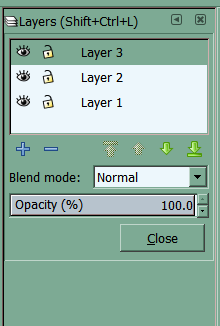
 lad.png
lad.png
(8.56 kB . 220x326)
(viewed 2413 times)you can just click on each layer, so it's not exactly like toggling. So I wonder if you're using "layer" to describe what's known as "z-order". When you have several objects all stacked up on top of each other, the order from top to bottom is called "z-order". And selecting objects according to the z-order, it is like toggling. It's holding the Alt key, and click on the top object. Keep holding the Alt key and click again, and it selects the next object down the stack in the z-order. And as long as you hold the Alt key, every click will select the next object below the one that was selected before, until you get to the bottom, then the next click selects the top one again.
Wait, which version of Inkscape are you using? There's a new feature in the development version (I'm pretty sure) which would be.....well I can't find it's exact version number, but it will be something like 0.92pre1 or 0.92pre2. If you're using a dev version, you might have the new Object Manager, which looks similar to the Layers dialog, except with a lot more little buttons in it.
And....well I probably should have thought of this first (

). If by chance, when you created your new layers, you made them to be sub-layers of Layer 1, then they may all be still there. Look for a tiny plus sign (+) which is inside of a tiny square, right in front of "Layer 1" in the Layers dialog. Click on that, and all your layers will expand down below "Layer 1". If it's not there, we still have some work to do. But based on all the info, this seems like the most likely possibility.
I probably won't be back myself, until around this time tomorrow. So I might miss you again. But leave me a message answering my questions, or tell me if you found the layers as sub-layers. And we'll go from there.
