You can't do it all at once. But here are some steps.
1 - Duplicate the small path that you have in your #4. Below I'm using just a blue circle to show.
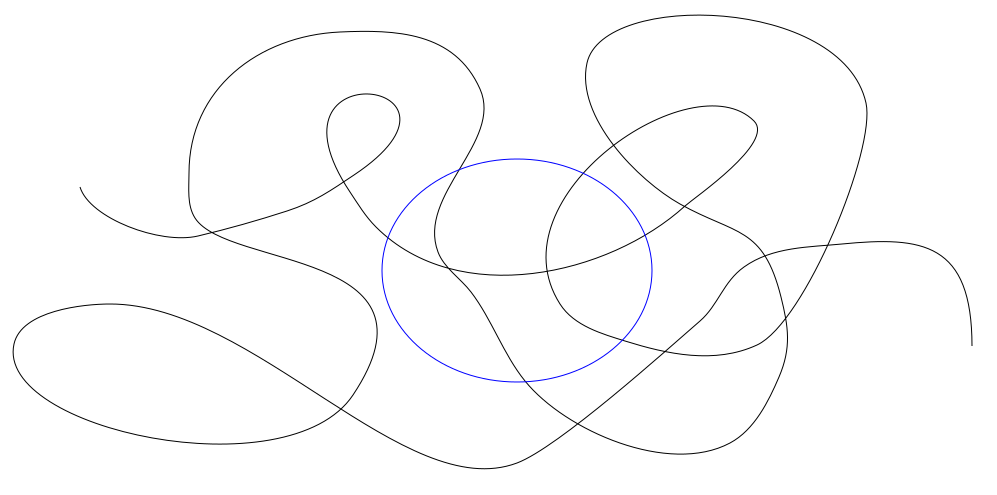
 s1.png
s1.png
(48.44 kB . 997x495)
(viewed 333 times)2 - Select the large path, and one of the smaller paths. Then Path menu > Cut Path
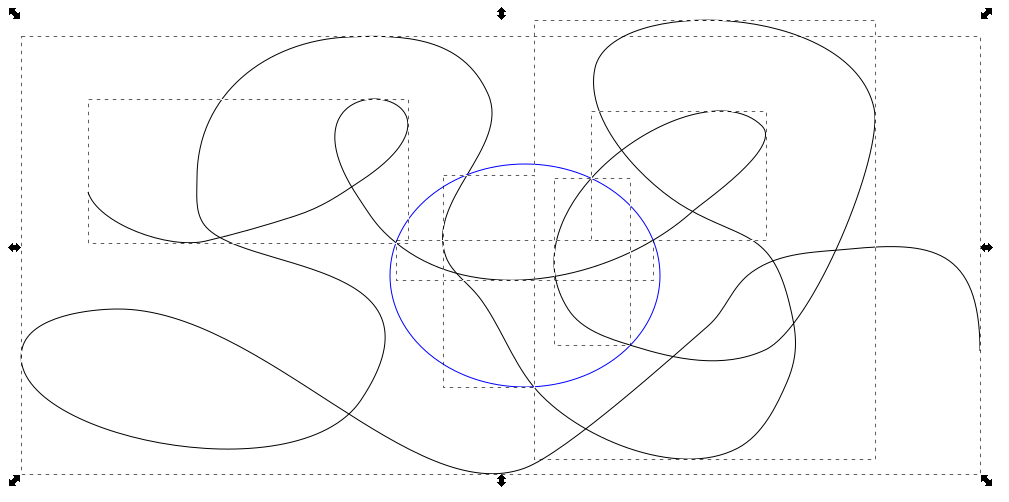
 s2.png
s2.png
(53.15 kB . 1009x502)
(viewed 347 times)3 - Using the extra blue circle, you can easily see which paths need to be deleted. You don't have to duplicate the blue path, but it's just helpful to be able to see which paths to select.
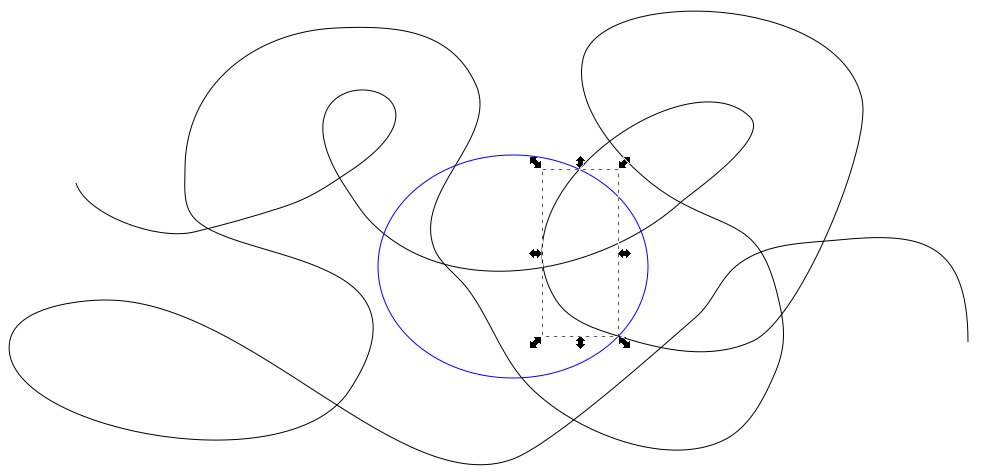
 s3.png
s3.png
(49.15 kB . 991x471)
(viewed 356 times)4 - Because of using Cut Path, the large path is now in many different pieces.
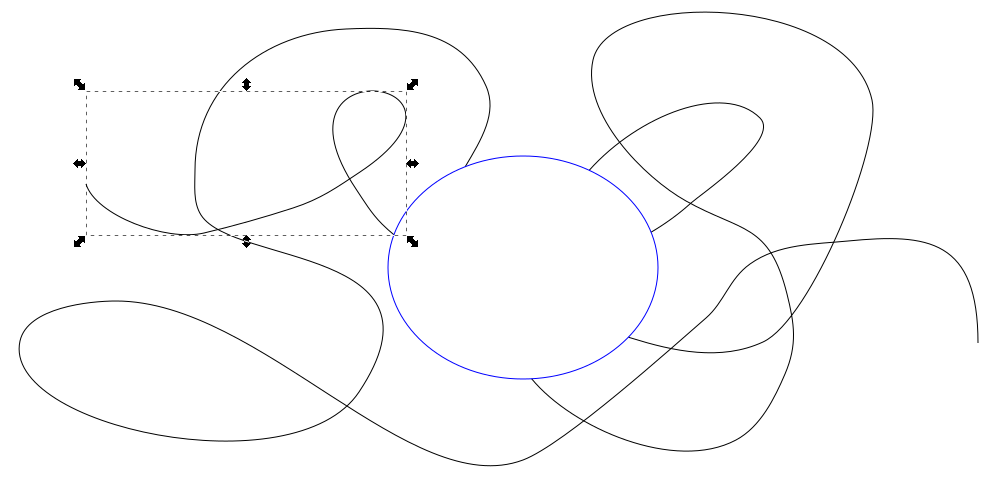
 s4.png
s4.png
(45.17 kB . 1005x480)
(viewed 344 times)If you need to large path to be all one path, as before, then do 2 more steps
5 - Delete the extra blue path
6 - Ctrl A (select all) then Path menu > Combine
7 - Now move the small path into the "hole" that's left.
As you may have learned by now, there are often more than one way to do things with Inkscape. This is the easiest way I can think of, but if something about this way doesn't work, let us know, and maybe another way will work better.