Hi Friends,
I was a bit stymied with this problem, when I first decided to post here, and ask for ideas how to accomplish it. Now I think I have a couple of thoughts. But it still is an interesting problem, and maybe you all can share how you would do it. I'm sure others could benefit as well

So you can see, hopefully, that the outer rays of this star are separate from the inner center. It's because the inner part of the star will be under something like a wagon wheel, and the outer rays will appear to go through the spokes of the wheel, so they will look like they are on top of the outer circle of the wheel.
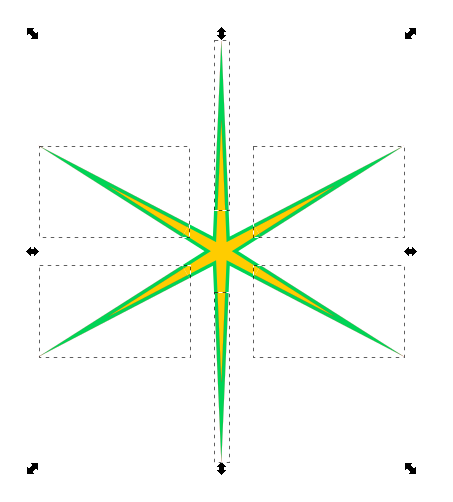
 move-rad.png
move-rad.png
(23.96 kB . 453x502)
(viewed 962 times)If it was the other way around (inner part on top, outer part goes under), I could hide the broken ends under the outer circle of the wheel. But in this case, I'll need to overlap the outer pieces slightly, to obscure that pesky anti-aliasing gap. So I need to move those 6 objects radially inward, by the same distance. Very small distance....and probably no one would ever notice if I just "eyeballed it".
But what if it was something like the example below, where those blue circles need to be moved inward (or outward), along the rays of the star, by an equal amount?
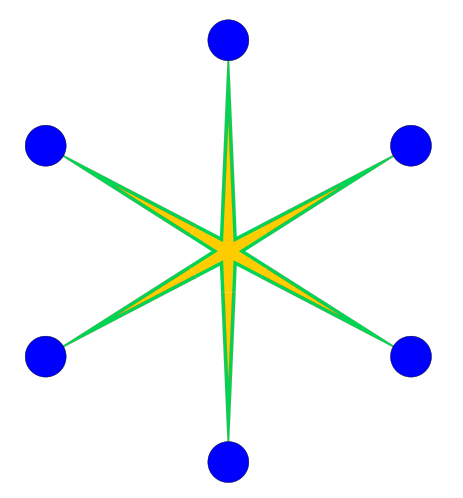
 move-rad2.png
move-rad2.png
(26.55 kB . 463x498)
(viewed 893 times)If it were nodes that need to be moved radially, of course I'd use the transform handles option. But I can't think of a way to move whole objects like this.
What I'll probably do, is draw a circle centered at the center of the star, and I'll snap the ray pieces to where the circle intersects the guides (which aren't showing in the screenshots, but which lie a long the rays of the star).
Does anyone know if there's a way to move these objects inward, at the same time, similar to if we used the transform handles and moved the nodes? I don't think there is, but maybe my brain's lapsed....
Seems like it would be a nice feature.... Because think about this. Let's say you have a circle of....well anything. A circle of circles or a circle of triangles, like below, and you want to enlarge the circle without changing the size of the little circles or the little triangles.
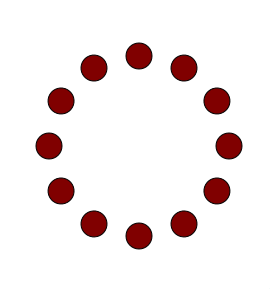
 coc.png
coc.png
(8.23 kB . 270x289)
(viewed 926 times)If you made the circle of circles with tiled clones, then you just change the center of rotation, and make another array. But what if that's not how you made it? Or what if it's not a circle, but an ellipse? What if it's a rectangle? I don't know, it just seems like it would be nice to be able to do this. I wonder if LPE could do that?
Thanks for comments
